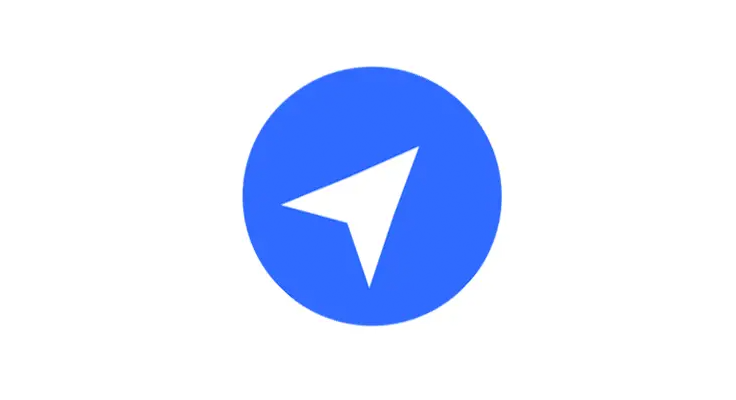
When you notice a small arrow next to the time on your iPhone, it’s more than just a random symbol. This arrow is a location services indicator, signifying that an app on your iPhone is using your location. Whether you’ve recently switched from Android to iPhone or you’re a long-time iOS user, understanding this icon is crucial for managing your privacy and device settings.
iPhone Arrow Symbol Meaning (Arrow Next to Time on iPhone)
The arrow symbol next to the time on your iPhone’s status bar indicates that a location-based app, like Maps or Weather, is requesting or using your location. This feature is a part of the broader functionality of your iPhone, highlighting the importance of location services in everyday apps.
The placement of the arrow icon next to the time is strategic, ensuring you’re informed whenever an app accesses your location. This visibility is a part of Apple’s commitment to transparency and user privacy.

iPhone Status Bar Icons Explained
Your iPhone’s status bar is a window into your phone’s various functions. Each icon, including the arrow, offers insights into your iPhone’s operations, such as connectivity, battery life, and now, location services. You can find more information about the status icons on the official Apple support page.
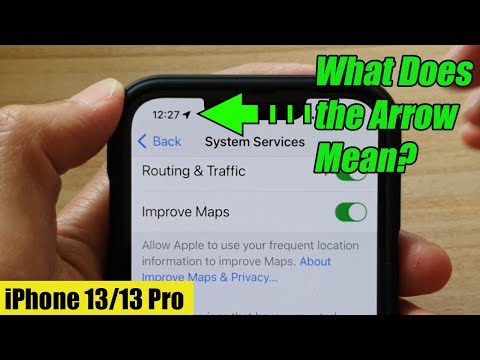
iPhone Location Services Icon
The arrow is a direct indicator of location services being active. This icon can be a helpful reminder to monitor which apps have access to your location data and for what purpose.
Upon noticing the arrow in the top left corner of your screen, you might wonder about its implications. It’s a signal for you to be aware of your current privacy settings, especially concerning location sharing.
Familiarizing yourself with iPhone symbols like the arrow icon enhances your ability to manage your device effectively. It’s about gaining control over your privacy and understanding how your phone functions.
The arrow often relates to the GPS function of your iPhone. It activates when apps that require geographical positioning, such as navigation or weather forecasting, are in use.
iOS Arrow Icon Guide: Manage the Arrow Icon
- Disable the Status Bar Icon: Go to Settings > Privacy & Security > Location Services > System Services and toggle off Status Bar Icon. This will stop the arrow from appearing the next time an app requests your location.
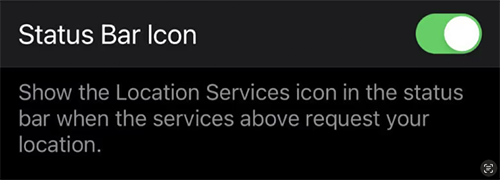
- Restrict Apps from Accessing Your Location: Under Location Services, you can control each app’s access level, with options like Never, Ask Next Time, While Using the App, or Always.
- Disable Location Services Entirely: This option can affect the functionality of many apps but is available for those who prioritize privacy over location-based features.
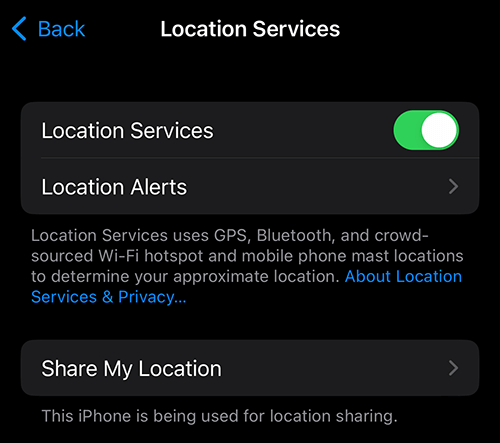
FAQs About the Arrow on iPhone
Does the Arrow Icon Indicate Your iPhone Is Hacked?
Usually not. It’s normal for apps like ride-sharing or food delivery services to use your location. However, if the arrow appears without any apparent reason, it could be a sign of unauthorized access.
How do you check your most visited locations on your iPhone?
If Location Services is enabled, your iPhone tracks your frequented locations. To view this, go to Settings > Privacy & Security > Location Services > System Services > Significant Locations.
What does the arrow symbol next to the time on my iPhone indicate?
The arrow symbol next to the time on your iPhone indicates that a location service is currently being used. This means one or more of your apps are actively accessing your location information, which could be for navigation, weather updates, or other location-based services.
How can I turn off the arrow icon on my iPhone’s status bar?
To turn off the arrow icon on your iPhone’s status bar, navigate to Settings, then go to Privacy & Security, and select Location Services. Here, tap on System Services and toggle off the ‘Status Bar Icon’. This action will prevent the arrow from appearing when apps request your location.
Can the arrow icon next to the time on my iPhone drain the battery?
Yes, the arrow icon can indicate potential battery usage, as it signifies active location services. Apps using your location continuously, like navigation apps, can consume more battery. However, occasional access to location services by apps typically has a minimal impact on battery life.
How do I control which apps use the location services indicated by the arrow on my iPhone?
To control which apps use location services, go to Settings, select Privacy & Security, and then Location Services. You’ll see a list of apps with their location access status. Tap on each app to adjust its location access to ‘Never’, ‘Ask Next Time’, ‘While Using the App’, or ‘Always’, based on your preference.
Does the arrow icon on my iPhone mean my location is being shared?
The arrow icon indicates that an app or service is accessing your location, but it doesn’t necessarily mean it is being shared with others. It’s primarily a sign of your device using location services for app functionalities like mapping, weather updates, or fitness tracking.
What’s the difference between the hollow and solid arrow on the iPhone’s top bar?
The hollow arrow icon means that an app may receive your location under certain conditions, while a solid arrow indicates that an app is currently using your location. The solid arrow typically appears when you actively use an app that requires location data, like navigation or location-based reminders.
Our Conclusion
The arrow icon on your iPhone’s status bar is a vital indicator of location services at work. Understanding how to manage this feature gives you control over your privacy and device functionality. Whether you choose to disable it, limit app access, or keep it active, it’s about making an informed decision that aligns with your personal privacy preferences and usage habits.





Leave a Reply