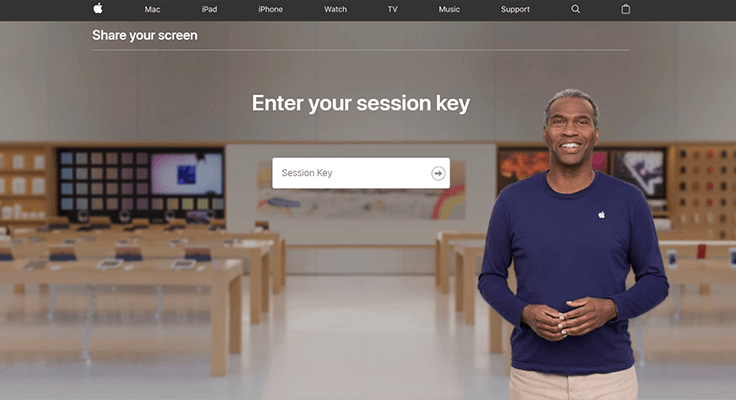
If you contact Apple for support, a representative may ask you to share your screen with them. This is where Ara.apple.com comes into play.
Sharing your screen with Apple support is safe and there is no invasion of your privacy involved during this session. The support representative only has access to your share screen to guide you on steps to solve an issue and that is all to it. Through the screen-sharing software at Ara.apple.com, Apple agents will help and provide the required help.
You will need Apple screen session keys to share your Apple iPhone, iPad, and macOS screen with an Apple advisor using the remote help feature of the Ara Apple program. This implies that iPhone, iPad, and Mac computer users must download the Ara.apple.com screen-sharing application on their macOS device.
This blog entry will provide step-by-step tutorials on the Apple Ara. Apple.com application, which allows you to share your Apple Screen and macOS computer screen with an Apple support agent. Keep reading to learn how to do this.
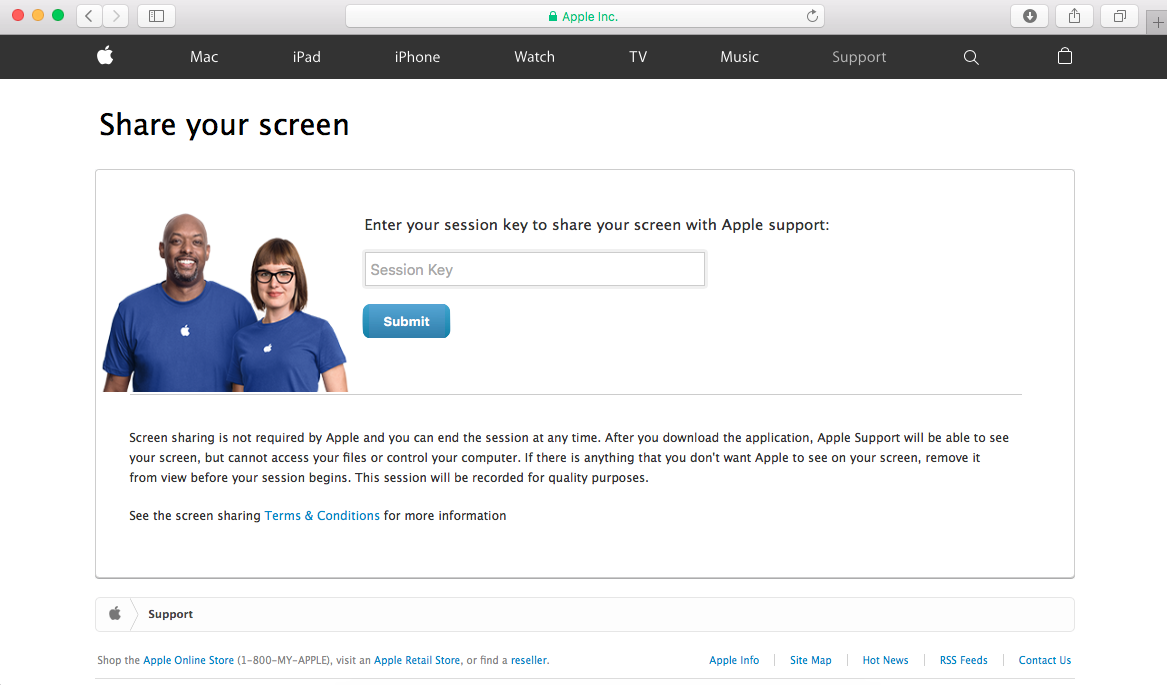
Attention: Only Trust the Real Ara.apple.com
You need to note fraudsters who may pose as Apple support and may share the wrong Ara.app.com screen. Share your Screen wisely to avoid falling for the phony platform’s scheme to deny Apple device owners access to Ara.apple.com by passing off the fake website as the legitimate one.
Sharing your screen with an Apple advisor via Ara-apple.com or [email protected] rather than Ara.apple.com puts you at risk of losing important information because of the strength of internet scammers and hackers (the official web portal).
You can see how easy it is to clone the original site and make the fake look original. While sharing your screen with the Apple help agent you should make sure it is the right link you are using and not someone posing to get access to your device illegally.
For instance, the link I gave in this post almost looks identical to that of Apple. That is why a fake “Ara.apple.com screen share” platform URL will contain a hyphen (“-“) or an @ sign, whilst the genuine Ara site does not. Scammers set up the bogus Apple Ara website to coerce Apple users into sharing their screens with the wrong advisor, who might then steal information without their consent.
Sharing your Apple device’s screen with an Apple support agent via the Ara.apple.com screen-sharing application shares everything on the screen. However, the Apple support person who fixes your Apple problem will only be able to see your files.
This malicious one, set up for unselfish reasons, may force you to download dangerous files onto your Apple device and compel you to download Apple Ara software from a source other than the official download source. You may be redirected to a phishing site that may still have your information or even be forced to another site to download the Apple screen-sharing app that may be dangerous. The official website does not require you to do either of those things.
Always be careful of the link you use to download the Apple screen-sharing app. If you see a hyphen or an @ sign, know it is not the site to download your Apple screen-sharing app. Double-check always before you download.
Ara.apple.com Usage via iCloud & Download
The screen-sharing program has a geographical focus. Therefore, you must select your nation to download software from Ara.apple.com. When you want to share the screen of your Apple iPhone with a specialist on the other end, it is the only fundamental requirement that must be considered.
To download the screen-sharing service from Apple, follow the steps below:
- Visit Ara.apple.com now.
- Choose between iCloud screen sharing or downloading the app.
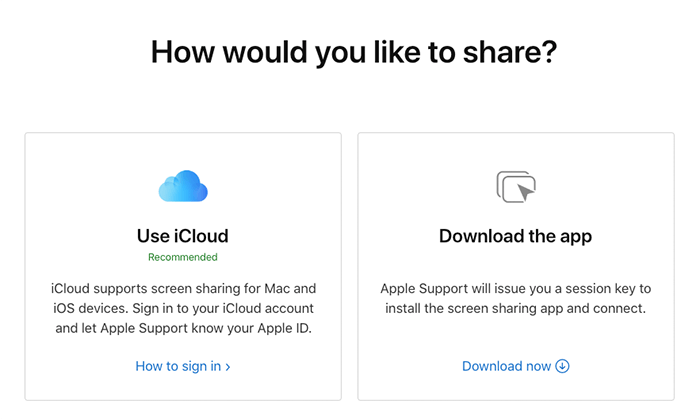
- Accept the terms of use.
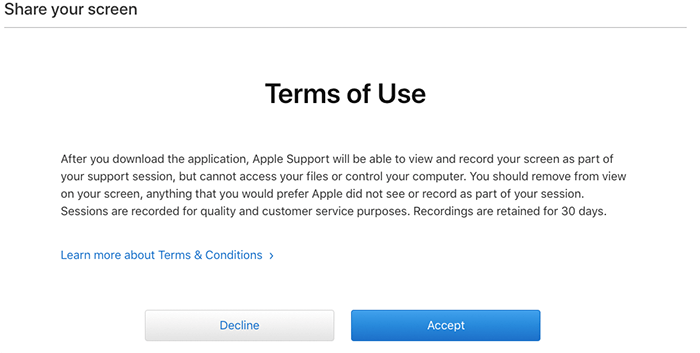
- Input your ara.apple.com session key in the box.
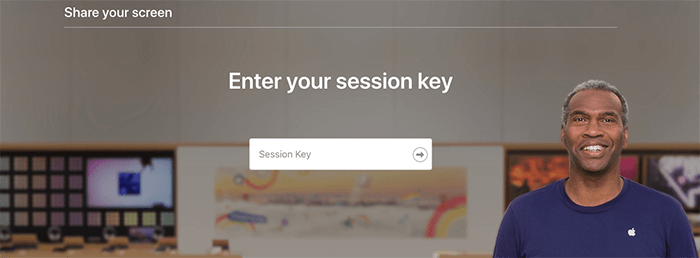
- To move forward, click the “Arrow” button.
You must now wait for the expert on the other end to begin screen sharing before sharing.
Sharing Screens on ara.apple.com with Download
Here’s how you share your Apple device’s screen with remote Apple help if you’re prepared to face them off with your ara.apple.com session key and the Ara.apple.com software platform.
- An Apple advisor will provide you with the Ara session key for your screen-sharing support and authorize the request. Please enter the Ara session key and press the “Go” arrow.
- The Ara program should be downloaded and saved to a folder. Go to the file folder, then click to launch the application by accepting the conditions of use (and install it on your Mac).
- When the program is installed, you will see a chat area coming from the adviser, and you will be asked to agree to the conditions of use, including the sharing of your screen, in order to continue.
- Red text shows that you have shared your screen with Apple support.
Sharing Screens on ara.apple.com with iCloud
Ara.apple.com integrates seamlessly with iCloud, eliminating the need for additional downloads. To use it, follow these steps:
- Open your browser and navigate to ara.apple.com.
- Log in with your Apple ID, which synchronizes with your iCloud account.
- Select the device you wish to share from your iCloud-connected devices list, and initiate screen sharing.
This streamlined process harnesses iCloud’s ecosystem for a hassle-free experience.
Keep Your Sensitive Data Safe
It’s essential to remember that the Apple support team will see anything on your Apple device’s screen in the interim. You should delete any sensitive files from the screen if you don’t want the helpers to see them. If there is a document you wish to keep private from the Apple expert helping you, please do so.
Even though Apple support won’t be able to access your files without your permission, you should go to the trouble of hiding sensitive data that has nothing to do with the Ara.apple.com share-your-screen support that is necessary. Interesting: The session will be captured and preserved in the Apple database for 30 days to provide quality service.
Troubleshooting Common Issues
You might occasionally encounter connectivity issues or performance hiccups when using Ara Apple for screen sharing on your Apple devices. Fortunately, most of these problems are easily solvable.
Resolving Connectivity Problems
Connectivity issues can arise due to various factors, from weak Wi-Fi signals to incorrect settings. First, ensure your Apple device is connected to a stable internet connection. If you’re on Wi-Fi, try moving closer to your router or switching to a different network. Sometimes, simply toggling your Wi-Fi off and on can resolve connectivity glitches. Additionally, check if Ara Apple is up to date, as outdated versions may have compatibility issues. If you’re still facing problems, restarting both your Apple device and Ara Apple can often clear up any lingering connection issues.
Enhancing Performance and Reducing Latency
To improve the performance and reduce latency during screen sharing, start by closing unnecessary applications on your Apple device. Running multiple apps can consume system resources, slowing down the screen-sharing process. If you’re using Wi-Fi, a 5 GHz connection is preferable over a 2.4 GHz one, as it typically offers higher speeds and less interference. For Mac users, consider connecting to the internet via an Ethernet cable for a more stable and faster connection. Finally, adjusting the screen resolution can also help; lower resolutions require less bandwidth and processing power, reducing latency.

FAQ About ara.apple.com Screen Sharing
Is Ara Apple compatible with all Apple devices, including iPads and MacBooks?
Yes, Ara Apple is designed to be compatible with a wide range of Apple devices. This includes iPhones, iPads, and MacBooks. The seamless integration across these devices ensures that users have a consistent and reliable screen-sharing experience, regardless of their Apple device.
How do I troubleshoot connection issues when sharing my screen on Ara Apple?
If you encounter connection issues with Ara Apple, check your internet connection to ensure it’s stable and strong. Restarting the app and your device can also help resolve temporary glitches. Additionally, ensure your device and the Ara Apple app are updated to the latest version, as outdated software can sometimes cause connectivity problems.
Are there any limitations to the types of content I can share from my Apple device to Ara Apple?
Generally, Ara Apple allows you to share a wide variety of content from your Apple device, including apps, photos, documents, and websites. However, some content protected by copyright or digital rights management (DRM), such as certain streaming services, may not be shareable due to legal restrictions.
How does Ara Apple handle audio sharing along with screen sharing from Apple devices?
Ara Apple efficiently integrates audio sharing along with screen sharing. This means that any audio playing on your Apple device, whether it’s from a video, app, or a microphone, can be shared simultaneously with your screen. This feature enhances the overall experience, especially during presentations or while watching videos collaboratively.
Can I annotate or draw on my screen while sharing it through Ara Apple?
Yes, Ara Apple provides features that allow you to annotate or draw on your screen during a screen-sharing session. These tools are great for highlighting important information or for collaborative work where you need to draw attention to specific areas or details on your screen.
Conclusion
Concluding, Ara.apple.com emerges as a secure, effective solution for screen sharing with Apple support. Using the correct website is essential to prevent falling prey to fraudulent activities and safeguard sensitive information. Vigilance against deceptive versions of the website is crucial, ensuring a seamless and secure support experience with Ara Apple.





Leave a Reply