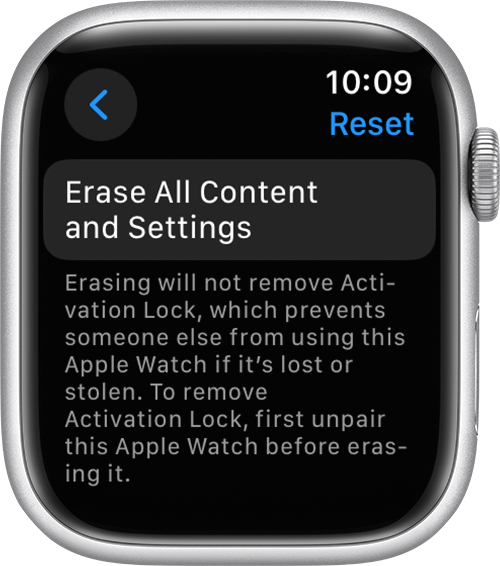
Unpairing your Apple Watch is essential to restore it to its factory settings. Whether you’re upgrading, troubleshooting, or selling, understanding how to unpair your watch correctly ensures your data is secure and the device is ready for a new start.
Why Unpair Your Apple Watch?
Unpairing becomes necessary in various scenarios, such as upgrading your iPhone or Apple Watch, resolving technical issues, or preparing the device for resale. It’s important to protect your personal data and ensure the device is ready for its next use.
Preparing to Unpair: Backing Up Your Data
Before unpairing, backup Apple Watch data to ensure no loss of your health, fitness, and app settings data. If you’re using your Apple Watch with a transit card in the Wallet app, remember to remove your transit card from your Apple Watch before unpairing.
Unpairing Your Apple Watch Using iPhone
To remove Apple Watch from iPhone:
- Keep your Apple Watch and iPhone close together. Open the Apple Watch app on your iPhone.
- Navigate to the My Watch tab and tap ‘All Watches.’
- Tap the ‘i’ info button next to the watch you want to unpair.
- Select ‘Unpair Apple Watch’ and then ‘Unpair [your Apple Watch name].’
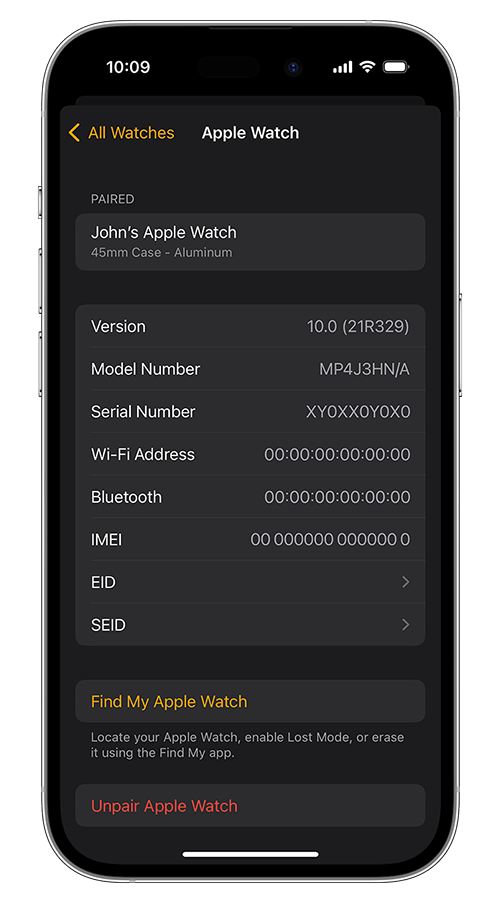
- For GPS + Cellular models, choose to keep or remove your cellular plan.
- Type your Apple ID password to disable Activation Lock, then tap ‘Unpair.’
- Your iPhone will create a new backup of your Apple Watch, which can be used to restore a new Apple Watch.

The Process of Factory Resetting Your Apple Watch
Embarking on a factory reset of your Apple Watch is a significant step, often taken to troubleshoot issues or prepare the device for a new user. This process wipes all content and returns the watch to its original settings. Here, we’ll delve into the essential steps to successfully and safely perform a factory reset on your Apple Watch. If a factory reset is necessary, especially for troubleshooting, here’s what you need to do:
- On your Apple Watch, navigate to Settings > General > Reset.
- Select ‘Erase All Content and Settings.’ For cellular models, choose to keep or remove your plan.
Unpairing Apple Watch Directly (Without iPhone)
Navigating the unpairing of your Apple Watch without an iPhone can seem challenging, but it’s a straightforward process. Knowing how to directly unpair your Apple Watch is essential whether your iPhone is misplaced or inaccessible. This section guides you through the steps to reset your watch to its factory settings efficiently. To unpair Apple Watch without iPhone:
- On your Apple Watch, tap Settings > General > Reset > Erase All Content and Settings.
- Enter your password if prompted.
- For GPS + Cellular models, decide whether to keep or remove your cellular plan.
- Tap ‘Erase All’ to reset your Apple Watch to its factory settings.
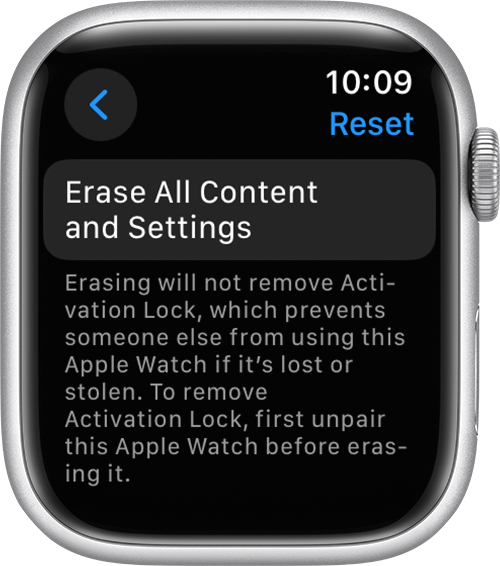
Dealing with Activation Locks
To remove Activation Lock after resetting your Apple Watch without the iPhone, you’ll need the Apple ID and password associated with the watch. This is essential to ensure that your personal data is inaccessible after the unpairing.
What to Do After Unpairing
After unpairing, you can set up your Apple Watch again or turn it off if you’re selling or giving it away. It’s important to note that Apple Watch doesn’t have a physical SIM slot or reset button, so it’s crucial not to insert any object into the holes in your Apple Watch case to avoid damage.
Troubleshooting Common Unpairing Issues
When troubleshooting common unpairing issues with your Apple Watch, such as failure to unpair or backup errors, start with the basics: ensure that both your Apple Watch and iPhone are sufficiently charged. This prevents interruptions during the unpairing process. Proximity is also key; keep the devices close to maintain a strong connection.
If these steps don’t help, a simple yet effective solution is to restart both your Apple Watch and iPhone. Restarting can refresh the system and often resolves connectivity or software glitches that impede the unpairing process. This straightforward approach is usually effective in clearing up most unpairing issues. Last but not least you can contact the Apple support and ask for help.
FAQ Section
How do I unpair my Apple Watch using my iPhone?
To unpair your Apple Watch using your iPhone, open the Watch app, go to the My Watch tab, tap the ‘i’ icon next to the watch you want to unpair, and select ‘Unpair Apple Watch.’ Ensure both devices are close together during this process for a smooth unpairing.
Can I unpair my Apple Watch without the iPhone and still save my data?
Unpairing your Apple Watch without the iPhone means you can’t back up data directly at that moment. To preserve your data, ensure it’s backed up to your iPhone beforehand. Without this, unpairing directly from the watch leads to data loss.
What should I do if I’ve forgotten my Apple Watch passcode and need to unpair it?
You’ll need to reset your Apple Watch passcode if you’ve forgotten it. This can be done by placing your watch on its charger, pressing and holding the side button until the Power Off slider appears, then firmly pressing the screen and selecting ‘Erase all content and settings.’
How do I remove the activation lock from my Apple Watch after unpairing?
To remove the activation lock from your Apple Watch after unpairing, use the Apple ID and password associated with the watch. Visit iCloud.com, sign in, select ‘Find iPhone,’ choose your watch under ‘All Devices,’ and then click ‘Erase Apple Watch’ followed by ‘Remove from Account.’
Is it possible to unpair an Apple Watch remotely using iCloud?
Yes, you can unpair an Apple Watch remotely using iCloud. Sign in to iCloud.com, go to ‘Find iPhone,’ select your Apple Watch under ‘All Devices,’ and choose to erase it. This will also remove the watch from your account, effectively unpairing it.
What happens to my Apple Pay and other sensitive data when I unpair my Apple Watch?
All sensitive data, including Apple Pay information, is securely erased when you unpair your Apple Watch. The unpairing process ensures that your personal information, payment details, and any other stored data are removed to protect your privacy.
How do I ensure all my health data is backed up before unpairing my Apple Watch?
To ensure all your health data is backed up before unpairing, keep your Apple Watch close to your iPhone so it can sync. The data automatically backs up to your iPhone’s Health app. Check the last sync date in the Apple Watch app to confirm.
Can I unpair my Apple Watch from a different iPhone than the one it’s paired with?
Unpairing your Apple Watch typically requires the iPhone it’s paired with. However, if you no longer have access to that iPhone, you can erase the watch directly or use iCloud to remove the watch from your Apple account, effectively unpairing it.
What are the consequences of incorrectly unpairing my Apple Watch?
Unpairing your Apple Watch incorrectly can result in data loss, especially if the device hasn’t been backed up properly. Additionally, failure to remove the activation lock can make it difficult to pair the watch with a new iPhone or sell it to someone else.
Our Conclusion
Understanding the correct procedures to unpair and reset your Apple Watch is crucial for the safety of your data and the smooth functioning of your devices. Whether you’re unpairing with or without an iPhone, these steps will help you manage your device efficiently and securely. Always remember to back up your data and carefully follow the steps to ensure a smooth transition.





Leave a Reply