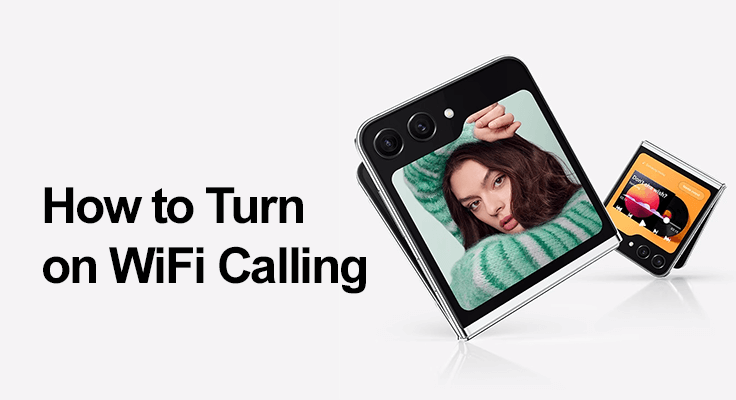
WiFi calling is an exceptional feature for those in areas with poor cellular coverage or those traveling internationally. It allows you to make and receive calls over a WiFi network, bypassing the need for a cellular network. This post will guide you through enabling and using WiFi calling on your Samsung Galaxy Z Flip 5, ensuring you stay connected wherever you are.
Understanding WiFi Calling on the Samsung Galaxy Z Flip 5
WiFi calling is more than just a feature; it’s a bridge between network gaps. It’s perfect for ensuring communication in basements, remote areas, or when traveling abroad, where cellular signals are weak or unavailable.
The Galaxy Z Flip 5 supports WiFi calling, providing a seamless transition between cellular and WiFi networks, thus maintaining continuous communication without any interruptions.
How to Enable WiFi Calling on Your Galaxy Z Flip 5
Unlock the power of seamless communication on your Galaxy Z Flip 5 with our easy step-by-step guide to enabling WiFi calling. Stay connected, anytime, anywhere.
Step-by-Step Guide to Turn on WiFi Calling
- Open the ‘Settings’ app on your Galaxy Z Flip 5.
- Tap on “Connections” and then “Wi-Fi Calling.”
- Toggle the switch to turn on WiFi calling.
- Follow any on-screen instructions to finalize the setup.
Maximize your Galaxy Z Flip 5’s WiFi calling experience with these essential tips: First, ensure a stable WiFi connection for uninterrupted calls. Secondly, regularly update your phone’s software to harness the latest features and enhancements for peak performance.

Activating and Using WiFi Calls
Making your first WiFi call is easy. After enabling WiFi calling, your device will automatically switch to WiFi calling when the cellular signal is weak. Here’s how to make a call:
- Open the ‘Phone’ app.
- Notice the WiFi calling icon replacing the standard call icon.
- Dial your desired number or select it from your phonebook.
- Tap the WiFi Calling icon to initiate the call.
- Enjoy Clear Voice Calls Through WiFi
![]()
WiFi calling on the Samsung Z Flip 5 offers clearer and higher-quality voice calls compared to traditional cellular networks, especially with a strong WiFi connection.
Benefits of Using WiFi Calling on Samsung Z Flip 5
- Enhanced Coverage and Cost Savings: WiFi calling extends your coverage in areas with limited cellular reception and can be a cost-effective solution for making calls while abroad, often included in your existing voice plan.
- Seamless Handoff Between Networks: Experience a smooth transition from a WiFi area to a cellular network without dropping calls, thanks to the Samsung Z Flip 5’s advanced technology.
Troubleshooting Common WiFi Calling Issues
Navigate through the common hurdles of WiFi calling with ease. Our guide provides effective troubleshooting tips to ensure a smooth, uninterrupted WiFi calling experience on your device.
- Check WiFi Connection: A stable and strong WiFi signal is crucial for video calling.
- Restart the Device: This can resolve minor glitches and improve performance.
- Update Software: Keep your device’s software up to date.
- Contact Carrier Support: If problems persist, your carrier can provide specific assistance and ensure proper configuration.
FAQ Section
Can I use WiFi calling with my carrier on the Samsung Z Flip 5?
Yes, you can use WiFi calling with your carrier on the Samsung Z Flip 5, provided your carrier supports this feature. It’s important to check with your carrier for compatibility and any necessary plan requirements or activations needed to use WiFi calling.
Why is my WiFi calling not working on the Galaxy Z Flip 5?
If WiFi calling isn’t working on your Galaxy Z Flip 5, ensure the settings enable the feature. Also, check your WiFi connection for stability. Restarting your device or resetting network settings can help if the issue persists. Sometimes, contacting your carrier is necessary if the problem is related to their network.
Are there any charges for using WiFi calling on the Galaxy Z Flip 5?
Typically, WiFi calling does not incur additional charges when used domestically. However, charges may apply for international calls, depending on your carrier’s policy. It’s always best to confirm with your carrier for any potential WiFi calling costs, especially abroad.
How to switch between WiFi and cellular calls on the Samsung Z Flip 5?
Your Samsung Z Flip 5 automatically switches between WiFi and cellular calls based on the strength of your WiFi and cellular signals. If your WiFi signal weakens, the phone will seamlessly switch to a cellular network, and vice versa, to maintain call quality.
Can I make international calls using WiFi calling on my Samsung Galaxy Z Flip 5?
Yes, you can make international calls using WiFi calling on your Samsung Galaxy Z Flip 5. This feature can be a cost-effective way to call internationally, as it may avoid the high charges typically associated with international cellular calls. However, check with your carrier for any specific rates or restrictions.
Conclusion
WiFi calling on the Samsung Galaxy Z Flip 5 is not just a feature; it’s a lifeline in areas with poor cellular coverage. You can enjoy enhanced coverage, cost savings, and high-quality calls by following these steps. Remember, troubleshooting steps are readily available if you encounter any issues, and carrier support is just a call away. Stay effortlessly connected with WiFi calling and make every call count.
Check our guide about how to set up voicemail, how to turn the Galaxy Flip 5 on and off, and how to screenshot. Stay tuned for more insights and tips on getting the most out of your device!





Leave a Reply