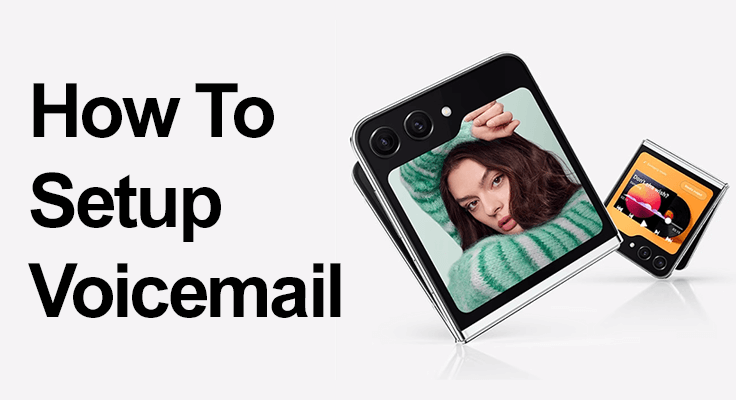
Congratulations on owning the innovative and stylish Samsung Galaxy Z Flip 5! While you’re enjoying the features of this fantastic smartphone, setting up your voicemail is a crucial step to ensure you never miss an important message. Let’s dive into how you can seamlessly set up your voicemail.
Setting Up Voicemail: The Basics
Voicemail on the Samsung Galaxy Z Flip 5 is typically set up automatically, allowing you to check messages effortlessly. However, if manual setup is needed, here’s what you do:
- Access Voicemail: Open the Phone app and tap and hold the “1” key. This action calls your voicemail box. If it’s your first time, you might be prompted to enter or create a voicemail password.
- Recording Your Greeting: Follow the prompts to set up your greeting once connected. You have the option to record a custom message or use the default one provided by your carrier. Listen to your greeting after recording to ensure it’s to your liking, then confirm it.
- Voicemail Settings: Your voicemail settings can be adjusted by tapping the three dots in the upper-right corner of the Phone app. Select “Settings,” then “Voicemail,” and finally “Voicemail Settings.”
- Changing Voicemail Password: If you need to change your password, it’s a simple process. In the Voicemail Settings, select “Change Password,” enter your new password, and confirm it.
Recording Voicemail Greeting
Customizing your voicemail greeting adds a personal touch. Here’s how to record yours:
- Start by opening the Phone app.
- Press and hold “1” to call your voicemail.
- To access the settings, tap “3”.
- To record a new greeting, tap “2”. Your current greeting will play first.
- Record your new greeting, then press “#”.
- Press “1” to save and hang up.
Troubleshooting Common Voicemail Issues
If you encounter problems, here are a few troubleshooting tips:
- Ensure your carrier’s voicemail service is active.
- Check for a strong cellular or Wi-Fi connection.
- Keep your phone’s software updated.
- Restart your phone and retry.
- Contact your carrier for further assistance if needed.
You can check the voicemail settings on your phone without calling the actual voicemail. Watch the following video to see how it works:

Want to know more about the Samsung Galaxy Z Flip 5? Check out the guide about turning on / off the Flip 5 and taking a screenshot on the Samsung Galaxy Flip 5.
FAQ Section
How can I change my voicemail password on the Samsung Galaxy Z Flip 5?
To change your voicemail password on the Samsung Galaxy Z Flip 5, open the Phone app, tap the three dots in the upper-right corner, and select “Settings.” Then choose “Voicemail,” followed by “Voicemail Settings,” and tap “Change Password.” Enter your new password twice and select “Done” to confirm the change. This process ensures your voicemail remains secure and accessible only to you.
How to troubleshoot voicemail setup issues on the Galaxy Z Flip 5?
If you’re experiencing voicemail setup issues on your Galaxy Z Flip 5, first ensure that your carrier’s voicemail service is active. Check if your phone has a strong cellular or Wi-Fi connection and that the software is up to date. Restarting your phone can often resolve minor glitches. If problems persist, contact your carrier for specific assistance or additional troubleshooting steps.
Can I set up visual voicemail on my Samsung Galaxy Z Flip 5?
Yes, you can set up visual voicemail on your Samsung Galaxy Z Flip 5, depending on your carrier’s support. To enable this feature, open the Phone app, go to the voicemail tab, and follow the prompts to set up visual voicemail. This service allows you to see a list of messages and choose which ones to listen to or delete, providing a convenient way to manage your voicemails.
How do I delete voicemail messages on a Samsung Z Flip 5?
To delete voicemail messages on your Samsung Z Flip 5, access your voicemail by pressing and holding the “1” key on your phone’s dialer. Listen to the message you wish to delete and select the appropriate option to remove it, usually by pressing “7”. It’s important to regularly manage your voicemails to avoid a full inbox that can prevent new messages from being received.
How can I save voicemail messages on my Samsung Galaxy Z Flip 5?
To save voicemail messages on your Samsung Galaxy Z Flip 5, you can use the visual voicemail feature if your carrier supports it. After listening to a message, you’ll typically have an option to save it. Some carriers also offer a way to download voicemails, either through the visual voicemail app or by forwarding the message to an email. This feature is useful for keeping important messages for future reference.
Our Conclusion
Setting up voicemail on your Samsung Galaxy Z Flip 5 is a straightforward process that can be completed in a few minutes. By following these steps, you can quickly set up your voicemail, record a greeting, and change your password if necessary. Remember, if you run into any issues, your phone carrier is there to help. With your voicemail ready, you can be confident that you won’t miss any important calls when you can’t answer your phone. Enjoy the full range of features your Samsung Galaxy Z Flip 5 has to offer, and stay connected with ease!





Leave a Reply