
WiFi calling has transformed the way we communicate, especially in areas with poor cellular reception. Leveraging your internet connection, AT&T’s WiFi calling feature allows for clearer calls even without robust cell service. However, no technology is foolproof, and issues can arise. This guide, built from comprehensive research and firsthand experience, tackles these problems head-on.
What is AT&T WiFi Calling?
AT&T WiFi Calling is a revolutionary service that leverages the internet to enhance communication. Rather than relying solely on traditional cell networks, which can often be weak or unavailable, this feature enables users to make calls, send texts, and access voicemails using a stable internet connection.
WiFi calling ensures you remain connected whether you’re in a basement, rural area, or any zone with poor cellular reception. An added advantage is that it doesn’t consume your data allowance, making it an efficient and cost-effective alternative to standard cellular communication. It bridges the gap between internet technology and mobile telephony.
AT&T WiFi Calling Setup Guide
AT&T WiFi Calling offers seamless communication even in low-signal areas. But before diving in, there are a few setup essentials to note. Here’s a concise guide to getting started and unlocking its full potential. Before enjoying the benefits, ensure you:
- Have a smartphone compatible with AT&T’s WiFi calling.
- Ensure your network provider’s WiFi signal is available.
- Enable HD Voice on your AT&T wireless or postpaid account.
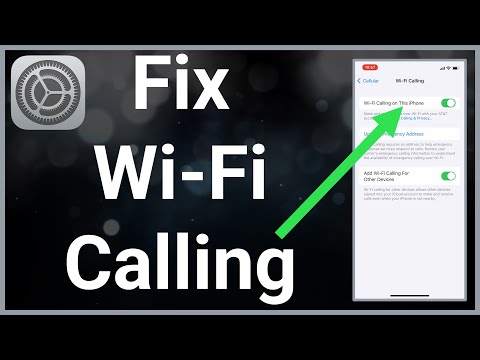
Common Problems and Solutions with AT&T WiFi Calling
Ensure Software is Up to Date
Outdated software can hinder many features, including WiFi calling. Ensure your iOS is 8 or higher and Android devices run version 6 or higher. Always check for any pending software updates.
Enabling HD Voice
If your WiFi calling isn’t functional, HD Voice might be disabled. Navigate through: Home Screen > Settings > Cellular > Cellular Data Options > Enable LTE > Voice & Data.
Ensuring WiFi Connectivity
Always ascertain that your WiFi is on and scanning available networks. If it seems unresponsive, toggle Airplane mode on and off or consider restarting your phone.
Mobile Data Interference
Sometimes, turning off your mobile data can help. After refreshing all connections using Airplane mode, disable your mobile data connection to let your device connect solely via WiFi.
Assess Your Internet Connection
For smooth WiFi calling, a minimum internet speed of 15Kbps is required. Tools like Internet Explorer can be handy to check the connection speed.
Seeking AT&T Customer Service Assistance
When all else fails, reach out to AT&T customer service. Their representatives can review your account to pinpoint issues. Also, the AT&T community forum can be a valuable resource, allowing users to share problems and solutions.
Resetting WiFi Calling: A Simple Device Restart
Experiencing glitches with WiFi Calling? Often, a basic device restart can work wonders. Dive into this straightforward guide on resetting WiFi calling using the simplest method—a quick reboot of your device. Many tech glitches can be resolved with a straightforward device restart:
- Hold the lock button on your phone.
- Choose either “power off” or “restart.”
- If powered off, wait for a brief period before turning it back on.
Network Settings Reset
Facing persistent WiFi calling issues? A network settings reset might be the solution. Before diving in, ensure data safety with a backup. Here’s a step-by-step guide to navigate this reset and rejuvenate your device’s connectivity. A network settings reset can help with more stubborn problems, but always back up your data first to prevent losses.
Navigate via: Settings > General > Reset > Reset Network Settings. Your device should either auto-restart or can be manually rebooted.
FAQ about AT&T WiFi Calling
Why is my AT&T WiFi calling not working?
Several factors can affect AT&T WiFi calling functionality, including outdated software, disabled HD Voice, weak internet connectivity, or device-specific issues. Ensure that your device’s software is updated and HD Voice is enabled.
How do I enable WiFi calling on my AT&T device?
Navigate to the “Settings” on your device, select “Cellular,” and then “WiFi Calling.” Switch it on and follow any on-screen instructions. Make sure HD Voice is activated on your account for optimal performance.
What are the common reasons for AT&T WiFi calling failures?
AT&T WiFi calling failures can stem from outdated device software, not having HD Voice enabled, interruptions in your WiFi connection, mobile data conflicts, or potential account-level restrictions. Checking each aspect can help pinpoint the issue.
How do I troubleshoot AT&T WiFi calling connectivity issues?
Start by ensuring your phone’s software is up-to-date and HD Voice is enabled. Check the strength and stability of your WiFi connection. Restart your phone or toggle Airplane mode on and off. If issues persist, consider resetting network settings or contacting AT&T support.
Can AT&T WiFi calling work on all devices?
No, AT&T WiFi calling is specific to certain devices that support the feature. It’s best to check AT&T’s official list or your device’s specifications to see if it’s compatible with WiFi calling.
How do I know if my phone supports AT&T WiFi calling?
Check your phone’s settings under the “Cellular” or “Network” options for a WiFi calling feature. Alternatively, refer to your device’s manual or AT&T’s official website for a list of compatible devices.
Why are my AT&T WiFi calls dropping frequently?
Frequent call drops can result from unstable internet connections, interference from other devices, or being too far from your WiFi router. Ensure a strong, steady connection and avoid areas with potential signal obstructions.
Can I make international calls using AT&T WiFi calling?
Yes, with AT&T WiFi calling, you can make international calls. However, standard international rates will apply. Ensure you’re familiar with AT&T’s international calling rates and terms before making such calls to avoid unexpected charges.
Our Conclusion
While WiFi calling is immensely convenient, hitches can arise. Before diving into complex solutions, a simple device restart or settings reset can sometimes work wonders. However, for persistent problems, it’s wise to go through our comprehensive guide step-by-step. A seamless AT&T WiFi calling experience is attainable with patience and a systematic approach. If all fails, remember the AT&T support system is always ready to assist. Stay connected, and happy calling!





Leave a Reply