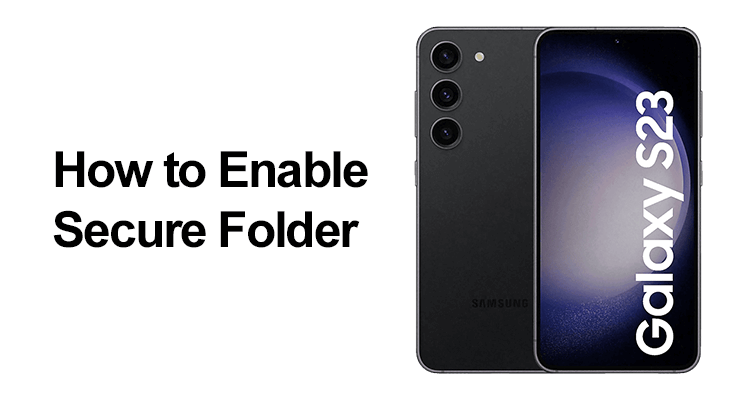
In our modern world, smartphones have become the keepers of our most personal details. Recognizing the critical need for data privacy, the Samsung Galaxy S23 series introduces the Secure Folder. This feature offers a private, encrypted haven for your sensitive information, safeguarded by a unique passcode. It’s designed to keep your private data hidden from anyone you choose not to share it with.
Understanding the Secure Folder
What is the Secure Folder?
Samsung’s Secure Folder is more than just a digital locker. It’s an encrypted, secure space on your device, safeguarding your important files, images, and apps, accessible only through a passcode that you set up. This feature is integral to Samsung’s commitment to your privacy and security.
The Galaxy S23 series brings advanced security features, with the Secure Folder being a standout. It exemplifies Samsung’s defense-grade Knox security platform, ensuring that your private data gets the protection it deserves.
Setting Up Secure Folder: How to Enable Secure Folder in Samsung Galaxy S23
he Samsung Galaxy S23 series caters to this necessity with its Secure Folder feature. This tool acts as a digital vault, giving you a private and encrypted space to store sensitive information. To ensure your data remains accessible only to you, it is protected by a unique passcode of your choosing.
Activating the Secure Folder on your Samsung Galaxy S23 is an easy and intuitive process, just like turning wireless charging on and off:
- Open Your Settings: Begin by tapping the ‘Settings’ icon on your Galaxy S23. This is your gateway to customize and control various aspects of your phone.
- Navigate to Security Features: Within Settings, find and select the ‘Security and privacy’ option. This section is dedicated to various security measures and privacy settings for your device.
- Access More Security Settings: In the ‘Security and privacy’ section, look for and tap on ‘More security settings’. This will lead you to a more detailed set of options focused on securing your device.
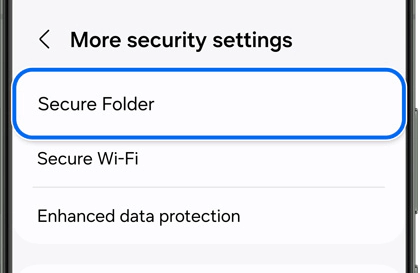
- Find the Secure Folder: Scroll through the options available until you find ‘Secure Folder’. Tap on it to begin the process of setting up this private space.
- Set Up Your Samsung Account: If prompted, sign into your Samsung account. This step is crucial as it links your Secure Folder to your account for added security and recovery options.
- Choose Your Security Method: Once signed in, you’ll be asked to choose a security method for accessing the Secure Folder. You can opt for a PIN, a password, or a pattern – whichever feels most secure and convenient for you.
- Complete the Setup: Follow any additional on-screen instructions to finalize the setup of your Secure Folder. Once completed, you’ll have a secure, encrypted space on your phone that’s just for your eyes.
With these steps, you’ll have successfully activated the Secure Folder on your Samsung Galaxy S23, giving you a secure space to store sensitive data away from unwanted access.
For the S23 Plus and S23 Ultra, the process mirrors that of the standard S23. However, remember that the availability of screens and settings may vary by wireless service provider and software version.

Activating Secure Folder on Your Samsung Galaxy S23
Once you’ve completed the setup, a Secure Folder icon appears, allowing you to access your hidden files and apps. For added security, you can opt to reset your Secure Folder with your Samsung account in case you forget your passcode.
Customizing and Using Secure Folder
- Guide to Secure Folder on S23: In the S23 Plus, you can personalize the Secure Folder by changing its name or icon to make it indistinguishable from other apps, enhancing your privacy.
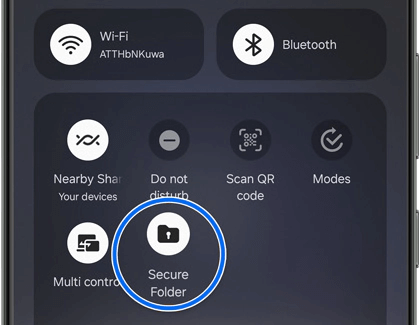
- How to Use Secure Folder S23: Using Secure Folder is intuitive. To add apps, tap ‘Add apps’ within the Secure Folder, and select the apps you wish to secure. To add files, choose ‘More options’, then ‘Add files’, and select the desired files from your internal storage or SD card.
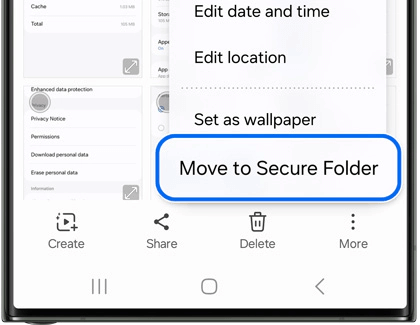
- Samsung S23 Ultra Folder Protection: The S23 Ultra goes a step further with additional privacy features. You can hide the Secure Folder icon itself, making it invisible on your apps screen. This is done through the Quick Settings panel or under ‘More security settings’ in the main settings menu.
Advanced Features and Troubleshooting
The S23 allows for advanced customization and security settings, including setting up Samsung Pass for autofill within Secure Folder and managing security certificates and contact info.
If you face any issues with Secure Folder, Samsung’s troubleshooting guide can be a valuable resource. Ensure that your device’s software is up-to-date for optimal functionality.
Frequently Asked Questions
This section can address additional queries about Secure Folder, providing helpful insights into its use and features.
Can I use fingerprint authentication for the Secure Folder on my S23 Ultra?
Yes, you can use fingerprint authentication for the Secure Folder on your S23 Ultra. This adds a layer of biometric security, ensuring quick and secure access. To set this up, go to the Secure Folder settings and select the fingerprint option as your preferred security method. This integrates seamlessly with your device’s biometric capabilities.
Is it possible to move existing files into the Secure Folder on a Samsung S23?
Absolutely. You can easily move existing files into the Secure Folder on your Samsung S23. Simply navigate to the file, select it, then choose the ‘Move to Secure Folder’ option from the menu. This transfers your selected files into the Secure Folder, ensuring their privacy and security.
How can I recover my Secure Folder password on the Galaxy S23 Ultra?
If you forget your Secure Folder password on the Galaxy S23 Ultra, you can reset it using your Samsung account. Go to the Secure Folder sign-in screen, tap ‘Forgot password’, and follow the prompts to reset it via your Samsung account. This feature requires that you have previously set up your Samsung account for recovery purposes.
Can I back up the data in my Secure Folder on the Galaxy S23 to the cloud?
As of the latest updates, backing up data from the Secure Folder to the cloud is not supported on the Galaxy S23. Secure Folder is designed to provide enhanced security by storing data locally on the device, thereby restricting cloud backups for its contents.
How do I hide or unhide the Secure Folder icon on my Samsung Galaxy S23?
To hide or unhide the Secure Folder icon on your Samsung Galaxy S23, go to ‘Settings’, then ‘Security and privacy’, and tap ‘More security settings’. Here, select ‘Secure Folder’ and adjust the ‘Add Secure Folder to Apps screen’ option to hide or unhide the icon. Alternatively, you can use the Quick Settings panel to toggle its visibility.
What types of files can I store in the Secure Folder on my S23 Ultra?
In the Secure Folder on your S23 Ultra, you can store a wide variety of file types, including photos, videos, documents, audio files, and even apps. Essentially, any file that you can store on the phone’s regular storage can be moved to the Secure Folder for enhanced privacy.
Is the Secure Folder feature on the Samsung S23 series different from previous models?
The Secure Folder feature in the Samsung S23 series continues the legacy of offering robust security and privacy for your data. While the core functionality remains similar to previous models, the S23 series may include updated interfaces and enhanced security protocols, reflecting the latest advancements in smartphone technology and security.
Our Conclusion
Secure Folder in the Samsung Galaxy S23 series is a testament to Samsung’s dedication to user privacy and security. Whether for personal use or professional confidentiality, this feature is an essential tool. By offering a secure space for sensitive data, customization options, and robust security measures, Secure Folder is an indispensable feature for any Galaxy S23, S23 Plus, or S23 Ultra user.





Leave a Reply