
Do you want to know how to restart your Samsung Galaxy Z Flip 5? Whether you’re troubleshooting, seeking a performance boost, or just looking to understand your device better, this post is your go-to resource.
Restarting your Samsung Z Flip 5 can solve a myriad of minor glitches, improve performance, and is a simple fix for many common issues. It’s an essential skill for any smartphone user, ensuring your device runs smoothly.
Basic Restart Method
Embarking on the journey of mastering your Samsung Galaxy Z Flip 5? Restarting your device is a fundamental skill, crucial for troubleshooting and maintaining optimal performance. This guide provides a simple, step-by-step approach to effectively restart your Z Flip 5, ensuring your device runs smoothly and efficiently. Restarting your Samsung Galaxy Z Flip 5 is straightforward:
- Press and Hold: Press and hold the power button and the volume down button simultaneously for a few seconds.
- Restart Option: Once the power menu appears on your screen, tap on ‘Restart’.
- Wait: Your device will shut down and restart automatically. Wait for a few moments until it powers back up with a cleared cache.
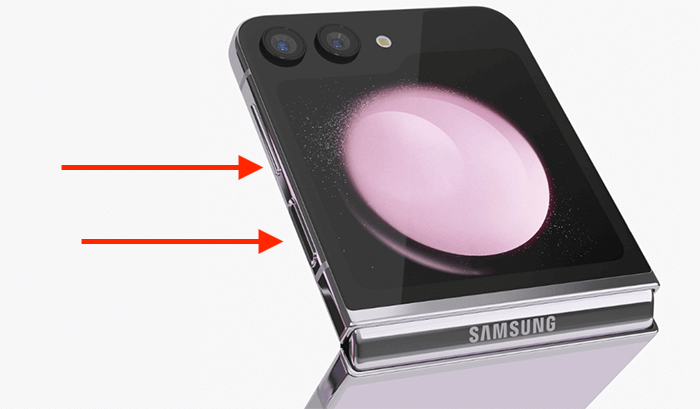
Understanding Different Restart Options
There are different ways to restart your phone:
- Soft Reset: This is a simple, safe way to refresh your device without losing data.
- Reboot: Similar to a soft reset, it’s a basic restart of your phone.
- Hard Reset: This is more drastic and will erase all data on your device. It’s used when your phone is severely malfunctioning.

Soft Reset: Step-by-Step Instructions
A soft reset is a quick way to refresh your phone without losing data:
- Press and Hold: Press and hold the power and volume down buttons.
- Power Off: Select ‘Power Off’ from the menu, wait for the device to shut down.
- Restart: Press the power button to turn it back on.
Reboot Process: Step-by-Step
Rebooting your Samsung Z Flip 5 is similar to a soft reset but can be used when your phone is less responsive:
- Press and Hold: Hold down the power and volume down buttons.
- Select ‘Reboot’: Choose the ‘Reboot’ option from the power menu.
- Wait for Restart: Allow your phone a few moments to reboot.
Hard Reset: Force Restarting Your Device
If your phone is unresponsive, a force restart might be necessary. A hard reset, often seen as a last resort, is a powerful tool in your troubleshooting arsenal for the Samsung Galaxy Z Flip 5. This method is more drastic as it completely erases all data from your device, restoring it to factory settings.
It’s typically used when your phone is severely malfunctioning or unresponsive to other troubleshooting methods. Before proceeding with a hard reset, it’s crucial to backup all important data, as this process will delete your photos, apps, settings, and personal information. Although a hard reset might seem intimidating, it can be the key to resolving deep-rooted software issues, giving your phone a fresh start.
To hard reset your Samsung Galaxy Z Flip 5:
- Backup Data: Ensure all important data is backed up.
- Access Settings: Go to ‘Settings’ > ‘General Management’.
- Reset: Tap ‘Reset’ > ‘Factory Data Reset’.
- Confirm: Follow the prompts and confirm to initiate the reset.
Another Alternative: Voice Commands
Utilizing voice commands for restarting your Samsung Galaxy Z Flip 5 adds a layer of convenience and efficiency. Once you’ve set up Bixby, Samsung’s intelligent assistant, you can easily restart your phone hands-free. Simply say, “Hi Bixby, restart my phone,” and the assistant will initiate the process.
This feature is particularly useful when your hands are occupied, or you’re unable to navigate through the phone’s settings manually. It demonstrates the advanced capabilities of your device, blending voice technology seamlessly into everyday use for a smoother, more intuitive user experience.
FAQ Section
Why won’t my Samsung Galaxy Z Flip 5 turn back on after a restart?
If your Samsung Galaxy Z Flip 5 doesn’t turn back on after a restart, it could be due to a drained battery, software glitch, or hardware issue. Firstly, ensure that the phone is charged adequately. If it doesn’t respond, try a force restart. If the problem persists, it might require professional assistance.
How often should I restart my Samsung Z Flip 5 for optimal performance?
Restarting your Samsung Z Flip 5 once a week is a good practice for optimal performance. Regular restarts help in clearing the RAM, closing unused apps, and fixing minor bugs, which in turn enhances the overall efficiency and speed of your device.
Can I restart my Samsung Galaxy Z Flip 5 without using the power button?
Yes, you can restart your Samsung Galaxy Z Flip 5 without using the power button by using voice commands or accessibility features. If you have set up Bixby, you can use the command, “Hi Bixby, restart my phone.” Alternatively, you can enable the ‘Assistive Touch’ feature for on-screen navigation options.
What should I do if my Galaxy Z Flip 5 freezes during the restart process?
If your Galaxy Z Flip 5 freezes during the restart process, try performing a force restart. Press and hold the power button and the volume down button for about 10 seconds until the phone restarts. If it remains unresponsive, consider seeking professional technical support.
Are there any risks of data loss when restarting the Samsung Galaxy Z Flip 5?
Normally, restarting your Samsung Galaxy Z Flip 5 does not pose a risk of data loss. Standard restarts or reboots are safe procedures that simply refresh the system without affecting your personal data or settings. However, as a precaution, always ensure your data is backed up regularly.
Our Conclusion
Restarting your Samsung Galaxy Z Flip 5 is a crucial skill for maintaining the health and performance of your device. Whether you’re doing a basic restart, a soft reset, or a force restart, these methods can resolve many common issues and enhance your user experience. Remember, for more complex problems, professional assistance is always a good choice. Happy troubleshooting, and enjoy the seamless operation of your Samsung Galaxy Z Flip 5!





Leave a Reply