
Sony’s WF-1000XM4 earbuds are the latest in their top-of-the-line noise-canceling wireless earbuds series. Lauded for their audio quality and features, they stand alongside popular models such as the Apple AirPods Pro and the Bose QuietComfort range. With a redesigned and improved charging case, enhanced audio processor, and a reputation for being among the best in Sony’s wireless earbuds lineup, it’s no surprise that users would want to make the most of these earbuds by pairing them with various devices. Check out our How-To Pair Sony WF-1000XM4 to all devices guide!

Pairing with Android Phones & Tablets:
Pairing your Sony WF-1000XM4 earbuds with Android devices is a breeze. Whether you’re using a phone or tablet, follow these simple steps to enjoy top-tier sound seamlessly, regardless of the brand or Android version you’re on.
- Ensure your Android device and the earbuds are within 1 meter (3 feet) of each other.
- Open the charging case and remove the earbuds.
- On your Android device, swipe down from the top of the screen, tap the Bluetooth tile, and select “Pair new device.”
- Choose “WF-1000XM4” from the list of available devices. If prompted for a passcode, enter “0000.”
- Once paired, you’ll hear “Bluetooth connected.”

Pairing with Android Phones Using Google Fast Pair
Google Fast Pair revolutionizes the way Android users connect to their audio devices. If you’re using an Android device with version 6.0 or later, pairing the Sony WF-1000XM4 earbuds is incredibly intuitive. By simply opening the earbuds’ charging case nearby, a Fast Pair notification promptly appears on your device.
A single tap on this notification initiates the pairing process. To enhance the experience and tap into more advanced features, you may also be directed to download the Sony | Headphones Connect app. This allows users to customize settings, ensuring an optimized listening experience tailored to individual preferences.
Pairing with iPhone & iPad:
Connecting your Sony WF-1000XM4 earbuds with an iPhone or iPad is seamless. By following a few straightforward steps, you can swiftly link your earbuds and unlock enhanced features using the Sony | Headphones Connect app for an elevated listening experience.
- Open the charging case and insert the earbuds into your ears.
- Navigate to Settings > Bluetooth on your Apple device and turn on Bluetooth.
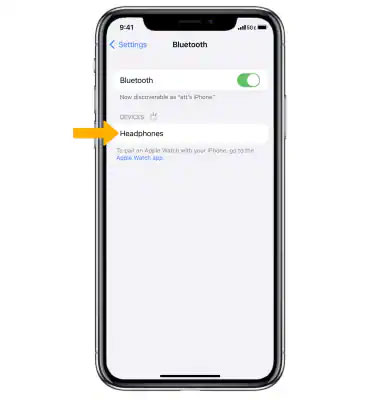
- Select “WF-1000XM4” from the list. Input “0000” if asked for a PIN.
- Once connected, it is advised to download the Sony | Headphones Connect app from the App Store for enhanced features.
Pairing with Windows PCs & Laptops:
Effortlessly connect your Sony WF-1000XM4 earbuds to Windows PCs and laptops. Follow these straightforward steps to immerse yourself in top-tier sound, whether you’re jamming to music or diving into a virtual conference on your Windows platform.
- Open the charging case, and wear the earbuds.
- Go to Settings > Devices on your Windows device.
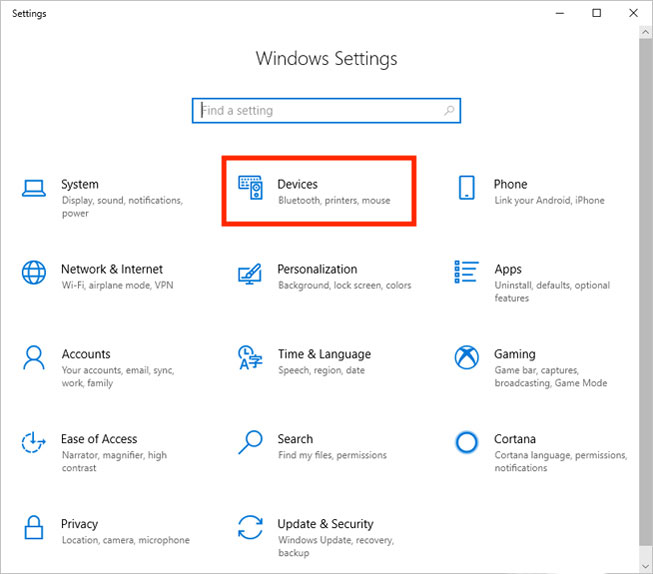
- Turn on Bluetooth, and select “Add Bluetooth or other device.”
- Choose “WF-1000XM4” from the list to complete the pairing.
Swift Pair for Windows:
Swift Pair simplifies the pairing process for Windows users. Exclusive to Windows 10 (version 1803 or later), this feature accelerates connection times. Once activated in Bluetooth settings, the earbuds, when removed from their case, prompt a notification. Just click ‘Connect’ for an effortless and seamless audio experience.
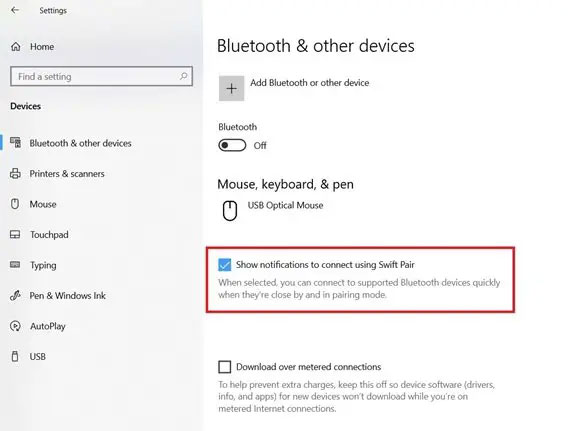
Pairing with Mac:
For Mac users with macOS 10.14 Mojave or newer, pairing “WF-1000XM4” earbuds is straightforward. Simply open the case, wear the earbuds, and navigate through the System Preferences to Bluetooth. Choose the earbuds from the list to enjoy seamless audio.
- Ensure you have macOS 10.14 Mojave or a later version.
- Open the charging case and wear the earbuds.
- From the Apple menu, go to System Preferences > Bluetooth and turn it on.
- Select “WF-1000XM4” from the list to connect.
Pairing with Chromebooks:
For Chromebook users, pairing “WF-1000XM4” earbuds is a breeze. Simply open their charging case, wear them, and activate Bluetooth via the quick settings panel. Once done, select the earbuds from the device list for an immediate connection.
- Open the earbuds’ charging case and put them in your ears.
- On your Chromebook, access the quick settings panel and turn on Bluetooth.
- Choose “WF-1000XM4” from the list of available devices.
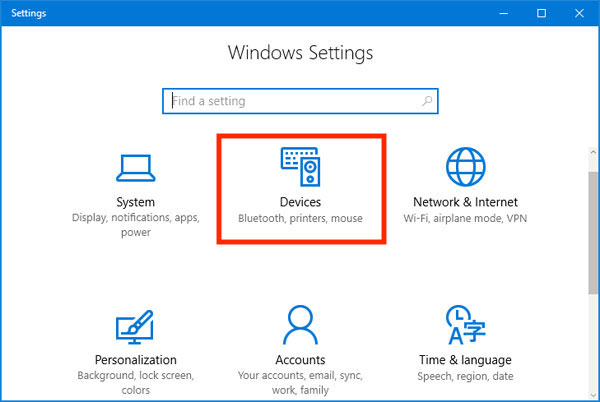
Connecting to Nintendo Switch:
Jumping into immersive gameplay on your Nintendo Switch with the “WF-1000XM4” earbuds is straightforward. Before diving in, make sure your console is updated. From there, a quick trip into Bluetooth Audio settings will have you paired and ready to play in no time. Follow these steps:
- Ensure your Switch is updated to the latest software version.
- Navigate to System Settings > Bluetooth Audio, then select “Add Device.”
- Choose “WF-1000XM4” from the scan list to pair.
Pairing with Android TV:
Enhance your Android TV experience by pairing it with the “WF-1000XM4” earbuds. Simply delve into the settings, follow a straightforward accessory pairing process, and you’ll soon be immersed in high-quality audio from your TV.
- Open the Settings or Profile icon on your Android TV.
- Navigate to “Remote & Accessories” > “Pair remote or accessory.”
- Select “WF-1000XM4” from the list to initiate pairing.
Pairing with Apple TV:
Elevate your Apple TV audio by seamlessly pairing the “WF-1000XM4” earbuds. Dive into settings, follow the Bluetooth path, and enjoy an enhanced auditory experience.
- Open the earbuds’ chargeng case and wear them.
- On your Apple TV, navigate to Settings > Remote and Devices > Bluetooth.
- Select “WF-1000XM4” from the list to pair.
Other Interesting Articles:
- Top 10 Tallest Walls in the World
- What Does TFW Mean on iPhone
- How to Set Up a Chess Board (Step-by-Step Guide & Video)
- How To Fix “Nest Thermostat Not Charging or Low Battery” Issue
- How To Watch Court TV Channel on TV?
- Is Whoop 4.0 waterproof?
- How To Set Alarm on Apple Watch?
FAQ Section: Sony WF-1000XM4 Earbuds
How do I pair my Sony WF-1000XM4 with my smartphone?
Simply open the earbuds’ charging case near your smartphone. If you have a compatible device, a pairing notification should appear. Tap to connect, and follow any subsequent on-screen prompts.
Can I connect the WF-1000XM4 to my PC via Bluetooth?
Absolutely! Open the earbuds’ charging case, activate Bluetooth on your PC, and select the “WF-1000XM4” from the list of available devices to establish the connection.
Are there any special steps to pair the WF-1000XM4 with a laptop?
The process is straightforward: open the charging case, enable your laptop’s Bluetooth, and select “WF-1000XM4” from the available devices. Ensure the earbuds and laptop are close to each other for optimal pairing.
How can I link the Sony WF-1000XM4 to my smart TV?
Navigate to the Bluetooth settings or accessory pairing section on your smart TV. With the earbuds’ case open, search for available devices and select “WF-1000XM4” from the list.
Can the Sony WF-1000XM4 be connected to multiple devices simultaneously?
The Sony WF-1000XM4 supports connecting to one device at a time. If you wish to switch devices, disconnect from the current device first and then pair with the new one.
What should I do if my WF-1000XM4 won’t pair with my device?
Ensure both devices have Bluetooth activated and are in close proximity. If you’re still facing issues, consider resetting the earbuds’ Bluetooth settings or checking for software updates on your device.
Is there a dedicated app for the WF-1000XM4 earbuds that assists with pairing?
Yes, Sony offers the “Sony | Headphones Connect” app, which provides enhanced features and assists with pairing. It’s available on major app stores.
How do I reset the Bluetooth settings on the Sony WF-1000XM4?
Hold down the touch sensors on both earbuds for about 10 seconds. A voice prompt will notify you when the reset is successful. Then, you can attempt to pair them again.
Are there any compatibility issues when pairing the WF-1000XM4 with older devices?
While the WF-1000XM4 is designed to be compatible with many devices, older devices running outdated software may experience connection challenges. Ensure your device’s Bluetooth and software are up to date.
Conclusion
The Sony WF-1000XM4 earbuds offer versatile pairing options for various devices. If you experience difficulties initiating the pairing mode, consulting the manual or seeking support from Sony might be beneficial. The availability of the Sony | Headphones Connect app for both Android and Apple devices further enhances the user experience, allowing for personalization and optimization of sound settings.





Leave a Reply