
In a world that’s becoming ever smarter and interconnected, the Nest Thermostat from Google has emerged as a household name, trusted by many to regulate their home’s heating and cooling. However, even the best gadgets can encounter issues. One such prevalent problem for Nest users is persistent low battery notification or charging issues. This guide provides in-depth solutions to these Nest Thermostat battery problems.
Many homeowners have now welcomed the age of smart thermostats. Google’s Nest Thermostat, known for its aesthetic design and efficiency, plays a vital role in this trend. However, it’s not immune to issues. Among the most common challenges users face is the low battery warning or charging problems. This How To-article delves deep into resolving these challenges.
Understanding the Core Issue: The Battery Problem
Reasons for Low Battery on Nest
Nest Thermostats, while advanced, can sometimes show a low battery notification, puzzling many users. The core of this issue often lies in the connection between the thermostat and its base unit. Designed to extract a small charging current from the connected HVAC unit, the Nest expects a consistent energy flow.
However, there can be instances when this trickle of power isn’t sufficient, leading the device to fall short of its charging needs. As a result, users encounter the low battery alert. Recognizing this core reason is essential for homeowners aiming to ensure seamless operation and maintain the device’s optimal health.
How the Internal Battery of Nest Thermostat is Charged
Interestingly, Nest Thermostats have an external USB connector on their rear. This allows users to recharge the internal batteries. By simply detaching the thermostat’s display and connecting it via USB, much like charging a phone, users can recharge the device. A red light flashing indicates charging in progress.
Solutions: Troubleshooting and Fixes
Quick Checks: Nest Services
Before delving into technical fixes, ensure that Nest’s servers are online and operational. Occasionally, server outages can cause issues that are beyond the user’s control. Waiting for Nest’s team to resolve it might be the only solution.

Restarting Your Nest Device
Facing issues with your Nest Thermostat? A straightforward solution is often right at your fingertips: restarting the device. Here’s why a quick reboot might be your best bet. Sometimes, a simple reboot can work wonders:
- Press the thermostat ring.
- Navigate to Settings > Reset > Restart > OK.
- As a precautionary measure, also ensure your internet is stable, perhaps even restarting your Wi-Fi router.
- Check the Nest Home app afterward. If the thermostat displays “Online,” the problem is likely resolved.
Battery Verification
The Nest Thermostat needs a battery level of 3.6V or less to connect to Wi-Fi. Users can navigate to Settings > Technical Info > Power to view the battery voltage. If it’s around 3.6V, it’s in the clear. A lower voltage might indicate wiring issues or charging challenges.
Full Reset of the Nest Thermostat
When quick fixes fall short, a comprehensive reset of your Nest Thermostat may be the key. Dive deeper into the process and re-establish a seamless connection with these straightforward steps. If the above steps don’t work:
- Navigate to Settings > Reset > Network > Reset.
- Confirm to restart your Nest.
- Then, go to Settings > Network and follow the onscreen prompts to set up the thermostat’s Wi-Fi connection once more.
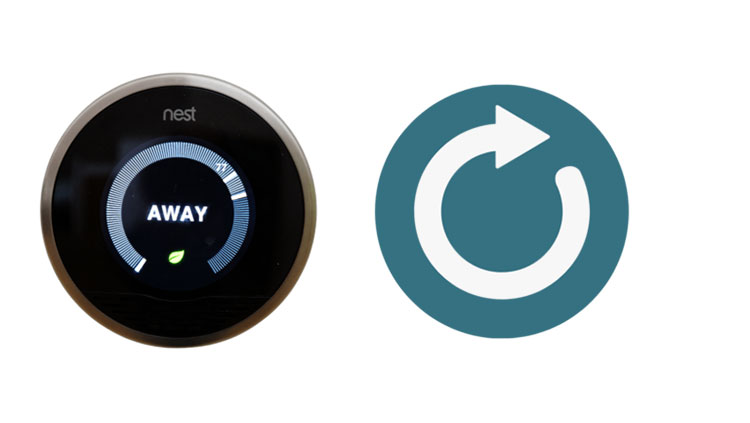
Battery Replacement for Google Nest Thermostat
Boosting your thermostat’s performance might be as simple as a battery change. For those using AAA alkaline batteries, follow these easy steps to ensure uninterrupted heating or cooling in your space. For thermostats using AAA alkaline batteries:
- Carefully detach the thermostat display from its base.
- Replace the old batteries with two high-quality 1.5V AAA alkaline batteries.
- Reattach the thermostat display to its base.
Addressing the Repeated Low Battery Messages
Persistent low battery alerts can often indicate wiring issues. It might be necessary to check the connection of the C-wire or even install one. Certain systems, especially heat pumps, might require the Nest Power Connector or a dedicated C-wire.
Nest Low Battery Charging Duration
The Nest Thermostat, an innovative tool for modern homes, uses an internal battery to function seamlessly. However, like all battery-powered devices, it requires periodic recharging. When completely depleted, the Nest battery usually takes around 2 hours to regain its full strength. This time frame ensures the device is efficiently powered without causing undue wear on the battery.
In cases where the battery hasn’t been run down entirely, you could find it back at full charge in under an hour. Understanding these charging durations can help homeowners better manage their thermostat’s performance and longevity.
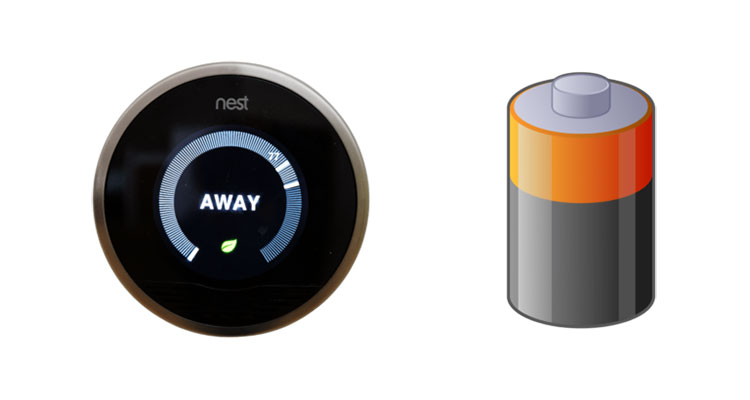
Nest Thermostat’s Battery Longevity
The Nest Thermostat relies on cabled voltage to recharge. In case of power interruptions, it can operate for 60 to 120 minutes. During low power, the display turns off, and Wi-Fi connections are disabled to preserve battery, causing the thermostat to lose its “smart” functionalities. Once recharged, these functionalities are restored.
Other Interesting Articles:
- Top 10 Tallest Walls in the World
- What Does TFW Mean on iPhone
- How to Pair Sony WF 1000XM4
- How to Set Up a Chess Board (Step-by-Step Guide & Video)
- How To Watch Court TV Channel on TV?
- Is Whoop 4.0 waterproof?
- How To Set Alarm on Apple Watch?
FAQ About Nest Thermostat Battery Low
Why is my Nest Thermostat not charging?
A Nest Thermostat might not charge primarily because of a lack of proper connection with the base unit. The thermostat depends on a minor charging current from your HVAC unit, and any disruption could impact charging.
How do I troubleshoot a low battery warning on my Nest Thermostat?
Start by checking the connection with the base unit. Ensure Nest Services are online, and consider restarting your device. If the problem persists, verify the battery voltage in the settings and inspect the wiring for any discrepancies.
What causes the Nest Thermostat battery to drain quickly?
Factors like frequent temperature adjustments, weak Wi-Fi connections, or defects in the unit itself can lead to rapid battery drainage. Additionally, improper installation or faulty wiring can also be culprits.
Are there any common Nest Thermostat charging issues I should be aware of?
Yes, the most common issues include miscommunication with the base unit, problems with the HVAC unit’s power supply, or potential software glitches. Regular updates and proper installation can prevent many of these issues.
How long does the Nest Thermostat battery typically last?
Under normal conditions, when the power goes off, a Nest Thermostat can stay working for about 60 to 120 minutes. Factors like usage, settings, and external factors can influence the exact duration.
Can I manually charge my Nest Thermostat if it’s not charging?
Yes, some Nest Thermostat models have an external USB connector on the rear, allowing you to manually charge the internal batteries, much like you would with a mobile device.
Is there a replacement battery available for the Nest Thermostat?
Nest Thermostats use internal or external AAA alkaline batteries, depending on the model. For models using AAA batteries, you can easily replace them with high-quality 1.5V AAA alkaline batteries.
Do I need to reset my Nest Thermostat after experiencing battery issues?
Not always, but it can be beneficial. Resetting the thermostat can refresh its settings and connections, potentially resolving minor glitches or issues that might have caused battery problems.
Our Conclusion
Regardless of the model, Nest Thermostats either come with built-in batteries or utilize external AAA alkaline batteries. A red or green light often indicates the charging status. When encountering battery or charging issues, consider the steps detailed above. It may be time to consult a Nest professional if persistent issues arise. Understanding the root cause and applying the right solution ensures a warm, cool, efficient home environment.





Leave a Reply