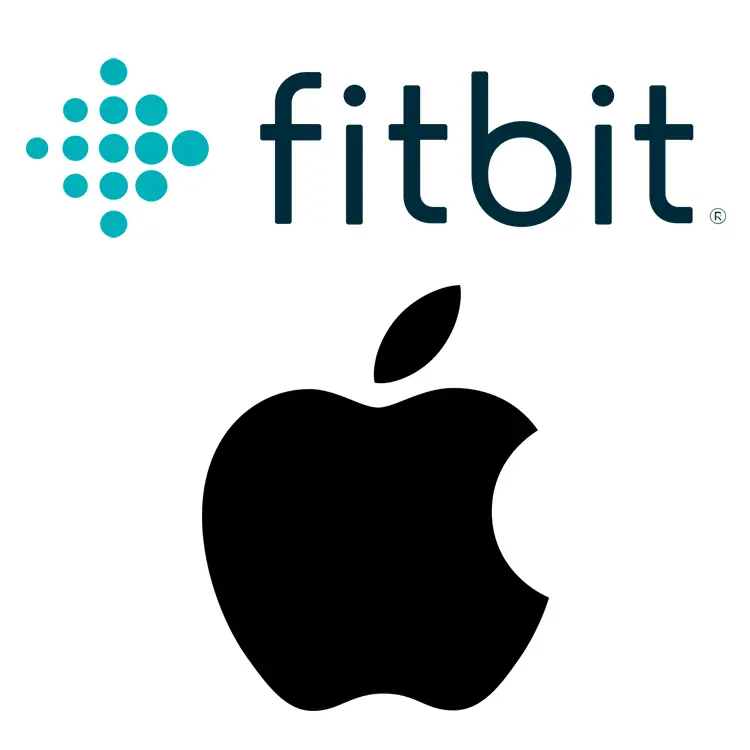
In an era of fitness consciousness, devices like Fitbit have revolutionized the way we monitor our health. If you’ve got one of these nifty gadgets and an iPhone, you might be wondering how to maximize their combined potential. This guide delves into the nuances of Fitbit iPhone synchronization and offers a step-by-step guide on how to sync Fitbit to iPhone.
Fitness enthusiasts around the world swear by their Fitbits, and for good reason. These devices track activities, heart rate, sleep patterns, and so much more. But when paired with an iPhone, its efficiency multiplies. This article underscores the importance of iPhone and Fitbit connectivity, taking you through every step and troubleshooting tip.
Understanding Fitbit iPhone Synchronization
When we speak of Fitbit iPhone synchronization, we’re discussing the process where your Fitbit device and iPhone communicate to transfer data. This connectivity allows users to easily view, understand, and analyze their fitness and health metrics right on their iPhones. But before you jump into syncing, ensure that your Fitbit is compatible with your iPhone model and its operating system. Check the Fitbit website to confirm compatibility.
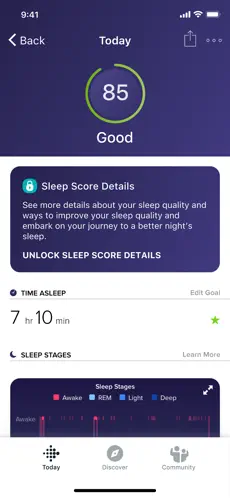
How to Connect Fitbit to iPhone: Step-by-Step Guide
Getting Started
- Install the Fitbit app: Head to the App Store and download the free Fitbit app designed for iPhone syncing.
- Account Setup: If you’re a newbie, sign up; otherwise, log in with your existing credentials.
Pairing Fitbit with iPhone Guide
- Bluetooth Activation: The foundation of iPhone and Fitbit connectivity is Bluetooth. Navigate to your iPhone’s Settings, and toggle the Bluetooth switch on.
- Device Discovery: Launch the Fitbit app, tap the Account icon (bottom right), and select the ‘Set Up a Device’ option. Follow the iPhone Fitbit connection steps as the app discovers and pairs with your Fitbit.

Syncing Data
- Linking Your Devices: Your devices should now automatically sync. This step ensures your Fitbit data gets transferred to your iPhone seamlessly.
- Benefitting from Synced Data: With synchronized data, you can track your progress, set new goals, and get a comprehensive view of your health.
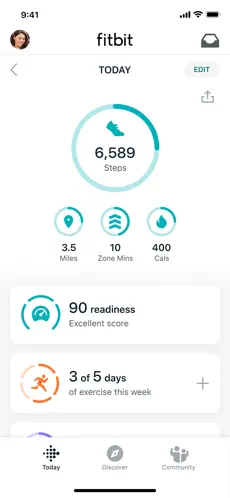
Advanced Syncing Options
When it comes to syncing your Fitbit with your iPhone, there are a couple of advanced options for those seeking greater control. If you’d rather dictate when your device synchronizes, opt for manual syncing. To do this, simply open the Fitbit app and hit the sync button, typically located at the top-left corner.
Additionally, for those who own multiple Fitbit devices, you’ll be pleased to know that it’s possible to connect all of them to a single iPhone. However, to ensure efficient data transfer and avoid any potential glitches, it’s crucial to make sure that only one device is actively syncing at any particular moment.
iPhone Fitbit Sync Troubleshooting: Common Issues and Solutions
- Bluetooth Hitches: Ensure your Bluetooth is enabled. If you face issues, a classic solution is turning it off and on again.
- Reboot for Results: Often, merely restarting your Fitbit and iPhone can resolve sync issues.
- Stay Updated: Ensure both your iPhone OS and Fitbit app are updated to their latest versions.
- Close Quarters: For a smooth sync, keep your devices close, preferably within a few meters.
- Support and Help: When in doubt, the Fitbit support team is there to assist. Don’t hesitate to reach out.
Benefits and Uses of Synced Data
When your devices are synchronized, your fitness journey becomes more insightful. You can:
- Monitor sleep patterns for improved rest.
- Set step goals and monitor progress.
- Dive deep into heart rate data for health insights.
FAQ: Syncing Fitbit with iPhone
Why isn’t my Fitbit syncing with my iPhone?
There can be various reasons, including Bluetooth connectivity issues, an outdated Fitbit app, or software issues on either device. Ensure Bluetooth is on, both devices are updated, and they are in proximity to each other.
Can all Fitbit models sync with the iPhone?
Most modern Fitbit models are designed to sync with iPhones. However, to ensure compatibility, always check the device specifications or the Fitbit website for the list of supported devices.
How often does Fitbit sync with the iPhone app?
Fitbit typically syncs with the iPhone app every 15-30 minutes when in proximity. However, this can vary depending on settings, battery levels, and app usage.
How do I manually sync my Fitbit with my iPhone?
To manually sync, open the Fitbit app, navigate to your device’s dashboard, and tap the sync icon, usually found in the top-left corner.
Is there a Fitbit app for iPhone?
Yes, there’s a dedicated Fitbit app for iPhones. It’s available for free download in the Apple App Store and provides a comprehensive interface to view and analyze your health and fitness data.
Can I sync my Fitbit with multiple devices, including my iPhone?
Absolutely! Fitbit supports syncing with multiple devices. Just ensure to pair each device through the Fitbit app. However, it’s best to actively sync with only one device at a time to prevent data discrepancies.
How do I ensure my Fitbit data is accurate on my iPhone?
To ensure accuracy, regularly sync your Fitbit with the iPhone app. Also, ensure your personal details (height, weight, etc.) are updated in the Fitbit app, and wear the Fitbit as recommended for the best tracking results.
To Summarize the Above
Synchronizing your Fitbit with your iPhone can seem complex, but with this guide, you’ll breeze through the process. Remember, regular synchronization ensures you’re always updated, and if you ever hit a snag, troubleshooting can save the day.





Leave a Reply