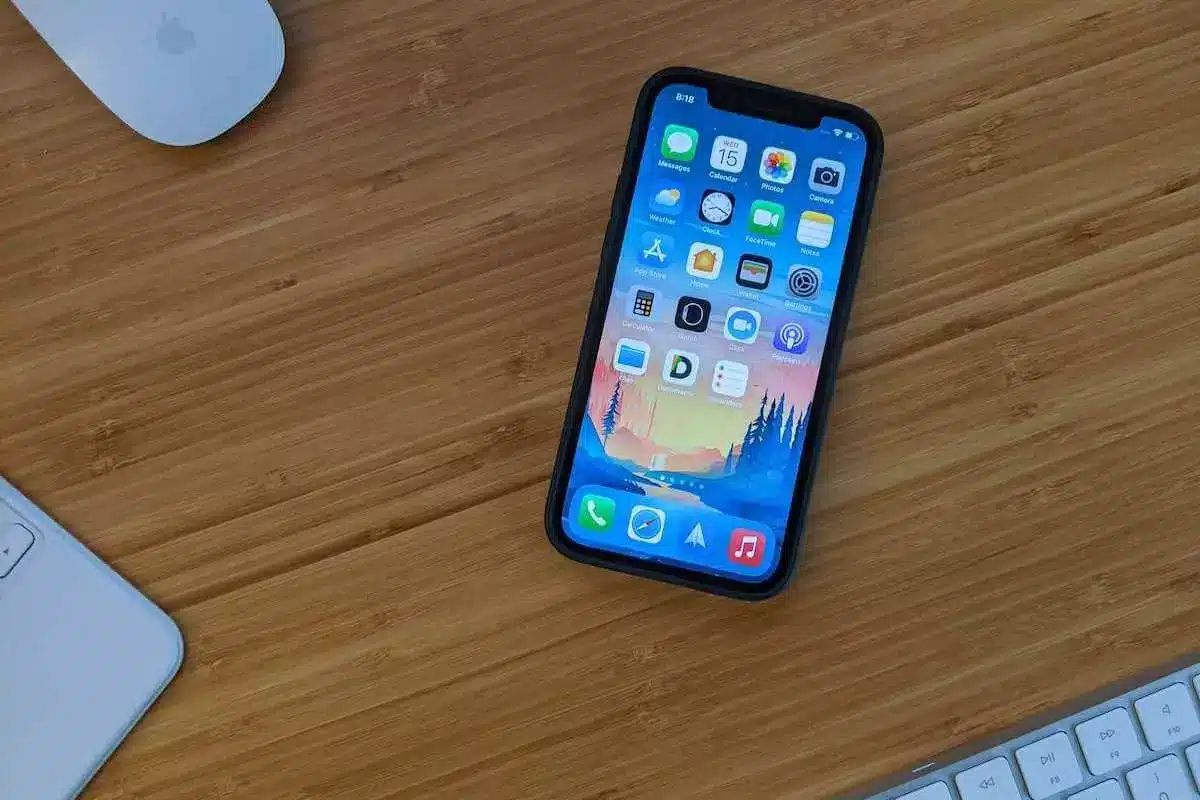
Are you getting frustrated when your iPhone goes to voicemail without ringing? This is a common problem that can be easily resolved. In this blog post, we’ll discuss some of the most common causes of this issue and how to fix them. We’ll also provide some tips on how to prevent this issue from occurring in the future. So, if you’re ready to get your phone ringing again, keep reading to find out more.

Understanding the Issue
What does it signify when an iPhone automatically goes to voicemail?
When your iPhone goes directly to voicemail, it implies that incoming calls are bypassing your phone’s ringtone and are instead sent to voicemail. The caller will not even hear the phone ring, and you will receive a missed call or voicemail message notice later.
Why am I Seeing this Problem?
Several variables might play a role in this perplexing issue. It might be a problem with your iPhone’s network connection, call forwarding settings, software difficulties, troublesome third-party apps, or even hardware failure.
Troubleshooting Steps
Step 1: Check your iPhone’s network connection
Before delving into sophisticated solutions, be sure your iPhone is connected to a solid network. Poor or no network signal might result in calls being sent to voicemail.
Step 2: Turn off Do Not Disturb mode
Do Not Disturb disables all calls and alerts. Check to see if it was accidentally switched on.
Step 3: Verify your iPhone’s call-forwarding settings
Incoming calls may be sent to voicemail or another number depending on the call forwarding settings. Confirm that these settings are accurate.
Step 4: Update your iPhone’s carrier settings
Outdated carrier settings might cause call-related problems. Check for carrier updates and install them if they are available.
Step 5: Reboot your iPhone
A quick restart can clear up any transient issues that are creating the voicemail problem.
Step 6: Check for software updates
Ensure that the software on your iPhone is up to date, since newer upgrades frequently bring issue patches.
Step 7: Reset the network settings
Resetting network settings might help you overcome connectivity difficulties while keeping your data safe.
Step 8: Contact your carrier
If the situation persists, contact your carrier for assistance and to rule out any network-related concerns.
Dealing with Third-Party Apps
Identifying problematic apps
Certain third-party applications may interfere with the call functionality on your iPhone. Recognize and debug such applications.
Update or uninstall problematic apps
If you discover a troublesome program, update it or uninstall it entirely to restore normal calling functions.
SIM Card and Voicemail Settings
Check SIM card for damages
Examine the SIM card for any physical damage that might interfere with network access.
Reset voicemail settings
Voicemail not operating as planned can be resolved by resetting voicemail settings.
Hardware Problems
Clean the iPhone’s speakers and microphone
Call audio can be affected by dirt or debris on speakers or microphones. Clean them well.
Check for water damage
Water damage can cause a variety of problems. Inspect your iPhone for any signs of exposure to liquids.
Contact Apple Support for hardware assistance
If the issue appears to be hardware-related, it’s recommended to contact Apple’s support staff or visit an authorized service facility.
The Role of Call Blocking and Spam Protection
Check for blocked numbers
Check to see if you haven’t accidentally blocked the caller’s number.
Disable spam call protection apps
Call interruptions can occur when strong spam prevention programs are used. Consider temporarily deactivating them.
Other Ways to Improve Call Reception
Optimize iPhone’s location and position
Changing the position and angle of your iPhone will typically improve reception.
Use Wi-Fi calling when possible
If cellular service is weak in your region, use Wi-Fi calling.
Remove unnecessary call forwarding settings
Check and remove any unnecessary call forwarding settings.
Preventing Future Occurrences
Regularly update iPhone software
Keep current with the newest iOS versions to take advantage of bug fixes and enhancements.
Monitor third-party app updates
Keep track of program updates and install them as soon as they become available to avoid compatibility difficulties.
Handle iPhone with care
Prevent physical damage to your iPhone, which might result in hardware issues.
Conclusion
Finally, there are various solutions for an iPhone that goes directly to voicemail without ringing. Checking the phone settings, turning off the Do Not Disturb feature, resetting the network settings, and upgrading to the newest version of iOS are all examples. If none of these procedures work, you may need to contact Apple Support for assistance. With some patience and careful troubleshooting, you can get your iPhone back to ringing again.
FAQs
Why is my iPhone going straight to voicemail without ringing?
There might be a number of causes, including network connectivity difficulties, incorrect call forwarding, software faults, or even troublesome third-party apps.
How do I fix the issue of missed calls on my iPhone?
Try rebooting your phone, upgrading the software, verifying call forwarding settings, and maintaining a steady network connection to resolve missed calls on your iPhone.
Will resetting network settings erase my data?
Resetting your network settings will not erase your data. It will just clear network settings.
Can a damaged SIM card cause call-related problems?
Yes, a faulty SIM card might cause network connectivity difficulties, resulting in calls being routed to voicemail.
Does Apple provide free support for iPhone hardware issues?
It depends on your iPhone’s warranty status. Some hardware issues might be covered under warranty, while others may require paid repairs. Check with Apple Support for more information.





Leave a Reply