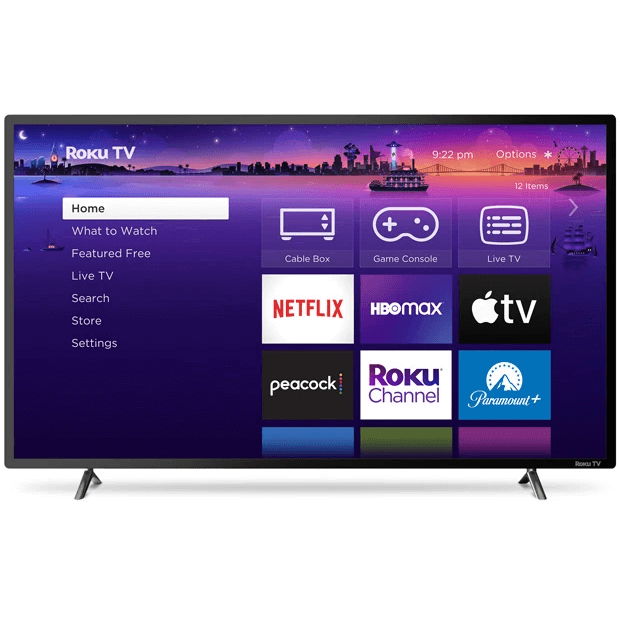
With its amalgamation of quality and streaming capability, Philips Roku TV has garnered quite a fan base. However, there’s the elephant in the room that many users, especially those who’ve said, “No sound on my Philips Roku TV,” have experienced – the Philips Roku TV audio problem.
Understanding the Philips Roku TV Audio Problem
Before diving into solutions, it’s crucial to know what this audio problem looks like. Many users report a sudden silence from their TV speakers, no matter how much they tweak the volume. For some, external speakers give a reprieve, but even that doesn’t seem to work for others.
It’s perplexing and for avid viewers, quite frustrating. The root causes vary, from software glitches, outdated TV versions, to the dreaded Philips Roku TV muted issue.
Starting With the Basics: Is Your Philips Roku TV Muted?
First, it sounds basic, but many users have found their Philips Roku TV audio solutions by simply checking if their TV was unintentionally muted. It’s an accessible overlook, especially with the multitude of remote buttons.
Troubleshooting Philips Roku TV Audio: Step-by-Step Guide
Adjusting Audio Settings on Your Philips Roku TV
Venturing into the audio settings can sometimes provide the fix you need. Different sound modes or presets could have been accidentally toggled, leading to your Philips Roku TV no sound issue.
- Use the Home button on your remote and head to the Settings option.
- Choose “Audio” and review the audio output configurations to ensure they’re set up right.
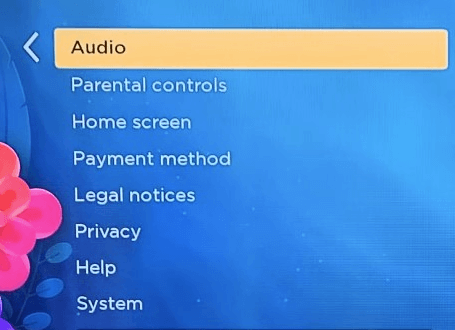
- Sound Configurations: Make sure the volume is at a sufficient level and isn’t silenced.
- Test various audio output choices like HDMI ARC, optical sound, or the TV’s built-in speakers to determine if the problem continues.
Ensuring Proper Connections for Audio Devices
A loose HDMI or audio cable can be the culprit. Double-checking these connections to your TV is paramount when troubleshooting Philips Roku TV audio.
- Review the input configurations on your outside audio equipment to make sure they align with the audio source linked to your TV.
- To evaluate the audio output, briefly unplug any external devices and use only the TV’s internal speakers. If you get sound back, the external audio equipment might have a problem requiring additional investigation.

Ensuring Proper Configuration of External Audio Devices
Got a soundbar or external speaker? Ensure they’re set up correctly. A misconfiguration can mute your TV, making you think there’s an internal issue.
- Make certain the outside audio equipment is switched on and aligned with the right input/source.
- Examine the sound configurations on the external unit to verify it’s appropriately set up for your TV.
- Ensure the volume on the external sound equipment is elevated and isn’t silenced.
- For a quick audio test, temporarily detach the external audio unit and use the TV’s internal speakers. If the sound returns, the external device might be the source of the problem.
Rebooting Your TV to Resolve Sound Issues
Like our computers and smartphones, a TV sometimes needs a good restart. This simple act can work wonders in fixing sound on Philips Roku TV.
- Click the Home button on your remote control.
- Move to the Settings option and click on “System.”
- Pick “Power” followed by “System Restart” to begin the reboot procedure.
- After the TV powers back up, see if the audio is back to normal.
Keeping Your Philips Roku TV Up to Date
Outdated software can create a myriad of issues. Ensure your TV has the latest software to prevent potential sound problems. If you need help here, please check the Roku TV help section for this case.
- Click the Home button on your remote control and head over to the Settings option.
- Pick “System” and then opt for “System Update.”
- Should there be an update ready, adhere to the on-screen instructions to fetch and set it up.
- Once the update finishes, see if the audio complication is fixed.
Factory Reset as the Last Resort
If all else fails, restoring your TV to its factory settings can help. It’s a drastic measure, but sometimes it’s the only way to resolve deep-rooted issues. Make sure to back up any essential data.
- Hit the Home button on your remote control and make your way to the Settings option.
- Tap on “System” and proceed to “Advanced System Settings.”

- Choose “Factory Reset” and adhere to the instructions displayed on your screen to revert your TV to its default factory configuration.
- Factory Resetting
- Once the reset wraps up, navigate through the initial configuration steps and verify if the audio is back to normal.
Contacting Customer Support for Further Help
If the sound issue remains unresolved, it’s recommended to get in touch with Philips Roku support. Before contacting them, it’s a good practice to keep a checklist of all the troubleshooting steps you’ve undertaken. This not only aids the customer service representative in diagnosing the problem faster but can also help in providing you with more tailored solutions.
Additionally, Philips has a dedicated page for language and country selection. To access this, simply visit the Philips website. Scroll down to the very bottom, the website’s footer, and you’ll find a section where you can choose your preferred language and country. Once selected, you’ll be directed to the relevant local site. This local site often contains a contact page tailored for specific regional needs, ensuring you get the most accurate and timely assistance.
Remember, manufacturers often have specialized teams for specific product lines, and getting in touch with the right team can make all the difference in resolving your issue.
Proven Philips Roku TV Audio Solutions
The community and experts have shared sound fixes for Philips Roku TV that have worked for many. While some found solace in a simple reboot, others had to delve deeper, adjusting settings, or even contacting customer support. The key is persistence and a systematic approach.
Regular maintenance, like updating your TV software and checking connections, can stave off potential issues. Also, be wary of third-party devices and accessories, as they might not always be compatible.
Other interesting articles:
- How to Turn on WiFi on LG TV [Tutorial]
- How To Watch Court TV Channel On TV?
- How to Turn on TCL TV Without Remote
FAQ Section: Philips Roku TV Audio Issues
1. Why is there no sound coming from my Philips Roku TV?
Multiple factors can cause audio problems on your Philips Roku TV, including software glitches, incorrect settings, or physical connection issues. Start by checking basic settings, then move to more advanced troubleshooting steps.
2. Is the “no sound” issue common with Philips Roku TVs?
While many users report a seamless experience, some have faced the “no sound” issue. It isn’t universally common but has been reported enough to garner attention and solutions from both the community and the brand.
3. What are the steps to troubleshoot sound issues on a Philips Roku TV?
Begin by checking audio settings and ensuring the TV isn’t muted. Examine cable connections, restart your TV, ensure software is updated, and consider a factory reset or contacting customer support if problems persist.
4. Is there a mute setting or audio bug in the Philips Roku TV system?
Yes, like most TVs, Philips Roku TVs have a mute setting. Occasionally, software bugs may cause audio issues, but these are typically addressed in subsequent updates.
5. How can I restore the sound settings to factory defaults on my Philips Roku TV?
Navigate to the settings menu, choose “System,” then “Advanced system settings.” Here, you’ll find the option to reset TV audio settings to their original defaults.
6. Are there any software updates available to fix the sound issue on Philips Roku TVs?
Philips periodically releases software updates to address various issues. Always ensure your TV’s software is up-to-date by navigating to the settings and checking for any available updates.
7. How do external devices or HDMI connections impact the sound on Philips Roku TVs?
External devices, if not configured or connected properly, can disrupt audio. An improperly seated HDMI cable or a malfunctioning external device can be the root cause of audio problems.
8. What should I check first if my Philips Roku TV has no audio?
Begin by checking if the TV is muted or if the volume is down. Then, inspect any external device connections, and ensure the correct audio output mode is selected in the TV settings.
9. Has Philips released any official statements or fixes for Roku TV sound problems?
Philips, in collaboration with Roku, often addresses common issues in software updates or through their customer support channels. It’s advisable to visit the official Philips or Roku websites for specific statements or fixes regarding audio issues.
To Summarize the Above
Dealing with a Philips Roku TV with no sound can be daunting. But, armed with the right steps and knowledge, repairing Philips Roku TV sound issues becomes less of a chore and more of a systematic approach. Remember, it’s all about diagnosing the problem methodically and leveraging the right solutions.





Leave a Reply