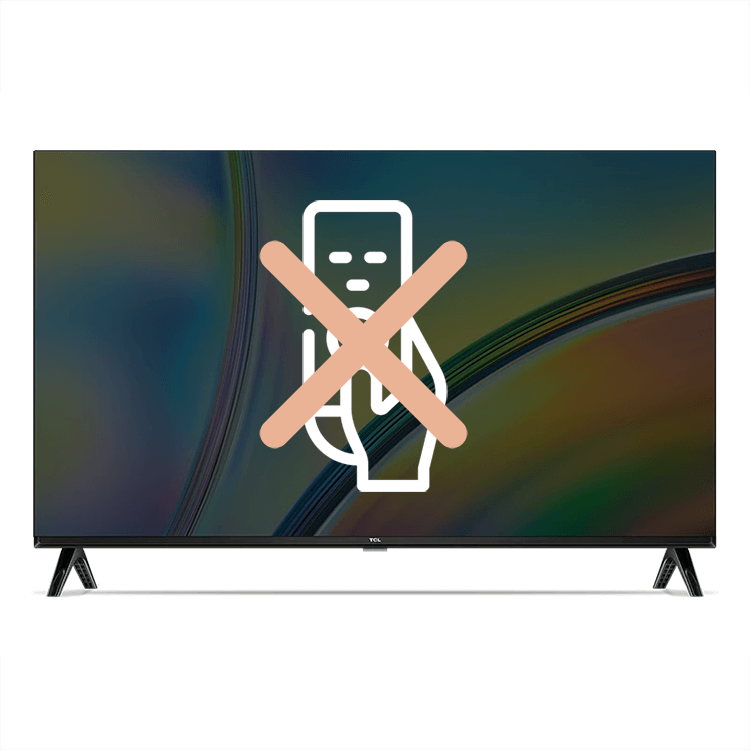
Misplacing the TV remote is a common but frustrating experience. If you’re a TCL TV owner facing this dilemma, don’t worry. There are several ways to enjoy your television without the remote. This blog post will guide you through various methods to turn on and control your TCL TV, ensuring you don’t miss out on your favorite programs or movies.
Using the Multi-Function Button on the TV: Locate and Press the Button on the TV
TCL TVs have physical buttons controlling power, volume, channel, and input/source. These buttons are located on the sides, back, or bottom of the TV. For Roku TV models, the power button, also serving as a multi-function button, is often centered at the bottom under the TCL logo.
Pressing the power button will turn on your TV if it’s off. If the TV is already on, pressing this button will bring up a menu to turn off the TV, change sources, or access the Home menu. To turn off the TV using the multi-function button, simply select “Turn off TV” and wait for a short countdown before it switches off.
Step-by-Step: To use the multi-function button on your TCL TV:
- Locate the multi-function button, often found at the bottom center or back of the TV, near the TCL logo.
- Gently press the button once.
- If the TV is off, this action will turn it on.
- If the TV is already on, pressing the menu will display.
- Use the button to navigate the menu for different functions like changing sources or accessing the home screen.
- To turn off the TV, select “Turn off TV” from the menu and wait for the countdown to complete, after which the TV will turn off.

TCL TV Smartphone Control with Roku App: Control TCL TV Without Remote
Download the free Roku App from the Google Play Store or App Store. Since TCL Smart TVs come with Roku OS, your smartphone can become a remote control. Ensure both your smartphone and TV are connected to the same Wi-Fi network for seamless control.
Turn On Your TV
Initially, you’ll need to use the physical button on the TV to turn it on and connect it to the home Wi-Fi network. Once set up, the Roku app on your smartphone can control your TCL TV just like a physical remote.
Make Sure Your TV Can Be Controlled Remotely
To enable remote control via the Roku app, use the multi-function button to navigate to “Settings” > “System” > “Advanced System Settings” > “Network Access.” Set “Control by mobile apps” to “Default.” This setting allows your smartphone to control the TV functions effectively.
Step-by-Step: To control your TCL TV with a smartphone using the Roku app:
- Download the Roku mobile app from the Google Play Store or Apple App Store.
- Ensure your smartphone and TCL TV are connected to the same Wi-Fi network.
- Open the Roku app on your smartphone.
- Use the physical button on your TCL TV to turn it on.
- In the Roku app, find and select your TCL TV from the list of devices.
- Once connected, use the digital remote in the Roku app to control your TCL TV, including power, volume, and channel navigation.

Using IR Blasters on Android to Turn on TCL TV
Using IR blasters on Android transforms your phone into a universal remote, allowing you to control a variety of devices, including TCL TVs. This feature, found in certain Android models, requires an IR Universal Remote app. Once installed, you can point your phone’s IR blaster at the TV and use it just like a traditional remote, providing a convenient alternative for controlling your TV without its original remote.
Check for an IR Blaster
Not all Android phones come with an IR blaster, but models from Huawei, Honor, and Xiaomi often include them. Check your phone’s specifications or manual to confirm its presence.
Install an IR Universal Remote App
Install an IR Universal Remote app if your Android has an IR blaster. Apps like Universal TV Remote Control by CodeMatics and AnyMote Universal Remote + WiFi Smart Home Control by Color Tiger are good choices. Follow the app’s instructions to set up your TV model for control.
Point and Control
Just like a traditional remote, point your phone’s IR blaster at the TV and use the virtual keys to control it. You can turn the TV on or off and access other functions easily.
Step-by-Step: To use IR Blasters on Android for controlling your TCL TV:
- Verify your Android device has an IR blaster.
- Download a compatible IR Universal Remote app from the Google Play Store.
- Open the app and follow on-screen instructions to select your IR blaster.
- Choose your TCL TV from the app’s list of devices.
- Follow the app’s setup instructions to link it to your TV.
- Point the IR blaster towards your TV.
- Use the app’s virtual remote to turn on your TCL TV, mimicking the functionality of a physical remote control.

Controlling Your TV with Alexa
Controlling your TV with Alexa offers a hands-free, voice-activated experience. By linking your TCL TV with an Alexa-enabled device, you can effortlessly command your TV to turn on or off, adjust volume, and more, simply through voice commands, enhancing convenience and accessibility.
Set Up the Roku Skill with Alexa
You’ll need the Roku skill set up with your Alexa-enabled device to control your TV with voice commands. Open the Alexa app, go to “Skills and Games,” and search for the Roku skill. After launching it, sign in with the same account your TV is using and link your Alexa-enabled speaker with the TV.
Voice Commands
Once linked, you can use voice commands like “Alexa, turn the TV on/off” or “Alexa, raise the TV volume.” This method offers a hands-free experience, making it convenient for users who prefer voice control.
Step-by-Step: To control your TV with Alexa:
- Install and open the Alexa app on your phone or tablet.
- Go to “Skills and Games” and search for the Roku skill.
- Launch the Roku skill and sign in with your TV’s account.
- Press the physical button on your TCL TV to turn it on.
- In the Alexa app, tap “Link Device” to connect your TV with your Alexa-enabled speaker.
- Once linked, use voice commands like, “Alexa, turn on the TV,” or “Alexa, set TV volume to 10,” for easy and intuitive control of your TCL TV.
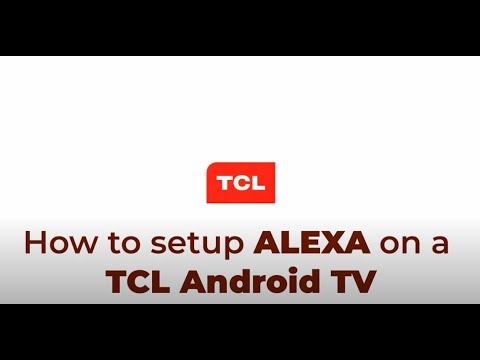
Other interesting articles:
- How to Turn on WiFi on LG TV [Tutorial]
- How To Watch Court TV Channel On TV?
- How to Fix Philips Roku TV No Sound Issue [Fixed]
FAQ Section About TCL TVs Without Remote
Where is the power button located on a TCL TV?
The power button on most TCL TVs is located either at the bottom center, the back lower-left corner, or sometimes on the sides of the TV. It can vary depending on the model, so it’s best to check around these areas or consult the user manual for your specific model.
Can I turn on my TCL TV using a smartphone app?
Yes, you can turn on your TCL TV using a smartphone app. The Roku mobile app, available for both Android and iOS devices, allows you to control your TCL TV if both your phone and TV are connected to the same Wi-Fi network.
Is it possible to use universal remotes with TCL TVs?
Yes, it is possible to use universal remotes with TCL TVs. Universal remotes can be programmed to work with TCL TVs and offer a similar experience to the original remote, making them a good replacement option.
How can I navigate the TCL TV menu without a remote?
You can navigate the TCL TV menu without a remote by using the physical buttons on the TV, or through the Roku mobile app if your TV is a Roku model. These methods allow you to access and adjust settings, change channels, and control volume.
Are there voice control options for TCL TVs without a remote?
Yes, there are voice control options for TCL TVs. If you have an Alexa-enabled device or a Google Home, you can link them to your TCL TV for voice control. This setup allows you to use voice commands to control various functions of your TV.
What should I do if I lose my TCL TV remote?
If you lose your TCL TV remote, you can use the TV’s physical buttons for basic control, download a compatible smartphone app like the Roku app for more advanced features, or consider purchasing a universal remote as a replacement.
Can I control my TCL Smart TV through external devices like Alexa or Google Home without a remote?
Yes, you can control your TCL Smart TV through external devices like Alexa or Google Home. By linking your smart TV with these devices, you can use voice commands to control various TV functions, providing a convenient and hands-free experience.
Our Conclusion
Turning on and controlling your TCL TV without a remote is possible and quite straightforward with these methods. Whether you prefer using the multi-function button, your smartphone, an IR blaster, or voice commands with Alexa, these solutions ensure continuous access to your entertainment. Each method offers its unique convenience, making the absence of a traditional remote a minor inconvenience rather than a major problem. So the next time you find your remote missing, remember these handy alternatives to enjoy uninterrupted viewing on your TCL TV.





Leave a Reply