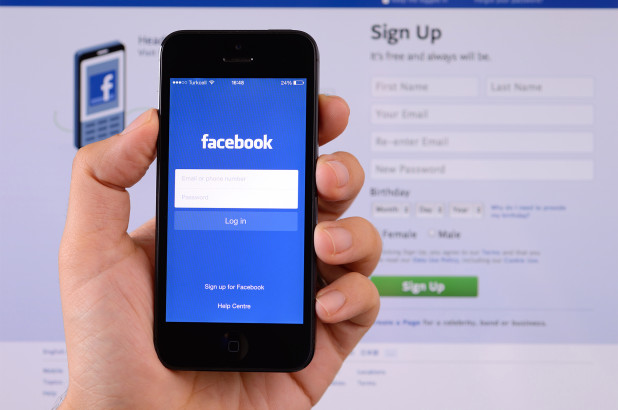
There is this nifty feature that Facebook has, and you can view all devices logged onto your Facebook account.
Whether you logged on to your Facebook account on a friend’s PC, and you forgot to log out, or you’re just worried someone somewhere has your password, the ability to see every device logged on to your account is quite helpful in several scenarios.
Facebook keeps track of the locations from where your account has been logged onto, the browsers and devices used; it would also keep track of the last accessed date and time of every active login session.
Related:
- How to fix Google Drive not syncing on Windows 10
- How To Connect Facebook To Subway Surfers
- Facebook Amazing Cydia Tweaks For Your iPhone And iPad
- How To Backup, Factory Reset And Restore LG Smartphone
- Spotify Web Player: Here’s How To Listen To Spotify With A Browser
- Facebook App Keeps Crashing On Your iPhone X: How To Fix it
- How To Fix iOS Facebook: “Error Signing In”
With all that information, you can view and end all sessions from unfamiliar devices or locations. This post would show you, simply, how to navigate your way to where you can view other devices logged on to your Facebook account.
How to view other devices logged on to your Facebook account
To get started, open up your web browser, and log on to your Facebook account. Head over to your Facebook account settings page, then click on “Security” located on the left-hand side of the window.
In the security settings page, you’ll find “Where you’re logged in” section, and when you click that, you’ll find the “Edit” link, although you can click on any part of the section to view and edit it.
When the “Where you’re logged in” opens up, you’ll see all your logged-in sessions listed under the headings for each platform or device; it will also show the number of active sessions on the individual devices.
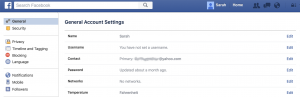
Click on any of the headings which have at least one active session, and you’ll see more details of the session.
Look carefully at the properties of the session, and see if it matches those you’re familiar with; for example, if that session is coming from a Mac, and you used one recently, then all is well, but if you don’t have a Mac and have never used one to log on to your Facebook account, then you might want to end that session (or better still, change your password)
To log out of that session, just click on “End Activity”, and if there was only one session under that heading, the session closes automatically. Open each of the headings to see if there’s any other session you would like to end, and if you want all currently active sessions to be ended, just click on the “End all activities” which is located at the top of the “Where you’re logged in” section.
When done with ending all active sessions on your Facebook account, you could just click on the “close” button at the bottom of the section, and it would promptly close.
There are a lot of use cases for viewing logged on devices on your Facebook account, and some of them include checking to see if you’re logged on to your account in a location you’re not comfortable with, or you just want to keep a watchful eye on your account activities.
How can I see where my Facebook was logged in from?
Go to the browser and open Facebook, go to your Facebook account settings page, then click on “Security” and then “Where you’re logged in” section.
How do I log my Facebook out of all devices?
Go to the browser and open Facebook, go to your Facebook account settings page, then click on “Security” and then “Where you’re logged in” section.
To log out of that session, just click on “End Activity”






Leave a Reply