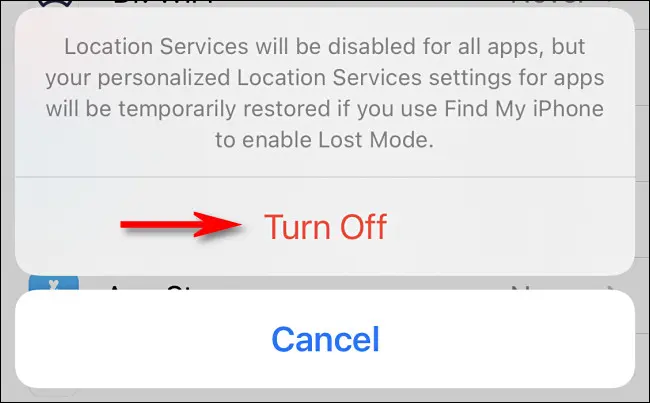
Many iPhone users may want to turn off their location for privacy or security reasons, but may be concerned about someone else finding out. Fortunately, there are a few ways to turn off your location on an iPhone without anyone else knowing.
In today’s digital age, we rely heavily on our smartphones to navigate, stay connected, and access information. However, with this increased reliance comes a greater risk to our privacy and security. One of the most vulnerable areas of our smartphones is the location data that it collects. Many apps and services use this data to track our whereabouts, which can be used for targeted advertising, data mining, or even worse, identity theft.
One of the most effective ways to protect our privacy and security is by turning off location services on our iPhones. But, many people may be concerned about others finding out that they have turned off their location. That’s why it is important to know how to turn off location on iPhone without anyone else knowing.
In this article, we will explore the various methods to turn off location on iPhone without anyone else knowing. We will cover topics such as the “Share My Location” toggle, “Significant Locations” feature, and “Location Services” toggle. Additionally, we will also discuss why it is important to keep your location private, and how you can still use the Maps app while keeping your location off.
By understanding the importance of keeping our location private and learning how to turn off location on our iPhone without anyone else knowing, we can take control of our privacy and security in the digital age.
Method 1: Use the “Share My Location” toggle
The first and easiest method to turn off location on an iPhone is to use the “Share My Location” toggle. This toggle is located in the “Find My” section of the Settings app on your iPhone.
To turn off location using this method:
- Open the Settings app on your iPhone
- Tap on your name at the top of the screen
- Tap on “Find My”
- Tap the toggle next to “Share My Location” to turn it off.
When you turn off this toggle, your location will no longer be shared with anyone, and the location services on your iPhone will be turned off.
Method 2: Use the “Significant Locations” feature
Another way to turn off location on an iPhone without anyone else knowing is to use the “Significant Locations” feature. This feature is located in the “Privacy” section of the Settings app.
To turn off location using this method:
- Open the Settings app on your iPhone
- Tap on “Privacy”
- Tap on “Location Services”
- Tap on “System Services”
- Tap on “Significant Locations”
- Tap the toggle next to “Significant Locations” to turn it off.
When you turn off the “Significant Locations” feature, your location will no longer be tracked by your iPhone, and the location services will be turned off.
Method 3: Use the “Location Services” toggle
The last method to turn off location on an iPhone without anyone else knowing is to use the “Location Services” toggle. This toggle is located in the “Privacy” section of the Settings app.
To turn off location using this method:
- Open the Settings app on your iPhone
- Tap on “Privacy”
- Tap on “Location Services”
- Tap the toggle next to “Location Services” to turn it off.
When you turn off the “Location Services” toggle, your location will no longer be tracked by any apps or services on your iPhone, and the location services will be turned off.
It’s important to note that some apps may not work properly if location services are turned off.
Why Should You Turn off Your Location?
There are several reasons why you might want to turn off your location on your iPhone. One of the main reasons is for privacy and security. By turning off your location, you can prevent apps and services from tracking your whereabouts and using that information for targeted advertising or other purposes.
Another reason to turn off your location is to save battery life. Location services can use a significant amount of battery power, especially if they are running in the background. Turning off your location can help to conserve battery life, and make your iPhone last longer between charges.
Another reason to turn off your location is to avoid unwanted tracking from other people. For example, if you lend your iPhone to someone else, they might use the location services to track your whereabouts without your knowledge. By turning off your location, you can prevent this from happening.
How to Keep Your Location Off But Still Use Maps
One of the main reasons people might want to turn off their location services is to preserve their privacy and security. However, some people may still want to use the Maps app to navigate or find directions. Fortunately, there are a few ways to keep your location off but still use Maps.
Method 1: Use “While Using” Location Services
One way to keep your location off but still use Maps is to use the “While Using” location services setting. This setting allows you to turn on location services only when you are actively using an app.
To use this setting:
- Open the Settings app on your iPhone
- Tap on “Privacy”
- Tap on “Location Services”
- Scroll down and find the Maps app
- Tap on “While Using”
By using this setting, your location will only be turned on when you are using the Maps app, and will be turned off when you close the app.
Method 2: Use “Favorites” or “Bookmarks”
Another way to keep your location off but still use Maps is to use the “Favorites” or “Bookmarks” feature. This feature allows you to save specific locations, such as your home or work address, so that you can easily find them again without having to turn on location services.
To use this feature:
- Open the Maps app on your iPhone
- Tap on the “Favorites” or “Bookmarks” tab
- Tap on the “+” button to add a new location
- Enter the address or name of the location
- Tap on “Save”
By using this feature, you can easily navigate to your saved locations without having to turn on location services.
Method 3: Use “Saved Offline Maps”
Another way to keep your location off but still use Maps is to use the “Saved Offline Maps” feature. This feature allows you to download a map of a specific area so that you can use it without an internet connection.
To use this feature:
- Open the Maps app on your iPhone
- Tap on the “Menu” button
- Tap on “Offline Maps”
- Tap on “Download”
- Enter the name of the area you want to download
- Tap on “Download”
By using this feature, you can access maps of specific areas without having to turn on location services.
In conclusion, there are several ways to turn off your location on an iPhone without anyone else knowing. By using the “Share My Location” toggle, “Significant Locations” feature, or “Location Services” toggle, you can prevent apps and services from tracking your whereabouts. Additionally, there are ways to still use the Maps app while keeping your location off by using “While Using” location services, “Favorites” or “Bookmarks”, or “Saved Offline Maps” feature.





Leave a Reply