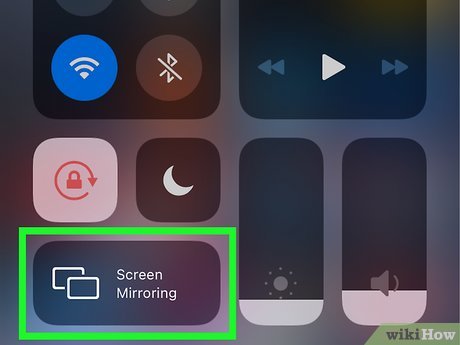
Do you have an iPhone 14 and a Smart TV and want to know how to connect them? If so, you’ve come to the right place.
In this blog post, we’ll provide step-by-step instructions on how to connect your iPhone 14 to your Smart TV so you can enjoy streaming videos, photos, and other content. We’ll also discuss the different types of connections available and which one works best for you. So, let’s get started!
AirPlay
AirPlay is the simplest way to wirelessly connect your iPhone 14 to a Smart TV. AirPlay is a streaming technology that allows you to mirror your iPhone’s screen onto a compatible device, such as a Smart TV. To use AirPlay, both your iPhone 14 and Smart TV need to be connected to the same Wi-Fi network.
Once connected, simply open Control Center on your iPhone 14 and tap on ‘Screen Mirroring’. Then select the Smart TV you want to connect to. Your iPhone’s screen will now be displayed on your Smart TV.
HDMI Cable
If your Smart TV has an HDMI port, you can use an HDMI cable to connect your iPhone 14 to your Smart TV. To do this, you will need to purchase an HDMI cable with one end that connects to your Smart TV’s HDMI port and the other end that connects to your iPhone 14’s Lightning port.
You’ll need an adapter to convert the Lightning port on your iPhone to an HDMI connection. Once you have all the necessary components, connecting your iPhone 14 to your Smart TV is a simple process.
Start by connecting one end of the HDMI cable to the Smart TV’s HDMI port and then plugging the other end into the adapter.
Then, connect the adapter to your iPhone’s Lightning port. Once the connection is made, you should see a prompt on your iPhone asking if you want to allow your Smart TV to mirror your iPhone’s display. Select “Yes” and you’re good to go.
When the connection is complete, your iPhone’s screen will now be displayed on your Smart TV. You can then use your Smart TV remote control to navigate through apps and make changes to the settings of your iPhone. Enjoy!
Apple Digital AV Adapter
The Apple Digital AV Adapter is a great way to connect your iPhone 14 to your smart TV. The adapter allows you to mirror content such as photos, videos, music, and more directly from your iPhone onto your television. It features an HDMI port that can be connected to your TV with an HDMI cable, while the other side connects directly to your iPhone’s Lightning port. You’ll need an HDCP-compatible television in order for it to work.
Once the connection is established, you’ll be able to access content directly from your phone on the big screen. The adapter supports up to 1080p HD video and is compatible with both iOS and Android devices.
You can use the adapter to watch movies, play games, show photos, and more, making it perfect for entertaining guests or just enjoying your favorite content from the comfort of your couch. Additionally, the adapter will even charge your phone while it’s connected.
Wireless Display Adapters
Wireless display adapters are a great option for connecting your iPhone 14 to your smart TV. They work by allowing you to send a signal from your iPhone to the adapter, which then transmits the signal wirelessly to your TV. This way, your iPhone’s screen is displayed on your smart TV without the need for cables or other complex setups.
The most popular wireless display adapter for iPhone 14 is the Google Chromecast. It’s easy to set up and use and provides great picture quality. All you need to do is connect the Chromecast to your TV’s HDMI port, then download the Chromecast app onto your iPhone. From there, you can mirror whatever you’re viewing on your iPhone’s screen onto your TV.
Another great wireless display adapter option is the Apple TV. With the Apple TV, you can stream videos, games, photos, music, and more right to your smart TV. To set it up, simply plug in the Apple TV and connect it to your TV’s HDMI port.
Then download the Apple TV app onto your iPhone, and you’ll be able to stream content right away.
No matter which wireless display adapter you choose, connecting your iPhone 14 to your smart TV couldn’t be easier.
Once you’ve connected the adapter to your TV, you just need to make sure that both your iPhone and the adapter are on the same Wi-Fi network. Then you can start streaming content from your iPhone straight to your TV.
Your iPhone’s screen will now be displayed on your smart TV.
Once you have connected your iPhone 14 to your Smart TV, you will be able to enjoy streaming your favorite content directly from your device. The various methods of connecting your iPhone 14 to your Smart TV include AirPlay, HDMI Cable, Apple Digital AV Adapter, and Wireless Display Adapters.
AirPlay is a powerful feature that allows you to easily stream content from your iPhone 14 to your Smart TV. To use this method of connection, you must have an Apple TV that is connected to the same network as your iPhone 14 and Smart TV. Once both devices are connected, open the Control Center on your iPhone 14 and tap the Screen Mirroring button. Then select the Apple TV from the list of available devices and your iPhone’s screen will now be displayed on your Smart TV.
The HDMI Cable is another easy way to connect your iPhone 14 to your Smart TV. To do this, you will need a Lightning to HDMI adapter cable.
Connect the HDMI end of the cable to your Smart TV’s HDMI port and then plug the Lightning end into your iPhone 14. Finally, turn on your Smart TV and select the correct input source and your iPhone’s screen should appear on your Smart TV.
The Apple Digital AV Adapter is also a great way to connect your iPhone 14 to your Smart TV. This adapter plugs into the lightning port on your iPhone 14 and it has an HDMI port that can be plugged into any HDMI port on your Smart TV. Then switch on both devices and select the correct input source on the Smart TV to display your iPhone’s screen.
Wireless Display Adapters are also another option for connecting your iPhone 14 to your Smart TV. These adapters use Miracast technology and they allow you to mirror the display from your iPhone 14 directly to any compatible Smart TV.
Simply plug the Wireless Display Adapter into one of the HDMI ports on your Smart TV, then select the correct input source. Finally, connect your iPhone 14 to the same Wi-Fi network as your Smart TV and open Control Center, and tap the Screen Mirroring button. Select the Wireless Display Adapter from the list of available devices and your iPhone’s screen will now be displayed on your Smart TV.





Leave a Reply