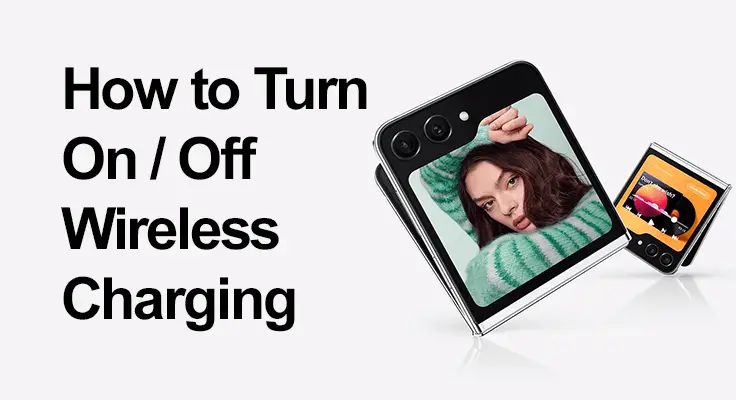
Wireless charging has revolutionized how we power our smartphones, offering a convenient and cable-free method to keep our devices charged. For Samsung Galaxy Z Flip 5 users, the ability to charge wirelessly is not just a feature but a daily convenience. This guide will walk you through everything you need to know about wireless charging for your Samsung Galaxy Z Flip 5, from setting it up to troubleshooting common issues.
Understanding Wireless Charging on Samsung Galaxy Z Flip 5
Wireless charging, or inductive charging, uses electromagnetic fields to transfer energy between two objects – in this case, a charging pad and your phone. This method eliminates the need for cables, allowing for a sleeker and more convenient charging experience.
The Samsung Galaxy Z Flip 5 supports Qi wireless charging, a widely-used standard. This means you can use most wireless charging pads available on the market, ensuring flexibility and ease of use.
How to Turn On Wireless Charging on Samsung Galaxy Z Flip 5
Enabling wireless charging is straightforward. There’s no need to enable a setting; the phone automatically starts charging. To get started with Qi charging, first, ensure your Z Flip 5 is updated to the latest software version. Then, acquire a Qi-certified wireless charger. Just place your Z Flip 5 on the wireless charging pad as you see in the image below.
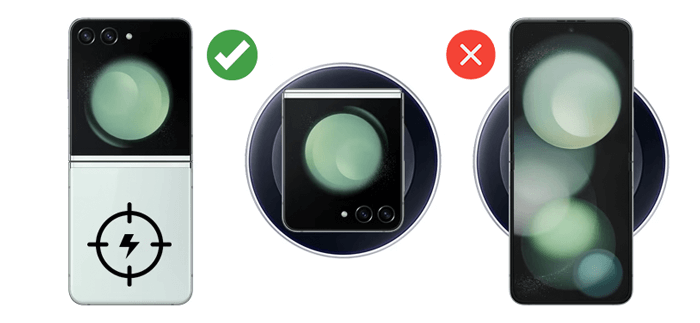
For a seamless experience, ensure your phone’s case is compatible with wireless charging, and there are no obstructions between the phone and the charging pad.

How to Disable Wireless Charging on Samsung Galaxy Z Flip 5
There is no specific setting to turn off wireless charging, as it is an inherent feature that activates upon contact with a charging pad. To disable wireless charging, simply remove the phone from the charging pad.
You can disable the “Fast Wireless Charging” of your Samsung Galaxy Z Flip 5. This is how to do it:
- Go in your Settings app
- Find “Battery and device care”
- Tap on “Battery”
- Move down to “More battery settings” and tap on it
- There you turn off the “Fast wireless charging” function

Samsung Z Flip 5 Charge Settings
In the Samsung Z Flip 5, charge settings are accessible through a straightforward navigation path. By selecting ‘Settings’, then ‘Device Care’, and finally ‘Battery’, users are led to a comprehensive battery management interface. This section provides insights into battery usage patterns and offers options to optimize charging.
Adjustments can be made to ensure efficient energy consumption, prolong battery life, and enhance the overall device performance. These settings are particularly useful for managing how the device charges, including wireless charging preferences and behaviors.
Maximizing Your Charging Experience: Galaxy Z Flip 5 Charging Options
The Samsung Galaxy Z Flip 5 offers a versatile charging toolkit to suit any situation. Beyond its wireless charging prowess, the device supports fast and super-fast wired charging capabilities. By utilizing a compatible cable and adapter, users can rapidly power their device, significantly reducing downtime.
This is ideal for those urgent moments when you need a quick energy boost. Fast charging can swiftly take your battery level up, while super-fast charging is designed to deliver even quicker results, ensuring that you spend less time tethered to an outlet and more time with your device in hand, ready for action.
Troubleshooting Common Issues with Wireless Charging the Z Flip 5
When facing wireless charging issues with the Samsung Galaxy Z Flip 5, there are several troubleshooting steps to consider:
- Check the Connection: Ensure the charging pad is plugged in securely and powered on.
- Proper Alignment: Position your Z Flip 5 correctly on the pad. Misalignment can prevent charging.
- Case and Accessories: Remove thick cases or metal accessories that could block the charging signal.
- Pad Compatibility: Verify that the charging pad is Qi-certified and compatible with your device.
- Software Update: Make sure your phone’s software is up to date, as updates can resolve charging bugs.
- Restart Your Device: Sometimes, a simple restart can resolve temporary software glitches affecting charging.
- Charging Pad Surface: Place the pad on a flat surface to maintain consistent contact with the phone.
- Check for Damage: Inspect both the phone and the charging pad for any visible signs of damage.
Taking these steps can often resolve common wireless charging issues and restore functionality to your Samsung Galaxy Z Flip 5.
Other interesting articles:
- Where Is Recycle Bin on Samsung Galaxy Z Flip 5?
- How to Connect / Mirror Samsung Galaxy Z Flip 5
- How to Change Cover Screen on Samsung Galaxy Z Flip 5
- How to Bypass Samsung Galaxy Z Flip 5 Without SIM Card or PC
- Is the Samsung Galaxy Z Flip 5 Waterproof?
- How to Turn On / Off Safe Mode on Samsung Galaxy Z Flip 5
- How to Enable Secure Folder in Samsung Galaxy Z Flip 5
FAQ Section
Can I turn off wireless charging on the Galaxy Z Flip 5?
No, the Galaxy Z Flip 5 does not have an option to disable wireless charging within its settings. Wireless charging is automatically activated when the device is placed on a compatible charging pad. If you wish to stop wireless charging, simply remove the phone from the charging pad.
What wireless chargers are compatible with the Samsung Z Flip 5?
The Samsung Z Flip 5 is compatible with any Qi-certified wireless charger. Qi is the standard for wireless charging, so chargers bearing this certification should work seamlessly with your device, providing convenience and ensuring a wide range of choices for your charging needs.
How fast can the Galaxy Z Flip 5 charge wirelessly?
The wireless charging speed for the Galaxy Z Flip 5 will depend on the wireless charger you use. The device supports Qi-based wireless charging and, when used with a compatible fast wireless charging pad, can charge at an optimized speed that is significantly faster than conventional wireless charging.
Can I use a case and still charge my Galaxy Z Flip 5 wirelessly?
Yes, you can typically use a case and still charge your Galaxy Z Flip 5 wirelessly, provided the case is not too thick and does not contain any metal parts. Most wireless chargers can charge through cases up to 3mm thick without any issues. However, for the best performance, using a case specifically designed for wireless charging is recommended.
Conclusion: Our Final Words
Wireless charging on the Samsung Galaxy Z Flip 5 brings a level of convenience that enhances your daily phone use. By following the above steps for enabling, disabling, and troubleshooting, you can enjoy the full benefits of this technology. Whether you’re a fan of wireless charging’s simplicity or appreciate having multiple charging options, the Z Flip 5 caters to all your needs. So go ahead, embrace the future of charging, and enjoy the freedom that comes with your Samsung Galaxy Z Flip 5.





Leave a Reply