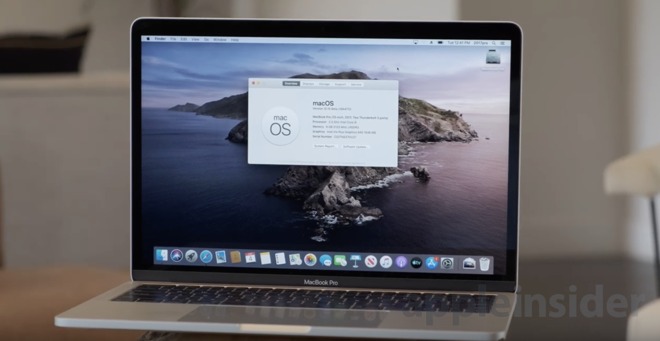
The macOS Catalina is one of the best and impressive operating system thrown by Apple.
The new Catalina now allows users to experience Apple Music, Podcasts, and Apple TV app.
The macOS Catalina beta 9 is for developers and if you are One, below we will be showing you how to install macOS Catalina beta 8 on your Mac.
How to Download and Install macOS Catalina Beta 9 on Mac
Before you go ahead to install it, make sure that the Catalina is compatible with your Mac.
If it’s compatible, then go ahead to backup your data stored on Mac. This is because you are going to make an important change on your Mac and a backup is essential in case you run into some problems. After the backup, it’s now time to install the macOS Catalina developer beta! Follow the steps below to install it.
Related:
- How to Add Shortcuts to iPhone Home Screen Widgets With iOS 15
- How To Update iPhone iOS & iPadOS using Finder & macOS Catalina
- How to reset MacBook Air or Data Wipe MacBook
- How To Fix App Store Not Working In MacOS Catalina
- How to download videos from YouTube to iPhone
Step 1: On your PC Mac web browser, Open developer.apple.com. Apple may ask you to log in with your developer account.
Step 2: Now click on the Download button, you can find it at the upper right corner.
Step 3: After putting your developer account details, scroll down and click on Install Profile for macOS Catalina 10.15. This will initiate and download a file automatically on Mac; the file will be saved in the Downloads folder.
Step 4: Now head over to the Downloads folder > double-click macOS DeveloperBetaAccessUtility.pkg to run the installer.
When the download finished, you will be asked to install it. Click on Continue and Agree to Terms and Conditions. Then, click on Install. After that, follow the instructions to install macOS beta 9. Your Mac will restart to install macOS. Next, after your Mac has restarted, macOS will be installed.
Click on the Apple Logo in the top left corner < Select System Preferences and then click Software Update. Here you will see the macOS 10.15 Catalina dev beta option. Click Upgrade Now < Continue < Agree < Install. The installation process will start.
Note: The developer beta 9 of macOS Catalina may contain a few bugs, and you have no other option but to deal with them. However, you can still report any error to Apple on its forum. Will you prefer this macOS Catalina as compared to previous operating systems? We will love to hear from you.






Leave a Reply