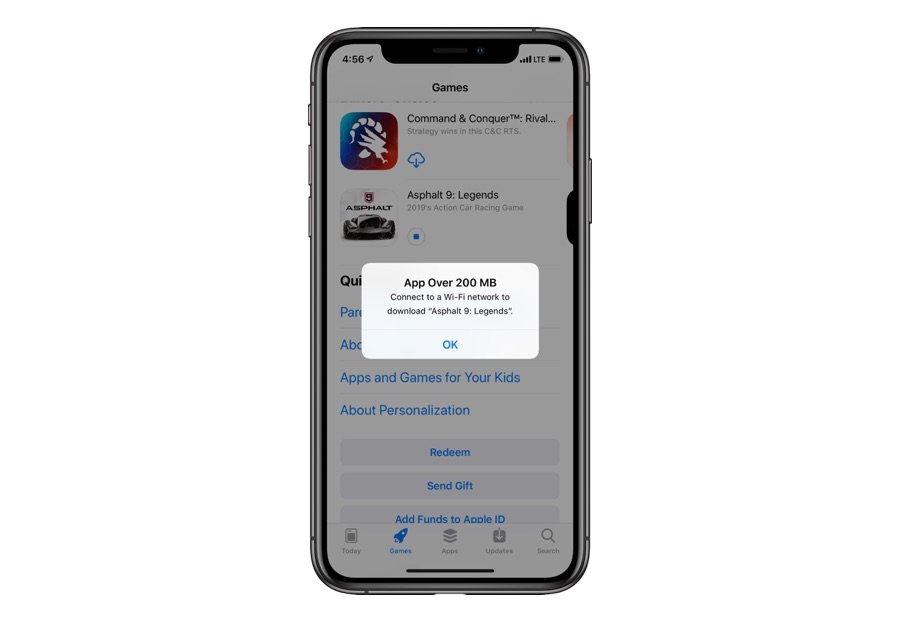
We all know that iPhone requires WiFi to download any apps larger than 200mb. The truth is that many people out there want to download the Apps using their cellular data without WiFi on their iPhone. Below we will be showing you how to download apps larger than 200mb on an iPhone at all running on either iOS 12, iOS 13, or iOS 14.
Related:
How to Fix iPhone Message Notification not Working or Sound
How To Fix Google Maps Direction or Location Not Working on iPhone
How to Download Apps Larger Than 200MB Over Cellular Data in iOS 14 or later
Step 1: Open the Settings app on your iPhone.
Step 2: Scroll down and tap on iTunes and App Store. (On iOS 14, tap App Store.)
Step 3: Now tap on App Downloads.
You will be given these three options.
Always Allow: This option will download all the apps automatically using cellular data. However, when roaming, permission to download will be required.
Ask If Over 200 MB: This option will notify you and ask you for permission to download over 200MB apps.
Ask First: This will always ask for permission to download apps, no matter their sizes.
With any of these options, you can now download apps larger than 200mb on your iPhone running on iOS 13, iOS 14, or later.
How to Download Apps Larger Than 200MB without WiFi in iPhone 6, iOS 12
Step 1: Open App Store and move to the app you wish to download. Now tap on the GET button. Next, confirm using your Face ID, Touch ID, or password.
Step 2: You will then receive a notification saying “Connect to a Wi-Fi network to download [App name]” Just tap on OK. And go to the home screen.
Step 3: The app icon will appear on your home screen until you connect to Wi-Fi.
Step 4: Next, open the Settings app → Tap on General.
Step 5: Choose Date & Time.
Step 6: Now turn off the switch next to Set Automatically.
Step 7: Next tap the Date and then move it 1-2 days forward.
That’s all. With that tricks, you can now download any apps larger than 200mb over cellular data without using Wi-Fi on iPhone 6 or any iPhone running on iOS 12.
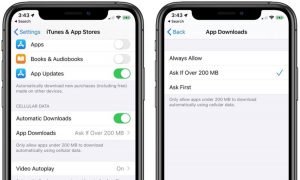





Leave a Reply