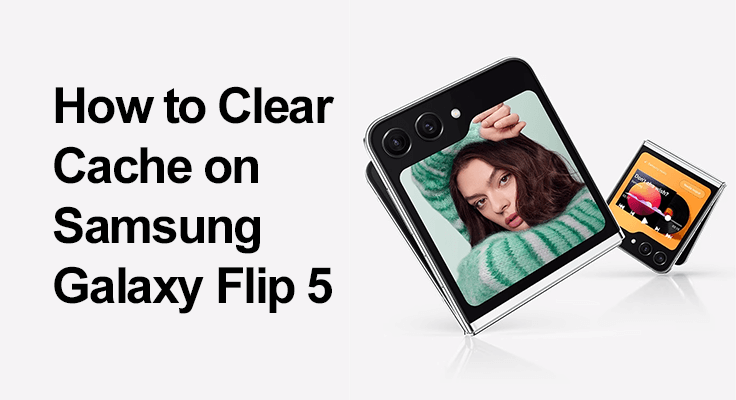
The Samsung Galaxy Z Flip 5, known for its unique design and advanced features, can sometimes experience a slowdown due to accumulated cache. This post will guide you through the steps to clear cache efficiently, optimizing your device for peak performance.
Why Clear Cache on Your Samsung Z Flip 5?
Cache is temporary data stored by apps to improve loading times. However, over time, this data can accumulate and slow down your device. Clearing this cache can free up space and speed up your Samsung Galaxy Z Flip 5.
Users often report lagging issues, app crashes, and sluggish performance, most of which can be attributed to a crowded cache.
How to Clear Cache on Samsung Galaxy Z Flip 5
Maximize your Samsung Galaxy Z Flip 5’s performance with our easy guide on how to clear the cache. This straightforward tutorial will help you resolve common issues and optimize your device’s speed and efficiency in just a few steps.
Step-by-Step Guide to Clearing Cache:
- Go to ‘Settings.’
- Select ‘Storage,’ then ‘Internal Storage.’
- Tap on ‘Cached Data’ and confirm to clear all cache.
To clear cache for individual apps:
- Navigate to ‘Settings’ and select ‘Apps.’
- Choose the desired app and tap ‘Storage.’
- Click on ‘Clear Cache.’
Samsung Z Flip 5 Cache Clearing Video Guide
For visual learners, a video with each step can be found on our website, providing a user-friendly guide to navigating these settings.
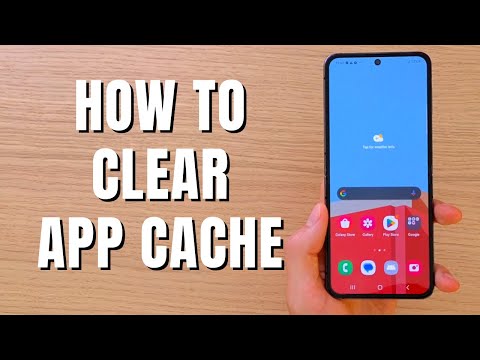
Tips for Optimizing Samsung Z Flip 5 Performance
- Regular Maintenance Tips: Regularly clearing your cache is crucial for maintaining your device’s health. Additionally, keep your apps updated and periodically restart your device.
- Improving Speed and Storage Management: Cache clearing is not just about freeing up space; it also contributes to the overall speed and efficiency of your Samsung Galaxy Z Flip 5.
- Battery Optimization Settings: Utilize the battery optimization features in your device settings. This helps in managing power consumption by apps, thereby enhancing the overall performance and battery life of your Z Flip 5.
- Minimize Background Apps: Regularly close apps running in the background that are not in use. This frees up RAM and processing power, leading to a smoother and more responsive experience.
- Use Device Care Features: Samsung’s Device Care offers a suite of tools to optimize your phone. Regularly using this feature can help in automatically tuning the performance of your Z Flip 5, keeping it running smoothly and efficiently.
- Empty the Recycle Bin Regularly: Ensure to empty your Samsung Galaxy Z Flip 5’s Recycle Bin. Although files are auto-deleted after 30 days, regularly clearing it can quickly free up space, aiding in device optimization.
Troubleshooting Common Cache-Related Issues
- Checking for System Updates: Sometimes, the issues you face post-cache clearance could be due to outdated system software. Ensure your device is updated with the latest firmware, which often includes bug fixes and performance enhancements.
- Reset App Preferences: If clearing cache leads to unexpected app behavior, try resetting the app preferences. Go to Settings > Apps, tap the three dots in the upper right corner, and select ‘Reset app preferences.’ This can resolve issues without affecting your personal data.
- Safe Mode Diagnosis: Booting your device in Safe Mode can help identify if third-party apps are causing the issues. In Safe Mode, all third-party apps are disabled. If your device runs smoothly in this mode, a recently installed app might be the culprit. You can then uninstall apps one by one to pinpoint the problematic app.
- Factory Reset as a Last Resort: Consider performing a factory reset if all else fails. This will erase all data on your device and restore it to its original settings, which can resolve persistent issues. Ensure you backup your data before proceeding.
FAQs: Answering Popular Questions
This section addresses common queries regarding cache management on the Samsung Galaxy Z Flip 5.
Is clearing cache safe for my Galaxy Z Flip 5?
Absolutely! Clearing the cache is a safe process for your Samsung Galaxy Z Flip 5. It only removes temporary files used by apps and does not affect your personal data or app settings. This routine maintenance can help improve your device’s performance and is recommended as part of regular device upkeep.
How often should I clear cache on my Samsung Z Flip 5 for optimal performance?
It’s a good practice to clear the cache on your Samsung Z Flip 5 every few months or when you notice a noticeable drop in performance. Regular clearing can prevent the accumulation of obsolete temporary files, ensuring smoother operation and faster app loading times.
Will clearing cache delete my data on Samsung Galaxy Z Flip 5?
No, clearing the cache will not delete your personal data or app settings. It only removes temporary files stored by apps. Your photos, videos, messages, and other personal data remain safe and unaffected when you clear the cache on your Samsung Galaxy Z Flip 5.
What is the difference between clearing cache and data on Galaxy Z Flip 5?
Clearing cache removes temporary files, which helps resolve minor issues and free up storage space. Clearing data, however, resets an app to its default state, erasing all user settings, accounts, and databases. It’s like reinstalling the app, so use this option cautiously.
How can clearing the cache improve the performance of my Samsung Z Flip 5?
Clearing the cache removes temporary files that can slow down your device. This action frees up storage space and system resources, resulting in smoother transitions, quicker app response times, and overall enhanced device performance.
Can clearing the cache solve battery issues on the Samsung Galaxy Z Flip 5?
Clearing the cache can indirectly help with battery issues. By removing old and unused cache files, your device operates more efficiently, which can lead to reduced battery drain. However, if battery issues persist, they might be due to other factors such as aging batteries or intensive apps.
Our Conclusion
To summarize, regular cache clearing is a simple yet effective way to improve your Samsung Galaxy Z Flip 5’s performance. By following these guidelines, you can ensure a smoother, faster device experience. We hope this guide helps you in maintaining the speed and efficiency of your Samsung Galaxy Z Flip 5. Feel free to share your experiences or additional tips in the comments section below. Happy optimizing!





Leave a Reply