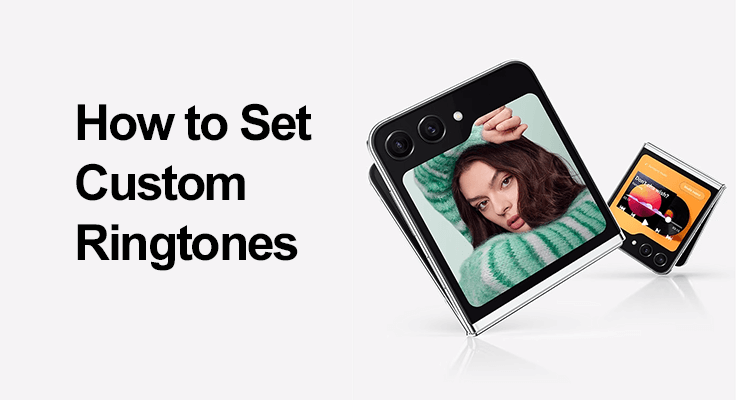
Welcome to the world of personalization with your Samsung Galaxy Z Flip 5! Gone are the days of sticking with the default ringtones. It’s time to give your phone a personal touch with custom ringtones. This comprehensive guide will walk you through the process, ensuring your Z Flip 5 stands out every time it rings.
How to Set Custom Ringtones on Samsung Galaxy Z Flip 5
Setting a custom ringtone on your Galaxy Z Flip 5 is a straightforward process, and we’re here to guide you through each step.
Selecting a Pre-installed Ringtone
If you’re not ready to upload your own sound, the Z Flip 5 comes with a variety of pre-installed ringtones. To change your ringtone:
- Go to ‘Settings’ and select ‘Sounds and vibration.’
- Tap on ‘Ringtone’ and browse through the list of available ringtones.
- Select your preferred ringtone and confirm your choice.
Importing and Using Custom Sounds
For those who want to set a unique tone, importing your own sound is the way to go. Here’s how:
- Copy the audio file you want to use to your device. The Z Flip 5 supports various formats like MP3 and WAV.
- Follow the steps to change the ringtone, and select the ‘+’ icon to add your custom sound.
- Choose your file from the list, and it’s set!

Samsung Z Flip 5 Custom Ringtone: Using Third-Party Apps
The Samsung Galaxy Z Flip 5 opens a world of ringtone customization possibilities, especially with third-party apps. These apps, such as Zedge and Ringtone Maker, offer a vast library of pre-made ringtones and the tools to create your own. Zedge, known for its extensive collection, allows you to easily browse and download a variety of tones, from trendy music clips to classic sounds. On the other hand, Ringtone Maker gives you the creative freedom to craft a ringtone from any audio file.
You can edit, splice, and even add effects to personalize your ringtone. These apps enhance the customization experience on your Z Flip 5, making the process of personalizing ringtones straightforward and enjoyable. Whether you prefer to pick from a ready-to-use selection or to unleash your creativity, these apps cater to all your ringtone needs.
Personalizing Contact Ringtones
Personalizing contact ringtones on your Samsung Galaxy Z Flip 5 adds a unique touch to your smartphone experience. By assigning specific ringtones to individual contacts, you can instantly recognize who’s calling or video calling without even looking at your phone. To set a specific ringtone for individual contacts:
- Open the ‘Contacts’ app and select a contact.
- Tap on ‘Edit’ and scroll to the ringtone option.
- Select a ringtone for that specific contact.
Advanced Customization: Creating Your Own Ringtone
For those with a creative spark, designing a unique ringtone for your Samsung Galaxy Z Flip 5 can be an exciting and rewarding project. This process allows you to express your personality and stand out every time your phone rings.
Start by selecting a piece of music or sound that resonates with you. It could be a snippet from your favorite song, a memorable movie quote, or even a melody you’ve composed. Once you’ve chosen your sound, use audio editing software – numerous options are available, from beginner-friendly apps to professional-grade tools. With these programs, you can trim, mix, and modify the audio to your liking, ensuring it’s the perfect length and style for a ringtone.
After crafting your masterpiece, transfer the file to your Galaxy Z Flip 5. This can typically be done via USB, email, or cloud services. Finally, follow the outlined steps to set this custom creation as your ringtone.
Creating your own ringtone is not just about having a unique sound; it’s about putting a personal stamp on your device. Every call reflects your taste and creativity, transforming a simple function into a statement of individuality. So, dive into the world of audio editing and let your creativity ring loud and clear!
Galaxy Z Flip 5 Ringtone Settings: Best Practices and Tips
- Regular Device Updates: Ensure your device is regularly updated to maintain compatibility with various file formats and access the latest features.
- Balanced Ringtone Volume: Adjust the ringtone volume to be audible in different environments without being disruptive. Consider the places you frequently visit and set the volume accordingly.
- Utilize Vibration Patterns: Use vibration patterns alongside your ringtone for an additional alert mechanism, especially useful in noisy or quiet environments.
- Periodic Review of Settings: Regularly review and adjust your ringtone and sound settings to ensure they continue to meet your needs and preferences.
Adhering to these tips’ll optimize your Samsung Galaxy Z Flip 5 for an effective and personalized auditory experience.
FAQ: Customizing Ringtones on Samsung Galaxy Z Flip 5
Can I use a song from my music library as a ringtone on Galaxy Z Flip 5?
Yes, you can use a song from your music library as a ringtone on your Galaxy Z Flip 5. You need to transfer the song to your phone and then select it as your ringtone through the sound settings. Some audio editing might be required if the song needs to be shortened or modified.
Is it possible to assign different ringtones to contacts on the Galaxy Z Flip 5?
Absolutely! You can assign different ringtones to each contact on your Galaxy Z Flip 5. This is done through the Contacts app, where you can select a specific ringtone for each contact, personalizing your experience and making it easier to identify the caller.
How can I download new ringtones for my Samsung Z Flip 5?
New ringtones can be downloaded on your Samsung Z Flip 5 through various apps available on the Google Play Store, such as Zedge and Ringtone Maker. These apps offer a wide range of ringtones, or you can create your own.
Are there any free apps for custom ringtones compatible with the Galaxy Z Flip 5?
Yes, several free apps are compatible with the Galaxy Z Flip 5 for custom ringtones, such as Zedge, MP3 Cutter and Ringtone Maker. These apps not only offer a library of ringtones but also allow you to create and edit your own.
Can I create my own ringtone and set it on the Samsung Z Flip 5?
You can indeed create your own ringtone and set it on the Samsung Z Flip 5. This can be done by using audio editing apps to craft your ringtone, then transferring the file to your phone and setting it as your ringtone through the sound settings.
How to adjust ringtone volume on the Samsung Galaxy Z Flip 5?
To adjust the ringtone volume on your Samsung Galaxy Z Flip 5, go to ‘Settings,’ then ‘Sounds and vibration.’ Here, you can use the volume slider to adjust the ringtone volume to your preferred level.
What formats are supported for custom ringtones on the Galaxy Z Flip 5?
The Galaxy Z Flip 5 supports various audio formats for custom ringtones, including MP3, WAV, and AAC. This versatility allows you to use almost any audio file as a ringtone, providing it meets the requirements of the file size and length.
Conclusion
Setting custom ringtones on your Samsung Galaxy Z Flip 5 enhances your experience and personalizes your device. Whether you prefer using pre-installed tones, downloading new ones, or creating your own, the Z Flip 5 makes it easy and fun. Explore these features and enjoy the personalized touch they bring to your phone!





Leave a Reply