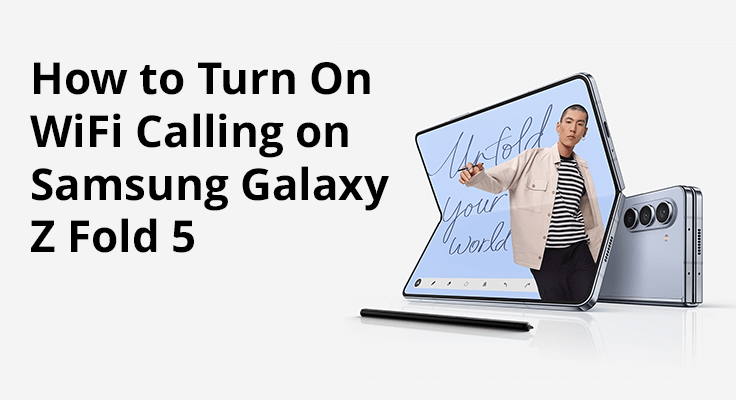
WiFi calling stands out as a remarkable feature for users in regions with limited cellular reception or for those journeying internationally. It enables the making and receiving of calls over a WiFi network, eliminating the reliance on cellular connectivity. This guide will walk you through activating and utilizing WiFi calling on your Samsung Galaxy Z Fold 5, ensuring constant connectivity no matter your location.
Exploring WiFi Calling on the Samsung Galaxy Z Fold 5
WiFi calling serves as a crucial link across connectivity voids, ideal for communication in areas like basements, remote locations, or while abroad, where cellular signals might be weak or non-existent.
The Galaxy Z Fold 5 facilitates WiFi calling, offering a fluid transition between cellular and WiFi networks to keep your communication uninterrupted.
Activating WiFi Calling on Your Galaxy Z Fold 5
Unlock the potential for uninterrupted communication with your Galaxy Z Fold 5 by following our straightforward guide to enable WiFi calling. Stay in touch, wherever you are.
Steps to Activate WiFi Calling:
- Go to the ‘Settings’ app on your Galaxy Z Fold 5.
- Select “Connections” followed by “Wi-Fi Calling.”
- Switch on the WiFi calling feature.
- Complete any prompts to finish the setup.
![]()
Enhance your Galaxy Z Fold 5’s WiFi calling functionality with these key tips: Ensure your WiFi connection is reliable for continuous call quality. Also, keep your device’s software up-to-date to leverage the newest features and improvements.

Initiating and Enjoying WiFi Calls
Making your first WiFi call is straightforward. Once WiFi calling is enabled, your device will automatically prefer WiFi calling in areas of poor cellular reception. Here’s how to place a call:
- Open the ‘Phone’ app.
- Look for the WiFi calling icon, which will replace the usual call icon.
- Choose the number you wish to call or select it from your contacts.
- Press the WiFi Calling icon to start the call.
With the Samsung Galaxy Z Fold 5, WiFi calling brings about not just clearer, but also superior voice quality over traditional cellular calls, particularly when linked to a strong WiFi network.
WiFi Calling on the Samsung Galaxy Z Fold 5: Expand Your Reach and Save
WiFi calling on the Samsung Galaxy Z Fold 5 offers a lifeline for those in areas with weak cellular signals or for international travelers, seamlessly extending coverage and offering potential savings on call costs. This feature is often included in existing voice plans, making it a cost-effective choice for global communication without the extra expense.
The Galaxy Z Fold 5 shines with its ability to smoothly transition between WiFi and cellular networks, ensuring your calls don’t drop even as you move from a WiFi-covered area to one relying on cellular signals. This seamless handoff is powered by Samsung’s sophisticated technology, maintaining call continuity with ease.
Effortlessly Overcome WiFi Calling Challenges
Our comprehensive troubleshooting guide addresses common WiFi calling obstacles, ensuring your experience is smooth and uninterrupted.
- Ensure a Robust WiFi Connection: A stable WiFi signal is crucial, particularly for high-quality video calls.
- Restart Your Device: This simple step of turning off the Samsung Galaxy Z Fold 5 and back on can often fix minor issues and boost device performance.
- Keep Your Software Updated: Stay on top of software updates to enjoy the latest features and improvements.
- Seek Carrier Support: For persistent problems, your carrier can offer targeted support and configuration guidance.
Wanna know more about the Samsung Galaxy Z Fold 5? Read more about How to Setup Voicemail on Samsung Galaxy Z Fold 5 or How to Screenshot on Samsung Galaxy Z Fold 5.
Frequently Asked Questions About WiFi Calling on the Z Fold 5
- Carrier Compatibility: WiFi calling is available with the Z Fold 5, provided your carrier supports it. Check with your carrier for any necessary activations.
- Troubleshooting WiFi Calling: If you’re facing issues, ensure WiFi calling is enabled, check your WiFi stability, restart your device, or reset network settings. Carrier consultation may be necessary for network-specific issues.
- WiFi Calling Charges: Generally, there are no additional charges for domestic WiFi calls. For international calls, consult your carrier to understand any applicable rates.
- Switching Between Networks: The Z Fold 5 automatically transitions between WiFi and cellular calls based on signal strength, ensuring optimal call quality.
- International Calls via WiFi: WiFi calling supports international calls, potentially offering a cost-effective alternative to traditional international cellular rates. Confirm any specific conditions or rates with your carrier.
Conclusion: A New Era of Connectivity
With the Samsung Galaxy Z Fold 5, WiFi calling is more than a mere feature; it’s an essential tool for consistent, high-quality communication in challenging coverage areas. Follow these guidelines to enjoy uninterrupted calls and significant cost savings. Should you face any difficulties, our troubleshooting steps and carrier support are ready to assist. Dive into our additional guides for voicemail setup, device power management, and capturing screenshots to get the most from your Galaxy Z Fold 5. Stay connected with confidence, and elevate every call with WiFi calling.





Leave a Reply