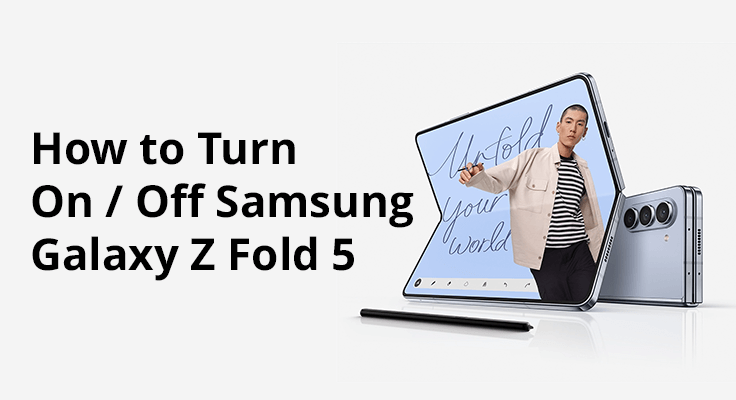
The Samsung Galaxy Z Fold 5 is a marvel of modern technology, blending a unique foldable design with cutting-edge features. Understanding how to properly turn your device on and off is essential for maintaining its performance and longevity. Whether you’re a new user or just need a quick refresher, this blog post will walk you through everything you need to know about powering up and shutting down your device.
Turning On Your Samsung Galaxy Z Fold 5
How to Power On Your Device
Turning on your Samsung Galaxy Z Fold 5 is straightforward. Simply press and hold the power button located on the side of the device until the Samsung logo appears on the screen. This process initiates the Samsung Z Fold 5 Boot Up Process, preparing your device for use.
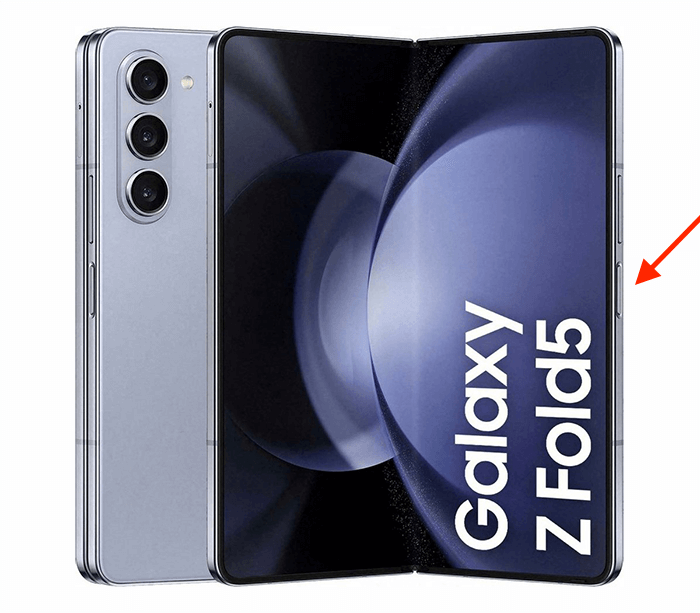
First-Time Setup Tips
If you’re activating your Samsung Galaxy Z Fold 5 for the first time, follow the on-screen instructions to set up your device. This Samsung Galaxy Z Fold 5 Startup Guide includes connecting to Wi-Fi, logging into your Samsung account, and customizing your settings.
Turning Off Your Samsung Galaxy Z Fold 5
Standard Shutdown Procedure
To turn off your Samsung Z Fold 5, press and hold the power button until the power off menu appears. Then, tap the ‘Power off’ option. These Samsung Galaxy Z Fold 5 Shutdown Steps ensure a safe and proper shutdown of your device. In detail:
- Locate the Power Button: Find the power button on your Samsung Galaxy Z Fold 5. It’s typically located on the side of the device.
- Press and Hold the Power Button: Gently press and hold the power button. Hold it down until you see the power menu appear on your screen.
- Access the Power Menu: Once the power menu is displayed, you will see several options, including ‘Power off’, ‘Restart‘, and possibly ‘Emergency Mode’.
- Select ‘Power Off’: Tap on the ‘Power off’ option. This action will prompt a confirmation message to ensure you want to shut down your device.
- Confirm Shutdown: Confirm your choice to power off the device. After confirmation, your Samsung Galaxy Z Fold 5 will begin the shutdown process.
- Wait for Complete Shutdown: Give your device a few moments to completely turn off. You’ll know it’s off when the screen goes completely black and the device stops making any noise or vibration.

How to Handle a Device That Won’t Turn Off
When your Samsung Galaxy Z Fold 5 becomes unresponsive and refuses to turn off, a soft reset is often the solution. To perform this, press and hold both the power button and the volume down button at the same time (just as you would take a screenshot, but hold it instead of letting go quickly).

Keep holding these buttons for several seconds until the device screen goes blank and restarts. This method safely resolves most cases of unresponsiveness without losing any data stored on your device.
Using Advanced Power Options
The Samsung Galaxy Z Fold 5 provides advanced power options for a customized user experience. Beyond the basic shutdown, you can access additional functionalities directly from the power off menu.
This includes the ‘Restart’ option, ideal for refreshing your device without a full power down, and ‘Emergency Mode,’ which limits device functionality to conserve battery life and focus on essential services. These options enhance the versatility of your device, allowing you to adapt its behavior to various situations and needs.
Troubleshooting Power Issues: What to Do if Your Device Won’t Turn On
Troubleshooting power issues on your Samsung Galaxy Z Fold 5, especially when it won’t turn on, can be concerning but often manageable with a few steps. Firstly, ensure that your device is sufficiently charged. A drained battery is a common cause for the device not powering on. Connect your Z Fold 5 to a charger and wait a few minutes before trying to turn it on. If there’s no response, inspect the charger and cable for any damage or try a different charging source to rule out power supply issues.
If charging doesn’t help, a forced restart is the next step. This can resolve minor software glitches that prevent the phone from booting up. To do this, press and hold the power button for about 10 seconds. This action forces the device to restart, bypassing minor software issues that may have been hindering the startup process.
In cases where these steps don’t work, it could indicate a more serious issue, possibly hardware-related. If this is the case, it’s advisable to contact Samsung support or visit an authorized service center for professional assistance. Remember, regular software updates and proper charging habits can prevent many startup issues with the Samsung Galaxy Z Fold 5.
Tips and Tricks of Turn On / Off Samsung Galaxy Z Fold 5
- Maximizing Battery Life: Properly managing how you turn on and turn off your Samsung Z Fold 5 can help in extending battery life. Avoid frequent restarts and shutdowns to maintain battery efficiency.
- Using Shortcuts and Accessibility Features: Explore shortcuts for power management, like double-tapping the screen to wake the device or using voice commands to activate the Galaxy Z Fold 5 Power Button Use.
Frequently Asked Questions
This section addresses common questions related to the Samsung Galaxy Z Fold 5 Quick Start Guide, offering additional insights into power management.
Is there a quick way to restart my Samsung Galaxy Z Fold 5?
Yes, there’s a quick and easy way to restart your Samsung Galaxy Z Fold 5. Simply press and hold the power button and the volume down button simultaneously for a few seconds. This will bring up the power menu, where you can select ‘Restart’. This method is efficient and won’t affect your data or settings.
Can I turn on Samsung Galaxy Z Fold 5 using voice commands?
Absolutely! You can turn on your Samsung Galaxy Z Fold 5 using voice commands via Bixby, Samsung’s voice assistant. To do this, first ensure that Bixby is set up and voice wake-up is enabled in your Bixby settings. Then, simply say your chosen wake-up command, and Bixby will power on your device.
Can I turn off Samsung Galaxy Z Fold 5 using voice commands?
Yes, you can turn off your Samsung Galaxy Z Fold 5 using voice commands through Bixby. Make sure Bixby is active and configured to respond to your voice. Then, use a voice command like, “Hi Bixby, turn off the phone,” and the device will initiate the shutdown process.
How do I turn off Samsung Galaxy Z Fold 5 without using the power button?
To turn off your Samsung Galaxy Z Fold 5 without using the power button, you can use the Accessibility menu. Go to Settings, navigate to Accessibility, and activate the ‘Assistive Touch’ menu. This feature provides an on-screen menu that includes a power off option. You can also use Bixby voice commands to turn off your device as an alternative.
Our Final Words
Knowing how to effectively turn on and off your Samsung Galaxy Z Fold 5 is a fundamental aspect of device management. This guide has covered the essentials, from the basic steps to advanced troubleshooting, ensuring you can confidently manage your device’s power functions.





Leave a Reply