
Samsung TV Demo mode off no remote? Samsung retail mode? How to turn off Retail mode on Samsung TV?
Demo mode is built-in features on Samsung TV that draw the attention of buyers shopping in retail. Let’s say you buy a Samsung TV from a store, you might be getting the Demo mode when you turn it on.
This will prevent you from getting your customization settings. But don’t worry, in this article, we will be showing you how to get out the Demo mode on your Samsung TV.
How to Remove Samsung TV from Demo Mode or Retail Mode
Via System Settings
You can easily remove your Samsung TV from the retail model because most Samsung TV model comes with an option to go from Retail Mode to Home Mode with just a few clicks on your remote.
Step 1: Pick your Samsung Remote and press the Home button.
Step 2: Go to settings and then select “General”.
Step 3: Next, select “System Manager” and then “Usage Mode”.
Step 4: You might be asked to provide a PIN, just enter the default PIN which is 0000.
Step 5: You can now select the “Home Mode”.
Done. Your Samsung TV is no longer in the store Demo Mode or Retail Mode. You can now proceed to give it the customization you desire without any fear of Demo mode popping up again.
However, for some models, the above method may not work. If that is the case with you, then you can try this method below.
Step 1: Press the Home button on your Samsung remote.
Step 2: Go to Settings and then select “Support”.
Step 3: Then scroll down and select “Use Mode”.
Step 4: Select “Home Use” and press “Done”
If you have Samsung older TV that doe not come with a remote, you can still remove the demo mode from your TV by going to the “Tools” button on the remote and then scroll down until you see the “Store Demo Off” option. Select that, and your TV will leave the demo mode.
Via TV Keys
Well, there is another method you can use to remove the demo mode on your Samsung TV. This method involved the use of TV keys. Yes, with these keys, you can remove your Samsung TV that is stuck on the Demo Mode screen.
Step 1: On your TV, and then find the Volume and Menu buttons. You can find them in the button right corner.
Step 2: Press the Volume button once.
Step 3: When you see the Volume indicator appear, hold the Menu button for approximately 15 seconds.
Step 4: The screen should display “Standard”, and that will mean that you’re out of the Demo Mode.
Via Factory Reset
Factory reset is our last resolve. Yes, if you cant still get your Samsung TV out of the demo display mode, then you will have to reset your TV and bring everything back to default. To this is very simple, just follow the methods below.
Step 1: Pick your remote and go to TV’s Settings.
Step 2: Next select “General” and choose “Reset”.
Step 3: Enter 0000 PIN which is the default passcode for all Samsung TVs.
Step 4: Click “OK”, and your Samsung TV reset will start automatically.
Alternatively, go to Settings > Support > Self Diagnosis > Reset. Note: Not all Samsung smart TV has this exact setting. So if you can’t find this setting on your TV, then use the manual method above to reset your TV.
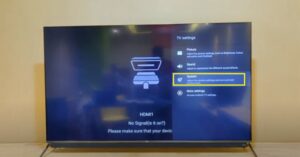





Comments (1)