
The Samsung Galaxy M34 5G is a powerful and versatile smartphone, but like any electronic device, it may encounter issues that require a restart. Knowing how to restart your Galaxy M34 5G can come in handy in various situations, whether your phone is frozen, acting sluggish, or you simply need to refresh it. This comprehensive guide will walk you through different methods to restart your Samsung Galaxy M34 5G, ensuring you have the knowledge to handle any situation.
Different Methods to Restart the Samsung Galaxy M34 5G
Before we dive into the step-by-step instructions, it’s essential to understand that several methods are available to restart your Samsung Galaxy M34 5G. Each method serves a specific purpose, and knowing when and how to use them can save you from unnecessary frustration. Let’s explore these methods:
Soft Reset: Restart Your Phone normally
A soft reset is a gentle way to restart your Galaxy M34 5G, similar to powering it off and on. This method is ideal for routine restarts and resolving minor issues. A soft reset is perfect for regular maintenance, like changing the SIM card, and can help improve the overall performance of your device.
How to Perform a Soft Reset:
- Press and hold the “Power” button on the right side of your device.
- When the power menu appears on the screen, tap “Restart.”
- Wait for your Galaxy M34 5G to power down and then boot up again.
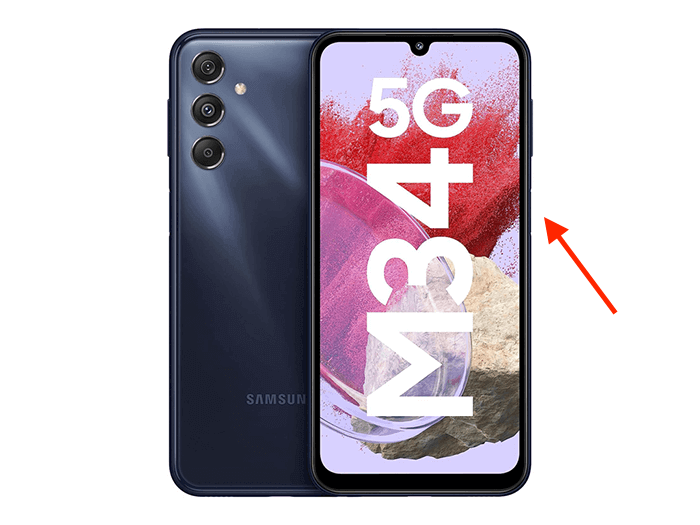
Force Restart
A force restart is a more powerful option used when your phone becomes unresponsive or freezes. It’s a useful method to kick-start your device when it’s not responding to other commands. A force restart can help resolve issues caused by software glitches or unresponsive applications.
How to Perform a Force Restart:
- Simultaneously press and hold the “Power” button and the “Volume Down” button.
- Continue holding both buttons for about 10-15 seconds or until the phone restarts.
- Release the buttons when you see the Samsung logo on the screen.
Quick Restart
A quick restart allows you to refresh your Galaxy M34 5G quickly, similar to a soft reset but without the need to navigate through menus. A quick restart is an excellent option when you need to refresh your device’s performance quickly.
How to Perform a Quick Restart:
- Press and hold the “Power” button and the “Volume Down” button simultaneously.
- Hold both buttons for about 10 seconds until the phone restarts.
- Release the buttons when you see the Samsung logo.

Power Cycle
Power cycling involves completely powering off your device and then turning it back on. It can help resolve more persistent issues. A power cycle can be effective in resolving issues that a simple restart may not resolve.
How to Perform a Power Cycle:
- Press and hold the “Power” button.
- Select “Power off” from the on-screen options.
- Wait for the phone to power off completely.
- After a few moments, press and hold the “Power” button again to turn the phone back on.
Tips for Restarting Frozen Galaxy M34 5G
A common issue that may require a restart is when your Samsung Galaxy M34 5G becomes frozen or unresponsive e.g. after it falls into the water. Remember to back up your data regularly to prevent any potential data loss when performing a restart.
Before you attempt to restart your Samsung Galaxy M34 5G, it’s essential to take precautions and ensure your data is backed up. Follow these tips:
- Regularly back up your important data to a secure location, such as a cloud service or an external device.
- Be cautious when performing a force restart or power cycle, as these methods may result in data loss if not done correctly.
- Consider seeking professional assistance if your phone experiences frequent freezing or restart issues.
In some cases, restarting your Galaxy M34 5G may not immediately resolve the issue. If you encounter any problems during the restart process or if your device continues to have issues, consider the following:
- Ensure that your device’s software is up to date by checking for software updates in the settings.
- If problems persist, contact Samsung support or visit an authorized service center for further assistance.
FAQ About Restarting Your Galaxy M34 5G
What’s the difference between a soft reset and a hard reset on the Galaxy M34 5G?
A soft reset, a simple restart, involves turning your phone off and then on again. It doesn’t erase your data and is safe for routine use. On the other hand, a hard reset, or factory reset, erases all data and settings, returning the phone to its original state. It’s typically used when troubleshooting major issues.
Can I restart my Galaxy M34 5G if the screen is frozen?
Yes, you can restart a frozen Galaxy M34 5G. To do this, perform a force restart by simultaneously holding the “Power” and “Volume Down” buttons until the device restarts. This method helps resolve unresponsiveness caused by freezing.
Is it safe to restart my Galaxy M34 5G frequently?
Yes, it’s safe to restart your Galaxy M34 5G frequently. Regular restarts can help maintain the device’s performance by clearing temporary files and refreshing the system. However, excessive restarts are unnecessary and may have minimal benefits.
Will restarting my Galaxy M34 5G erase my data?
No, a regular restart (soft reset) will not erase your data. It simply refreshes the device and closes running apps. However, a hard reset (factory reset) will erase all data and settings, so make sure to back up your data before performing one.
Can I use a computer or external device to restart my Galaxy M34 5G?
No, you cannot restart your Galaxy M34 5G using a computer or external device. You can only perform restarts or resets directly on the phone using the provided hardware buttons and menu options.
What troubleshooting steps should I follow if my Galaxy M34 5G keeps restarting on its own?
If your Galaxy M34 5G keeps restarting on its own, try the following steps:
- Check for software updates and install any available.
- Remove recently installed apps that may be causing conflicts.
- Clear cache and data of problematic apps.
- Perform a soft reset to refresh the device.
- If the issue persists, contact Samsung support or visit a service center for further assistance.
Our Conclusion
Knowing how to restart your Samsung Galaxy M34 5G is essential for maintaining its performance and resolving common issues. Whether you need a quick refresh or have to deal with a frozen phone, these methods will help you navigate through various situations effectively. Always back up your data and seek professional assistance if issues persist. By following the steps outlined in this guide, you’ll be better equipped to keep your Samsung Galaxy M34 5G running smoothly.





Leave a Reply