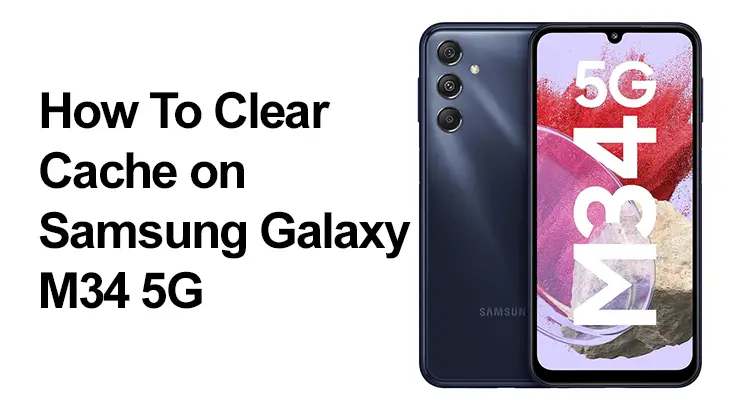
The Samsung Galaxy M34 5G is a device powerhouse, boasting exceptional performance and speed. However, like all sophisticated gadgets, it requires regular maintenance to run smoothly. One key aspect of this maintenance is clearing the cache. In this comprehensive guide, we’ll explore how to clear cache on Samsung Galaxy M34 5G, ensuring your device continues to operate at its best.
Understanding Cache and Its Impact: What is Cache and Why Does it Matter?
Cache is a type of temporary data storage used by apps and the system to load the information quickly. While cache can speed up processes, it can accumulate and slow down your device or cause apps to malfunction over time. That’s why clearing your Samsung Galaxy M34 5G cache is crucial for optimal performance.
Regularly clearing your cache can free up storage space, solve app performance issues, and enhance the overall speed of your Samsung M34 5G. It’s a key Samsung M34 5G Storage Optimization component, ensuring your device runs efficiently.
How to Clear Cache on Samsung Galaxy M34 5G
Discover the essential steps to efficiently clear the cache on your Samsung Galaxy M34 5G, ensuring optimal performance and smoother operation. This guide provides a straightforward, user-friendly approach to maintaining your device’s speed and responsiveness.
Step-by-Step Cache Clearing Samsung M34
- Go to Settings: Start by opening the ‘Settings’ app on your device.
- Access ‘Device Care’: Look for the ‘Device Care’ option and tap on it.
- Storage: Within ‘Device Care,’ find and select ‘Storage.’
- Clean Now: You’ll see an option to clean now, which will clear unnecessary data, including some cache.

Samsung Galaxy M34 Cache Removal: App-specific Instructions
Unlock the secret to targeted cache removal on your Samsung Galaxy M34 5G with our focused guide. Learn how to swiftly clear cache for specific apps, enhancing their performance and ensuring your device runs more efficiently and reliably.
To clear cache for specific apps:
- Settings > Apps: Go back to ‘Settings’ and select ‘Apps.’
- Choose an App: Select the app whose cache you want to clear.
- Storage: Tap on ‘Storage,’ and then on ‘Clear Cache.’
Samsung M34 5G Cache Cleaning: Browser Cache
Navigate the nuances of browser cache cleaning on your Samsung M34 5G easily. Our guide demystifies the process, providing clear, concise steps to effectively clear your browser’s cache, boosting speed and improving your overall browsing experience. Clearing the browser cache is slightly different.
- Open your browser app
- Go to its settings
- Find the option to clear browsing data or cache
Advanced Tips and Tricks: Optimize Samsung M34 Performance Cache
Maintaining your Samsung Galaxy M34 5G involves more than just regular cache cleaning. Here’s a list of advanced tips and tricks to optimize the performance of your device’s cache, ensuring it runs at its peak efficiency.
- Regularly Check for Software Updates: Software updates often come with performance enhancements and bug fixes that can significantly impact how your device manages its cache. To check for updates, go to your device’s settings, scroll down to ‘Software Update,’ and tap ‘Download and Install.’ By keeping your device up-to-date, you ensure that it benefits from the latest optimizations and security patches, contributing to a smoother user experience.
- Restart Your Device Regularly: It’s simple but effective. Regularly restarting your Samsung M34 5G can clear temporary files and free up memory, giving your phone a fresh start. This process can close background apps that might be slowing down your device. Try to turn off and on your phone at least once a week.
- Audit and Remove Unnecessary Apps: Apps that you rarely use can still run in the background, consuming resources and affecting your device’s performance. Periodically review the apps installed on your device and uninstall those you no longer need. This frees up storage space and reduces the load on your device’s processor and memory.
- Consider a Factory Reset as a Last Resort: If you’ve tried everything and your device is still sluggish, a factory reset might be the solution. This will return your phone to its original state, removing all data and apps. Before proceeding, ensure you back up important data like contacts, photos, and documents. To perform a factory reset, go to ‘Settings,’ then ‘General Management,’ and select ‘Reset.’ Remember, this step should be taken only if all other optimization methods have failed, as it completely wipes your device.
Frequently Asked Questions
Is it safe to clear cache on Samsung Galaxy M34 5G?
Yes, it is entirely safe to clear the cache on your Samsung Galaxy M34 5G. Clearing cache does not affect your data or settings. It simply removes temporary files apps use to improve performance and load times.
How often should I clear the cache on my Samsung M34 5G?
The frequency of clearing cache can vary based on usage. A general rule is to do it once a month. However, clearing the cache more frequently may be beneficial if you use your device heavily or notice a slowdown in performance.
Can clearing cache improve the performance of my Galaxy M34 5G?
Yes, clearing the cache can significantly improve the performance of your Galaxy M34 5G. It frees up storage space and resolves potential issues caused by outdated or corrupted temporary files, leading to smoother app operation and overall device functionality.
What is the difference between clearing cache and data on Samsung M34 5G?
Clearing cache removes temporary files, while clearing data resets an app to its default state, removing all personal settings, login information, and saved data within the app. Clearing data is more drastic than clearing the cache and should be done cautiously.
Will clearing cache delete my photos or files on Samsung M34 5G?
No, clearing the cache on your Samsung M34 5G will not delete your photos, videos, or other personal files. It only removes temporary files from apps and the system, ensuring they don’t take up unnecessary space or cause performance issues.
Our Conclusion
Regular cache clearing is a simple yet effective way to keep your Samsung Galaxy M34 5G running smoothly. Incorporate it into your regular device maintenance routine to enhance performance and extend the lifespan of your smartphone. Remember, a well-maintained device ensures a seamless and efficient user experience, making the most of your Samsung Galaxy M34 5G’s capabilities.





Leave a Reply