
For some time now, many people have been complaining about these issues. Some say that their iPhone is making random calls. Meanwhile, others say that their iPhone is making random calls or better still calling each other.
The truth is that, if your iPhone is calling contact by its self, it will drain your call balance and most at times can put the caller in a tense situation. Well, no matter what the case may be, below we will be showing you an easy way to fix any iPhone that is making random calls.
1. Hard Reset Your iPhone
If you noticed that your iPhone is making random calls, the first thing to do is to hard reset the device. Sometimes you may turn the phone off but still, it’s making random calls. Well, it isn’t off really, a soft crash can make your iPhone screen go blank making it look as if it’s off. In this situation, your only resolution should be hard reset.
To Hard Reset An iPhone 8, iPhone SE 2020 Or Newer
Step 1: Press and release the Volume Up button
Step 2: Press and release the Volume Down button.
Step 3: Press and hold the Side button until the Apple logo appears
To Hard Reset An iPhone 7
Step 1: Press and hold the power button and Home button simultaneously
Step 2: Now let go of both buttons when the Apple logo appears on the screen
2. Disconnect From Bluetooth Devices
Your iPhone can be making random calls if it’s connected to a Bluetooth device. So make sure your Bluetooth is off by going to Settings -> Bluetooth and check if any Bluetooth is connected or better still turn it off.
3. Turn Off Voice Control
Voice control is one of the great Accessibility features that allows you to do a variety of things on your iPhone simply by using your voice. This is to say your Voice Control can sometimes cause your iPhone to make random calls thinking you’re telling it to.
So now head over to Settings and tap Accessibility. Tap Voice Control, then turn off the switch at the top of your screen. The voice control is off when it turns gray.
4. Update iOS On Your iPhone
Ensure your iPhone is always up to date to avoid troublesome software problems. Apple keeps releasing updates to ensure regular fix of bugs and also brings new features. Now on your iPhone, go to Settings and tap General -> Software Update. Then tap download and install if any is available.
5. Reset All Settings
The good thing here is that when you Reset All Settings on your iPhone, everything in the Settings app gets reset to factory defaults. You won’t lose any personal data but will have to reconnect your Bluetooth devices, reenter your Wi-Fi passwords, and set up your iPhone wallpaper.
Well, this is not a big deal. Now on your iPhone Setting, tap General > Reset > Reset All Settings. Enter your passcode, then tap Reset All Settings for confirmation. Your iPhone will then restart when the reset is complete.
6. DFU Restore Your iPhone
The DFU (Device Firmware Update) restore is the deepest type of restore you can carry out on any iPhone. It’s the last step to fix your iPhone problem. Before performing DFU restore, make sure you backup your iPhone so that you don’t lose any data in the process. To put your iPhone in DFU Restore, follow our DFU Guide.
7. Contact Apple
If your iPhone is still making random calls after all the troubleshooting above, then it’s time to contact Apple for further support. All you have to do is to set-up an appointment Genius Bar and have them check your iPhone for you.
Contact Your Wireless Carrier
I believe by now your iPhone should stop the Random calls, however, if the issue continues, then it’s time to call your service provider. Just like the way you contact Apple, you can also speak to your service provider. Below is the customer phone number in the USA.
- Verizon: 1-(800)-922-0204
- Sprint: 1-(888)-211-4727
- AT&T: 1-(800)-331-0500
- T-Mobile: 1-(877)-746-0909
Conclusion:
I’m glad your iPhone no more make random calls. Well if you find the article helpful, please don’t forget to share it.
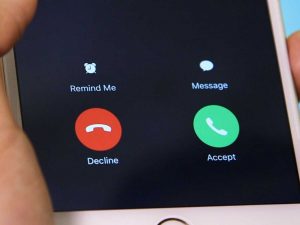






Leave a Reply