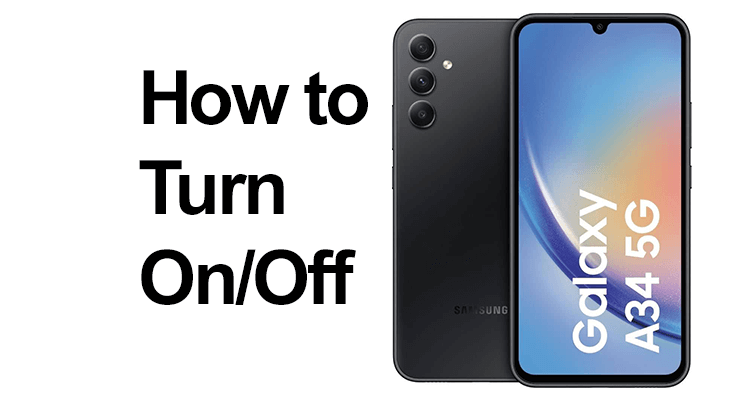
Welcome to our beginner’s guide focused on how to turn on and off your Samsung Galaxy A34 5G. This guide is designed to provide clear, step-by-step instructions for new users or anyone needing a refresher on managing the basic power functions of their device. Turning off the device quickly might be needed, after it fell into water (Is the Samsung Galaxy M34 5G Waterproof?).
Unboxing your new device is exciting, and before diving in, it’s good to familiarize yourself with its key components. Inside the box, you’ll find the phone, charger, and other essential accessories. Charging your phone fully before the first use is recommended to ensure a smooth setup process.
Samsung Galaxy A34 5G Startup Guide: Turning on Your Samsung Galaxy A34 5G
Identify the power button, located on the side of your Samsung Galaxy A34 5G. You will find a volume up and down button on the side of your phone and below those two buttons there is a the single power button. This button is crucial for turning your device on and off, and it’s important to know its location for effective device management.
- To turn on your device: Press and hold the Side key until your phone turns on.
- Enter your PIN: If prompted, enter your PIN and press OK. Remember, if an incorrect PIN is entered three times in a row, your SIM will be blocked. To unblock it, you’ll need to enter your PUK, which can be obtained from customer services. Be cautious, as entering the wrong PUK ten times in a row will permanently block your SIM, requiring a new one from your provider.

Samsung A34 Power Off Tutorial: How to Turn Off Samsung Galaxy A34 5G
Turning off your Samsung A34 5G is straightforward:
- Slide two fingers downwards from the top of the screen.
- Press the power-off icon.
- Select ‘Power off’ from the options.
- Confirm by pressing ‘Power off’ again.

Galaxy A34 5G Power Management & Care Tips
Managing your device’s power is vital for maintaining battery health. Regularly turning your phone off and on can help preserve its performance (clearing the cache) and battery life. Be sure to use power-saving modes when your battery is low to extend its longevity.
Consider accessories like protective cases and screen protectors, and remember to keep your device clean and avoid exposing it to extreme temperatures.
FAQ Section About Samsung Galaxy A34 5G
Is there a quick way to restart my Samsung Galaxy A34 5G?
Yes, you can quickly restart your Samsung Galaxy A34 5G by pressing and holding the power button until the power menu appears. Then, select the ‘Restart’ option. This method efficiently refreshes your device’s system without going through a complete shutdown and power-on cycle.
Can I turn on my Samsung Galaxy A34 5G using voice commands?
The Samsung Galaxy A34 5G does not support turning on the device using voice commands. Voice command functionalities typically become available only after the device has been powered on and unlocked, as they require the operating system to be active to process the commands.
What should I do if my Samsung Galaxy A34 5G won’t turn on?
If your Samsung Galaxy A34 5G won’t turn on, ensure the battery is sufficiently charged. If it still doesn’t power on, try a forced restart by pressing and holding the power and volume down buttons for about 10 seconds. If the issue persists, consider contacting Samsung support for further assistance.
How do I troubleshoot power issues with my Samsung Galaxy A34 5G?
To troubleshoot power issues with your Samsung Galaxy A34 5G, check the battery and charging port for any signs of damage. Ensure that you’re using a compatible charger and cable. If the device still experiences power issues, a factory reset may help, but ensure you back up your data first.
Can I customize the power on/off sounds on my Samsung Galaxy A34 5G?
The Samsung Galaxy A34 5G allows you to customize various sounds, but it does not typically customize the power on/off sounds. The manufacturer presets these sounds and are generally not modifiable due to their integration into the phone’s firmware.
Conclusion: Our Final Words
We’ve covered the essential steps for powering on and off your Samsung Galaxy A34 5G, including entering your PIN and managing power settings. Regularly turning your device off and on can contribute significantly to its performance. Explore more features of your device and share your experiences or questions in the comments below.





Leave a Reply