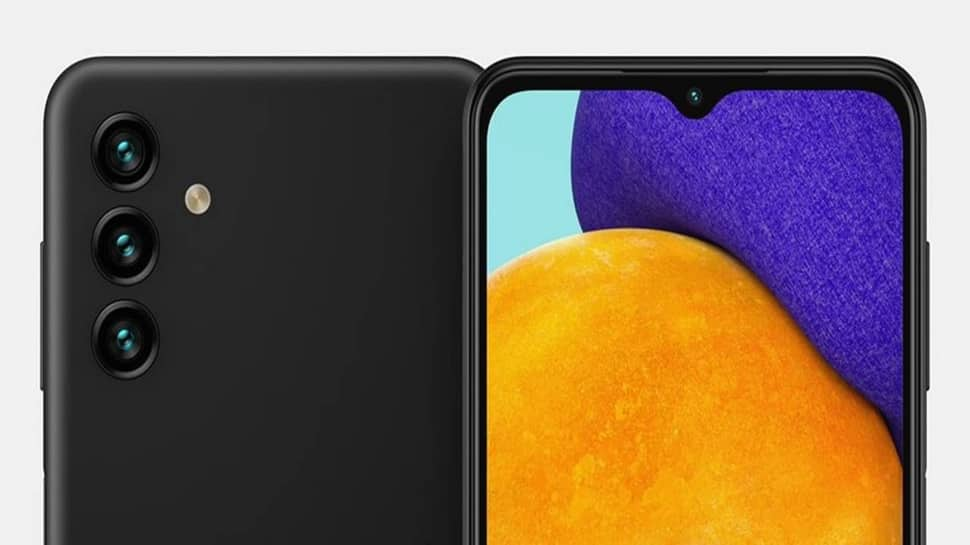
How to Setup Voicemail on Samsung Galaxy A13? how to turn on voicemail on Samsung A13 5G? how to change voicemail on Samsung A13?
In this article, we will be showing you the step you can use to set up voicemail on the Samsung Galaxy A13 and also the Samsung Voicemail apps. Just follow the steps below and learn how you can easily set up your voicemail on your Samsung device.
How to Setup Voicemail on Samsung A13
Method 1:
Step 1: From your home screen, select the App icon.
Step 2: Select the Keypad tab, and then select the Visual Voicemail icon.
Step 3: Tap on Continue.
Step 4: Select OK.
Method 2: Setup Voicemail on Samsung A13
There is also another method you can use to set up Voicemail on your Samsung A13 device. This method is like a shortcut. Just go to your phone icon and then select and hold the 1 key. If prompted, enter your voicemail password and then follow the onscreen instruction to set up your Voicemail.
Method 3: Setup Voicemail on Samsung A13
Step 1: Open the Phone App and tap on the 3 dots.
Step 2: Tap on Settings.
Step 3: Tap on “Voicemail”.
Step 4: Tap “Voicemail Settings“.
Step 5: Now copy the green number below “Voicemail number“.
Step 6: Go back to the dialer and enter the number you just copied including the *.
Step 7: Press the green phone button.
Step 8: Done. You have just set up Voicemail on your Samsung A13 device.
Method 4: Setup Voicemail on Samsung A13 5G
This method can only work if you have the visual voicemail applications installed on your device. For example, if you have the T-Mobile Visual Voicemail app, just go and tap on the 3 dots at the top right and then choose “Settings.” You can now tap the default greeting and record a fresh one.
Here are the popular voicemail Visual Apps available you can download on your Samsung A13 device.
- AT&T Visual Voicemail
- Sprint Visual Voicemail
- T-Mobile Visual Voicemail
How to Listen to Voicemail on Samsung Galaxy A13
To listen to Voicemail on your Samsung A13, follow the steps below.
Step 1: From the home screen, tap Applications.
Step 2: Then scroll and tap Visual Voicemail.
Step 3: You can now tap the voicemail message you want to hear.
Step 4: Just select the blue Play icon to listen to the message.
About Samsung Galaxy A13 5G
The Samsung Galaxy A13 5G is a great device that is blessed with a screen display size of 6.5 inches IPS panel with a screen resolution of 1080 x 2340 pixels. The phone packs a MediaTek MT6833 Dimensity 700 5G chipset and runs on Android 11 OS.
It has an inbuilt memory of 64GB and 128GB coupled with 4GB and 8GB RAM. The cameras set up on the phone are 50 MP + 5 MP + 2 MP and a front camera of 8 MP. It has a side-mounted fingerprint scanner and a nonremovable battery of 5000 mAh with fast charging.






Comments (1)