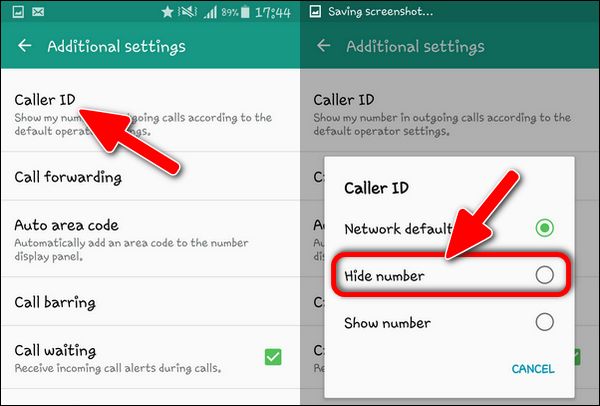
Maintaining privacy and security in communication is critical in today’s digital world. When making phone calls, you may choose to keep your phone number secret to protect your identity or to keep your personal and work lives separate. Android phones allow you to hide your phone number, allowing you to call without exposing your caller ID. In this post, we will look at many strategies and step-by-step directions to assist you in properly mask your phone number when calling on Android.
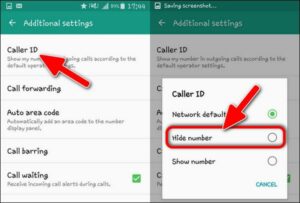
What you should know about Caller ID
Before we go into how to hide your phone number, let’s first define Caller ID. Caller ID is a telecommunication service that allows the recipient of a call to see the phone number or name of the caller before answering. By default, Android phones have the Caller ID feature enabled, displaying your number to the person you’re calling.
However, there are situations where you might prefer to keep your number private, and that’s when the option to hide your caller ID becomes valuable.
Reasons to Hide Your Number on Android Phones
Hide your phone number on Android phones for a variety of reasons:
- Protecting Your Privacy: In a world when personal information is at risk of being misused, masking your phone number can give an additional layer of privacy by keeping your phone number concealed from possible dangers.
- Avoiding Unwanted Calls: By concealing your phone number, you may lessen the chances of receiving unsolicited calls from telemarketers and unknown callers, providing you with peace of mind and uninterrupted connection.
- Personal and professional considerations: Whether you’re making personal calls or reaching out to clients for business, masking your phone number can help you keep anonymity and control over your communication.
Methods to Hide Your Phone Number on Android Devices
Android phones include several options for hiding your phone number, allowing you to select the most appropriate option:
Using Phone Settings
The phone settings are the simplest approach to disguise your phone number.
Follow these steps to accomplish this:
- Step 1: On your Android phone, launch the “Phone” app.
- Step 2: Open the settings menu by tapping the three dots or the “More” option.
- Step 3: Look for the “Caller ID” or “Show My Caller ID” option.
- Step 4: To enable the conceal function, select “Hide number” or a similar option.
If you follow these instructions, your phone number will be masked for all incoming calls unless you disable this function later.
Using Third-Party Apps
You may also look at third-party apps designed to give improved caller ID masking options.
These applications may provide more customization choices or functions for masking your phone number.
Before utilizing third-party applications, make sure they come from credible sources and check user evaluations to determine their usefulness and any hazards.
Step-by-Step Guide to Hide Your Number
Now that we’ve gone over the ways for hiding your phone number, let’s go through the step-by-step approach for each one:
Step 1: Accessing the Phone Settings
On your Android phone, launch the “Phone” app. It is typically represented with an icon that looks like a telephone receiver.
Step 2: Look for the Caller ID Option
Tap the three dots or “More” option in the “Phone” app, which is usually placed in the top-right corner of the screen. Click the drop-down menu and choose “Settings.”
Step 3: Turning on the Hide Number Feature
Look for the “Caller ID” or “Show My Caller ID” option in the “Settings” menu. The phrasing may differ significantly depending on your device and software version. Once you find the appropriate option, tap on it.
Step 4: Make a Test Call to Verify
After enabling the “Hide number” or similar option, make a test call to a friend or family member to ensure that your number is now hidden. If successful, your number will not appear on their screen when you call them.
Are there Limitations to Hiding My Caller ID?
While concealing your phone number might improve your privacy, you should be aware of the following restrictions and considerations:
- Emergency Calls and Legal Requirements: Most nations need caller ID information in order to find and help callers in an emergency. Hide your phone number during emergency calls to reduce their capacity to respond swiftly.
- Compatibility with Receiving Phones: While masking your phone number works for most smartphones and landlines, certain older devices or limited systems may refuse calls from concealed numbers.
It’s critical to consider the advantages of concealing your phone number against these drawbacks, especially during emergencies or while speaking with institutions who require caller ID information.
Troubleshooting Hiding Issues
Even if you follow the methods above, you may run into problems while attempting to mask your phone number on Android phones. Here are some examples of typical issues and their solutions:
- Caller ID Not Hiding for All Calls: If you’ve chosen the “Hide number” or similar option in the phone settings but your number still appears for certain calls, check with your carrier to see if they allow caller ID concealing. This functionality may not be available on all carriers.
- Temporary Prefix Not Working: If the #31# or *67 prefix does not mask your number, it is conceivable that your carrier does not accept this strategy. For alternatives, contact your carrier’s customer service.
- Third-Party App Issues: If you’re having trouble disguising your phone number using a third-party app, ensure you’ve installed a reputable app from the Google Play Store. Consider reading user reviews and seeking assistance from the app’s support team.
Ensuring Safe Communication
While masking your phone number improves your privacy during phone calls, it is still critical to follow the following guidelines for secure and safe communication:
- Recognizing Spam and Phishing Calls: Be wary of calls from unfamiliar numbers, particularly if they appear suspicious or seek personal information. In such instances, avoid replying or disclosing sensitive information.
- Safeguarding Personal Information: Never give out personal or financial information over the phone unless you are certain of the caller’s identity and the purpose of the call.
- Using Secure Messaging Apps: For critical communications, consider utilizing encrypted messaging applications to preserve the privacy and security of your messages.
- Setting Up Additional Security Measures: To prevent unwanted access, use strong passwords and activate two-factor authentication on your Android phone and other communication applications.
You may have a more secure and assured experience during phone conversations and messages by combining caller ID hiding with these safety precautions.
Tips for Enhanced Privacy
Aside from masking your phone number, here are some more techniques to improve your privacy on Android phones:
- Use Biometric Locks: To safeguard your phone and prevent illegal access, enable biometric locks such as fingerprint or face recognition.
- Regular Software Updates: Keep the software and applications on your Android phone up to date to defend against any security issues.
- Private Browsing: When browsing the internet, use private browsing options to avoid websites from collecting your data.
- Check App Permissions: Review the rights provided to your applications on a regular basis and remove access to any unwanted data or functionalities.
- Avoid Public Wi-Fi: Avoid using public Wi-Fi networks for sensitive activities to reduce the risk of data interception.
Conclusion
Finally, masking your phone number while calling on Android phones may be a useful approach to safeguard your privacy, avoid unwanted calls, and manage your personal and professional connections. You may simply manage when your phone number is exposed to others by using the phone settings, the temporary prefix technique, or third-party apps.
However, keep in mind that disguising your phone number has restrictions, notably in emergencies and legal needs. Always evaluate the gravity of the issue and if disclosing your phone number is required in an emergency.
As technology advances, so are privacy problems and the ways for addressing them. Keep up to current on Android operating system upgrades and look for reputable privacy and security solutions.
By incorporating privacy features and using secure communication methods, you can enjoy a more secure and confident experience when using your Android phone for calls and messaging.





Leave a Reply