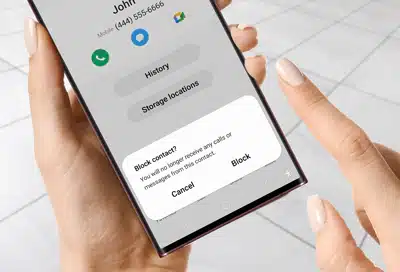
The ability to retain privacy during phone calls has become increasingly vital in our linked environment. Samsung phones, like many other mobile devices, allow you to block your phone number, ensuring that your caller ID is hidden from the recipient. Blocking your number on Samsung phones may be a valuable option if you want to safeguard your privacy, avoid unwanted calls, or manage your business connections. In this post, we’ll look at many approaches and step-by-step directions to assist you in properly block your phone number.
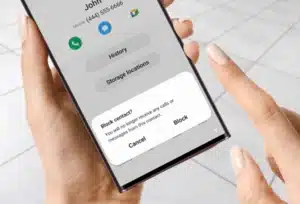
What is Caller ID?
Before we go into the techniques for blocking your phone number, let’s first define Caller ID. Caller ID is a telecommunication service that allows the recipient of a call to see the phone number or name of the caller before answering. By default, Samsung phones have the Caller ID feature enabled, displaying your number to the person you’re calling.
However, there are times when you may like to keep your phone number private, and this is where the ability to block your caller ID comes in handy.
Reasons to Block Your Number on Samsung Phones
On Samsung phones, blocking your number can serve numerous purposes:
- Protecting Your Privacy: In an age where personal information is at risk of being misused, blocking your phone number can give an extra layer of protection by hiding your phone number from possible dangers.
- Avoiding Unwanted Calls: By blocking your phone number, you may limit the chances of receiving unwanted calls from telemarketers and unknown callers, providing you with peace of mind and uninterrupted connection.
- Considerations for Personal and Professional Use: Whether you’re making personal calls or reaching out to clients for business, blocking your number can be a prudent choice to maintain a level of separation between your private and professional life.
Methods to Block Your Number on Samsung Phones
Samsung phones have several techniques for blocking your phone number, allowing you to select the most appropriate option:
1. Using Phone Settings: The phone settings are the simplest approach to block your number.
Follow these steps to accomplish this:
- Step 1: On your Samsung mobile, launch the “Phone” app.
- Step 2: Open the settings menu by tapping the three dots or the “More” option.
- Step 3: Look for the “Caller ID” or “Show My Caller ID” option.
- Step 4: To enable the block function, select “Hide number” or a similar option.
Unless you disable this function later, your number will be banned for all outgoing calls once you’ve performed these steps.
2. Using a Prefix Before Dialing: If you wish to block your number for a certain call, you can use a temporary prefix before dialing the recipient’s number.
The steps are straightforward:
- Step 1: Enter the prefix “*31#” before dialing the recipient’s number.
- Step 2: Carry on with the dialing procedure as usual.
Your phone number will be banned for this specific call if you use this temporary prefix.
3. Using the Contacts App: You may also restrict your phone number for particular contacts by changing their settings in the Contacts app.
To do this:
- Step 1: On your Samsung phone, launch the “Contacts” app.
- Step 2: Locate the person you want to call using a blocked number.
- Step 3: Tap on the contact’s name to see their information.
- Step 4: In the top-right corner, tap the three dots or the “More” option.
- Step 5: Click either “Edit” or “Edit contact.”
- Step 6: Scroll down to the “More settings” or “Additional settings” option.
- Step 7: Search for “Caller ID” or “Show My Caller ID” options.
- Step 8: Select “Hide number” or a similar option to hide your phone number from this contact.
By making these changes, your number will be blocked when calling this specific contact, while remaining visible to others.
How to Block Your Phone Number in Steps
Now that we’ve gone over the techniques for blocking your phone number, let’s go through the step-by-step approach for each one:
Using the Phone Settings
Step 1: Accessing the Phone Settings
On your Samsung phone, launch the “Phone” app. It is typically represented with an icon that looks like a telephone receiver.
Step 2: Finding the Caller ID Option
Tap the three dots or “More” option in the “Phone” app, which is usually placed in the top-right corner of the screen. Click the drop-down menu and choose “Settings.”
Step 3: Enabling the Block Number Feature
Look for the “Caller ID” or “Show My Caller ID” option in the “Settings” menu. The phrasing may differ significantly depending on your device and software version. Once you find the appropriate option, tap on it.
Step 4: Making a Test Call to Verify
After enabling the “Hide number” or similar option, make a test call to a friend or family member to ensure that your number is now blocked. If successful, your number will not appear on their screen when you call them.
Troubleshooting Blocking Issues
Even if you follow the procedures above, you may run into problems while attempting to block your number on Samsung phones. Here are some examples of typical issues and their solutions:
- Caller ID Not Blocking for All Calls: whether you’ve activated the “Hide number” or similar option in the phone settings but your number still appears on some calls, check with your carrier to see whether they offer caller ID blocking. This functionality may not be available on all carriers.
- Temporary Prefix not Working: If the *31# prefix does not block your number, it is probable that your carrier does not allow this strategy. For alternatives, contact your carrier’s customer service.
- Blocked ID not Working for Specific Contacts: Check that you have the block number functionality enabled for the specified contact. Double-check that you’ve saved the changes after editing the contact’s settings.
Exploring Third-Party Apps
While Samsung phones include built-in caller ID blocking features, you may also come across third-party apps that promise to give extra caller ID blocking functions. These programs may provide extra customization choices or functionality.
Exercise cautious and undertake comprehensive research before utilizing third-party apps. Some of these applications may not be as safe or dependable as they claim. Giving such applications access to your call data might also pose privacy issues. Stick to applications from the Google Play Store or the Samsung Galaxy Store that are known and respectable, and study user reviews and ratings to assess their efficacy and potential hazards.
Conclusion
In conclusion, blocking your number on Samsung phones is a great way to keep your number private. With a few easy steps, you can ensure that your number is not visible to anyone who may be calling or texting you. This feature is especially helpful if you are concerned about unwanted calls or messages. By taking the time to set up call blocking, you can ensure that you are always in control of who can contact you and when.





Leave a Reply