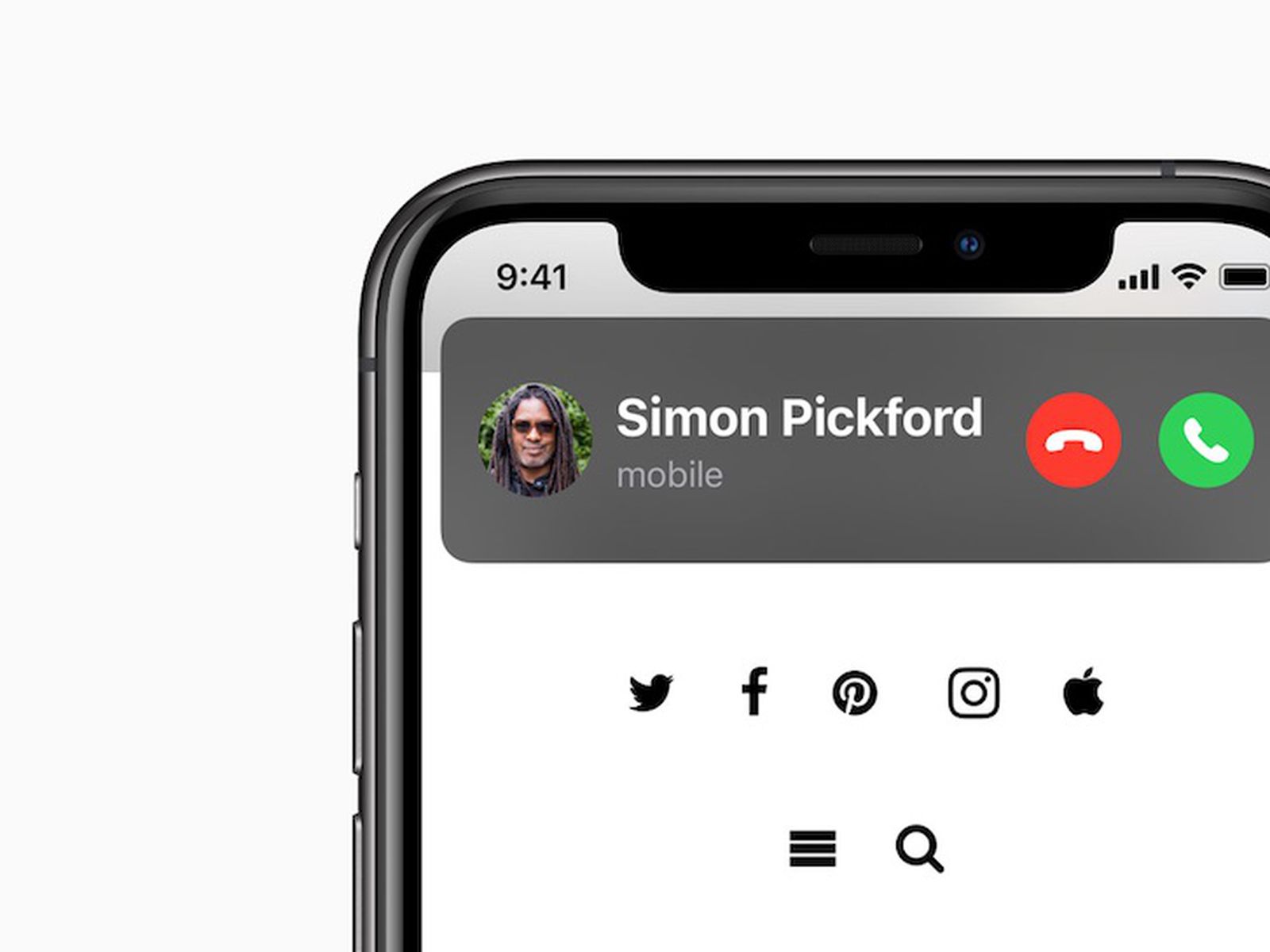
Apple brings in a new incoming calls banner on the iOS 15 that adds a small incoming call notification banner on the iPhone. This means you will no longer have the incoming call taking the full screen while you are watching a video, playing a game, etc. This latest popup banner on your iPhone lets you receive or decline the call or even dismiss incoming call notification on the iPhone without rejecting them.
This is more good news since iOS 15 lets you dismiss the incoming call notification on your iPhone without rejecting it and continue with your work. Below we will be showing you the step to do that.
How to Dismiss Incoming Call Notification on iOS 15
Step 1: Open the Settings app on the iPhone and tap on the Settings icon on the iPhone and go to the Phone menu.
Step 2: Here you can Enable Banner for Incoming calls and under the ‘Allow Phone to Access’ section, tap on Incoming Calls, and make sure that the option is set to Banner.
Done and whenever you are actively using your phone and a call arrives you will then see a small notification banner at the top with the End and Receive buttons.
You can swipe up on the call notification and the action will hide the call notification in the background. You will also be able to see the indication of the incoming call in the upper left corner.
To go back to the old full-screen incoming call notification, swipe down on the call notification and it will revert to the old incoming notification screen.
This method also works on when you receive calls from FaceTime and other VoIP apps like WhatsApp, Skype, Messenger, and Viber.
How How to Silence Incoming Calls Without Rejecting Them on iPhone
Some times when you receive incoming calls on iPhone and you don’t want to take the call, you can quickly silence the call without rejecting it. To do that is very simple, all you have to do is to press the volume up or volume down button once. You can also press the Side button (or Sleep/Wake button) once to silence the call.
After the silence, the call will continue to rings but this time silently and you can pick if you later change your mind.
The banner call notification in the iOS 14 is among the features announced by Apple at the online-only WWDC event. You can check more features that accompanied the iOS 14.
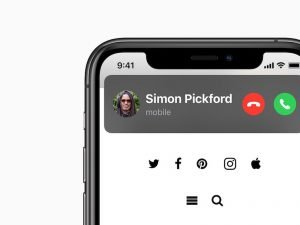





Leave a Reply