
For sports enthusiasts, ESPN is a central hub for live coverage, in-depth analysis, and premium sports entertainment. As technology has evolved, so have the platforms on which we access our favorite content. For LG Smart TV owners looking to dive into ESPN Plus, there’s important information you need to know. This article aims to guide you through getting ESPN Plus on your LG Smart TV.
LG Smart TVs are renowned for their impeccable display quality and user-friendly interface, making them a top choice for many households. However, when it comes to ESPN Plus, there’s a caveat: there’s no direct app available. But fear not! We have solutions to ensure you don’t miss out on premium sports content.
Is the ESPN App / ESPN+ Available on LG Smart TV?
Before diving into the world of ESPN+ on your LG TV, there are some crucial points to be aware of. Firstly, and perhaps most importantly, LG TVs do not come equipped with a dedicated ESPN+ app. This lack of direct support might seem like a setback, but with modern technology, there’s always a way. Numerous devices, including the Apple TV, Amazon Fire Stick, Xfinity Flex, and Roku, offer compatibility with ESPN+.
Even gaming consoles, such as the PlayStation 5 and Xbox Series X, have jumped on the ESPN+ bandwagon. For LG TV owners, this means the route to ESPN+ might not be direct, but it’s certainly achievable. By employing one of the aforementioned devices or simply using your computer, you can bridge the gap and enjoy the rich content offered by ESPN+ on your LG screen.
So, How Do I Get ESPN+ on an LG Smart TV?
Without a direct app, you’ll need to be a bit creative:
Computer to TV: One of the simplest solutions is to connect your computer to your LG TV using an HDMI cable. Once connected, launch your web browser, head to the ESPN Plus website, and stream your desired content. For those using Chrome, casting directly from the browser or the ESPN+ mobile app for iOS and Android is also an option.
Streaming Devices: If you own a streaming device like Roku, Amazon Fire Stick, Apple TV, Chromecast, or Xfinity Flex, you’re in luck. Connect your preferred device to your LG TV. Once set up, you can access ESPN+ through apps like Hulu that carry ESPN+ content.
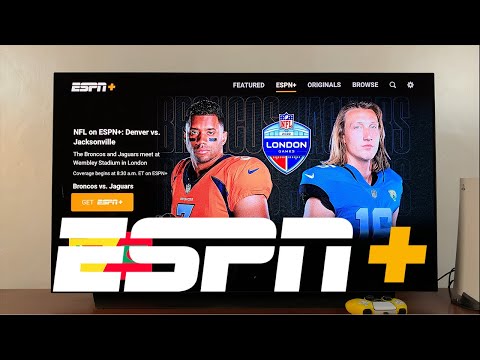
Gaming Consoles: For gaming aficionados, consoles such as PlayStation and Xbox can also be your ESPN+ gateway. Connect your chosen console to your LG TV and utilize apps like Hulu to stream ESPN+ content seamlessly.
Apple AirPlay Might Be The Most Convenient Solution
For iPhone or iPad users with a 2018 (or newer) LG Smart TV model like UHD, NanoCell, QNED, or OLED, and equipped with webOS 4.0 or higher, there’s good news. ESPN+ is compatible with AirPlay. If your TV supports AirPlay 2, you can effortlessly stream from the ESPN app to your TV. You can find an official list of AirPlay2 supporting devices on the LG website. At the moment of writing this article, the list includes the following devices:
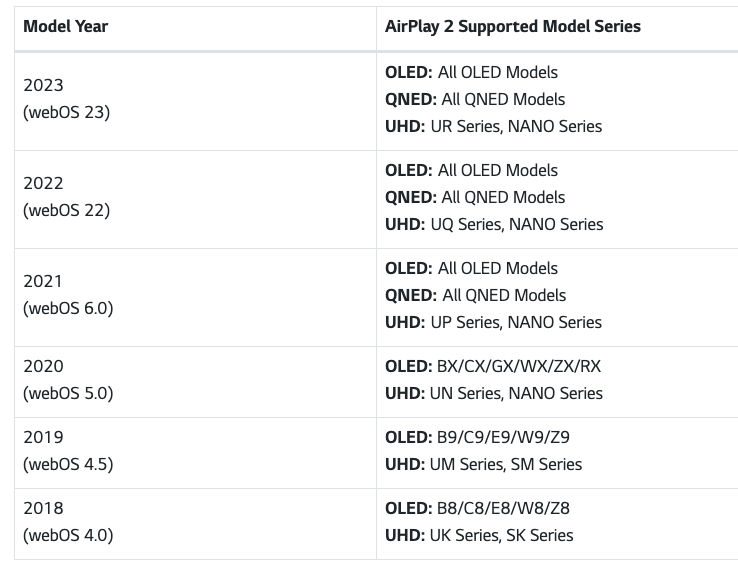
Firstly, ensure your Apple device and LG Smart TV share the same Wi-Fi or LAN connection. To make your TV visible to your device, follow these steps:
- Press the Home (represented by a cog icon) button on your TV remote.
- Navigate to the Home Dashboard and select AirPlay.
- Within the menu, choose AirPlay and HomeKit Settings.
- Make sure AirPlay is activated. For simplicity, set the Require Code option to “First Time Only.”
Setting Up the ESPN App
Here’s how to install and use the ESPN app on your device:
- Open the App Store on your iPhone or iPad.
- Click on the Search tab, then search for ESPN.
- Locate the “ESPN: Live Sports & Scores” app and install it. You might need to authenticate using your Apple ID or Touch/Face ID.
- Once installed, launch the ESPN app from your device’s home screen. Grant necessary permissions and you’ll be greeted with “Sign Up” and “Log In” prompts. Existing users can log in, while new users will find a registration guide later.
- After logging in, go to the ESPN+ tab within the app and select a live stream or any content you wish to view. An AirPlay icon should appear in the app player. Click on it and choose your LG TV from the list.
You’ll be prompted to enter the AirPlay Passcode displayed on your TV the first time you connect. Once confirmed, your selected content will play, and you can immerse yourself in the wide range of sports and original content ESPN has to offer.
FAQ: ESPN+ on LG Smart TV
How do I download the ESPN app on my LG Smart TV?
Unfortunately, there isn’t a dedicated ESPN+ app for LG Smart TVs. Instead, you can use alternative devices like Apple TV, Roku, or gaming consoles, or connect your computer to your TV to access ESPN+ content.
Can I watch ESPN Plus in 4K on my LG Smart TV?
ESPN+ does offer select content in 4K. To watch in 4K, ensure that your alternative streaming device or console supports 4K output and that your LG TV is 4K capable.
Why can’t I find the ESPN app in my LG TV’s app store?
LG Smart TVs currently do not have a direct app for ESPN+. You’ll need to use other methods, such as connecting a device that supports ESPN+ to your LG TV, to access the content.
How do I troubleshoot streaming issues with ESPN Plus on my LG TV?
First, check your internet connection’s speed and stability. If streaming via a device, ensure it’s updated and consider restarting it. Lastly, connecting your computer directly to the TV might provide a smoother streaming experience.
Can I use my existing ESPN Plus subscription on multiple devices including my LG TV?
Yes, your ESPN Plus subscription allows streaming on multiple devices. Though there’s no direct app for LG TVs, you can access ESPN+ via other connected devices or by linking your computer to your TV.
Conclusion: Making the Most of ESPN+ on LG Smart TVs
While it’s a bummer that there’s no direct ESPN+ app for LG Smart TVs, numerous workarounds ensure you remain connected to all the sporting action. Whether it’s through a computer, a streaming device, or a gaming console, your LG TV can still be the centerpiece of an exciting sports night. Dive in and enjoy!





Leave a Reply