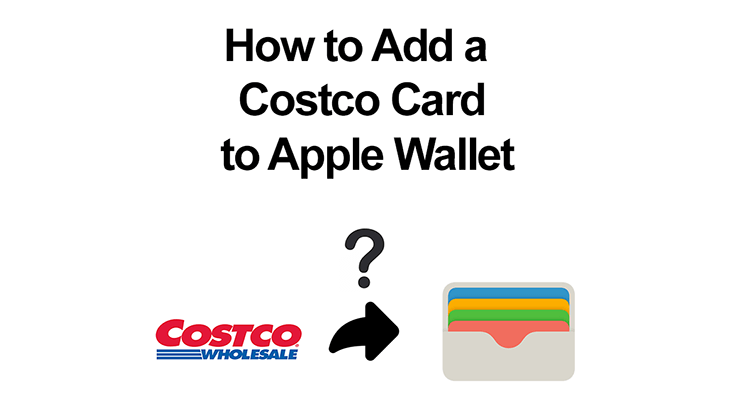
For those of you who are Costco members, here’s a nifty trick: adding your Costco card to your Apple Wallet. This little hack promises to make your shopping trips quicker and more streamlined. But, as with anything tech-related, there are a few things to keep in mind to ensure everything goes off without a hitch. So, let’s roll up our sleeves and explore how to add a Costco card to Apple Wallet and you can make this happen, along with some tips to remember.
Understanding the Basics
What is Apple Wallet?
Apple Wallet is an innovative app on your iPhone that acts as a digital wallet, securely storing various cards and passes. It’s like having a personal assistant in your pocket, neatly organizing everything from credit and debit cards to boarding passes and event tickets. With Apple Wallet, you can breeze through checkouts, gain swift access to events, and manage important items while enjoying its enhanced security and convenience.
Why Add Your Costco Card to Apple Wallet?
Adding your Costco card to Apple Wallet allows for quick access to your membership number and enables contactless checkout at Costco, although it’s important to note that certain membership details like your headshot and level won’t be visible.
Preparing for the Integration
- Ensuring Compatibility: First, ensure your iPhone is compatible with Apple Wallet and the Costco app is updated to the latest version.
- Update Your Devices and Apps: Updating your iPhone and Costco app is crucial for successfully integrating with Apple Wallet.
Step-by-Step Guide: Adding Your Costco Card
- Step 1: Accessing Your Digital Membership Card on the Costco App: Open the Costco app to find your digital membership card. This will be the basis for the Apple Wallet integration.
- Step 2: Using a Third-Party App for Integration: To add your Costco card to Apple Wallet, use a third-party app like Pass2U Wallet. Download it from the App Store.
- Step 3: Generating Your Costco Card in Pass2U Wallet: In Pass2U Wallet, search for ‘Costco’ and select a template (like the one created by Fredrick Newson). Fill in your details, including scanning the barcode with your iPhone camera, and add it to Apple Wallet.
Apple Wallet provides strong security, making it a safe option for storing your Costco card digitally.
Using Your Costco Card on iPhone: Understanding Limitations at Physical Stores
While you can use your Costco card in Apple Wallet for checkout, remember that warehouse staff sometimes need to see all your membership details, which might be not fully available in the digital version.
The digital card is perfect for online checkouts or when you need to recite your membership number for any reason. Due to the Costco Card FAQ, it isn’t planned to make the Costco card fully Apple Wallet compatible. But using the digital membership card from the official Costco app should be pretty enjoyable, too.

FAQ Section
Can I use my Costco card from Apple Wallet at Costco gas stations?
Yes, you can use your Costco card from Apple Wallet at Costco gas stations. When you arrive, simply present the digital card on your iPhone for scanning. This feature adds a layer of convenience, allowing you to fuel up without needing your physical card.
Are there any benefits of adding a Costco card to Apple Wallet?
Adding a Costco card to Apple Wallet offers several benefits. It provides quick and easy access to your membership information, streamlines the checkout process with contactless payment, reduces the need to carry a physical card, and enhances the overall shopping experience with added convenience and efficiency. The better choice is the Costco app with their digital member card and full functions.
How do I update my Costco card information in Apple Wallet?
To update your Costco card information in Apple Wallet, you must first update your details in the Costco app or through Costco’s website. Once updated, remove the old card from Apple Wallet and re-add the updated card from the Costco app to ensure all information is current.
Is the Costco card in Apple Wallet accepted at all Costco locations?
The Costco card in Apple Wallet is accepted at most Costco locations. However, it’s important to note that some locations may require a physical card for certain services or in instances where digital membership verification systems are not in place.
Can family members share a Costco card on Apple Wallet?
Family members cannot directly share a Costco card on Apple Wallet, as each digital card is tied to an individual’s membership and iPhone. However, family members with Costco memberships can add their separate cards to their respective Apple Wallets.
How secure is it to store my Costco card in Apple Wallet?
Storing your Costco card in Apple Wallet is quite secure. Apple Wallet uses advanced security technologies to protect your information, such as encryption and biometric authentication (Face ID or Touch ID). This ensures that your membership details are safe and accessible only to you.
Our Conclusion
In summary, adding your Costco card to Apple Wallet can be a convenient way to access your membership number and for online purchases. However, for in-store visits, be aware of the limitations due to the lack of detail like your headshot and membership level in the Apple Wallet version. By following the outlined steps and using a third-party app like Pass2U Wallet, you can enjoy the benefits of having a digital Costco card, complementing your physical card for a complete shopping experience at Costco.





Leave a Reply