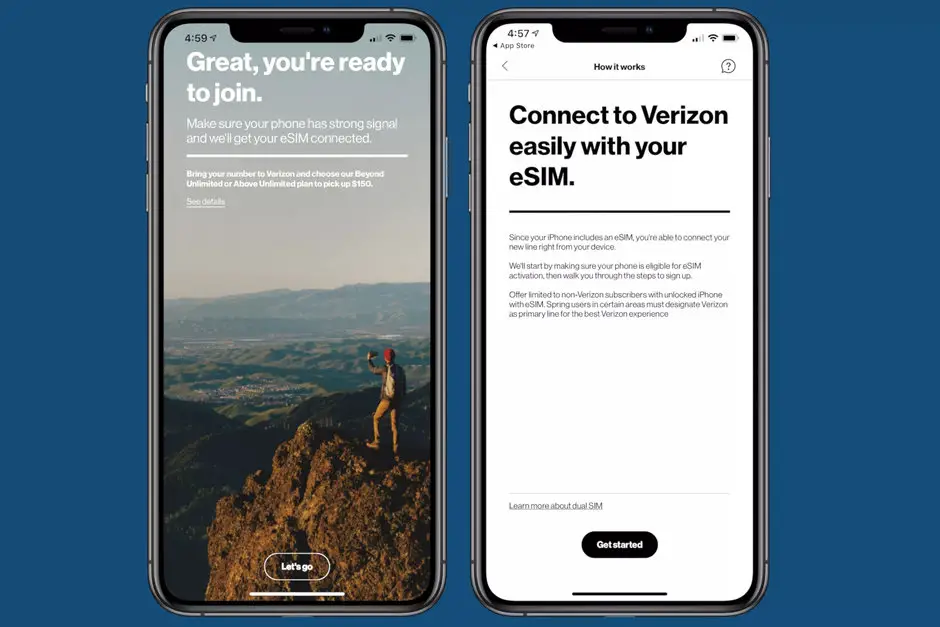
Do you want to transfer the current number to an eSIM on your iPhone to free up space on your nano-SIM? You can activate phone service with just the eSIM which we know is important for travelers. The good news is that you don’t even need the physical SIM card from your local carrier to enjoy all these benefits of mobile device service.
Transferring your SIM card to eSIM is easier as you think as long as your current phone Carrier support the eSIM technology and your device is fully unlocked. When your iPhone is unlocked, you have the option to use the eSIM or SIM card from any mobile Carrier around the world. This means, if your iPhone is locked, you will only use SIM cards and eSIMs from that specific carrier. In case that happens, you still have the option to unlock your iPhone though.
Related:
- OnePlus 7 Pro Price in UAE Dubai And Specs Review
- How to service your own computer
- How To Check If An iPhone Is Unlocked With or Without SIM
- How To Check If An iPhone Is Unlocked With or Without SIM
- How To Fix No Service On iPhone
How to convert your iPhone from a SIM Card to an eSIM
1: Verify your current carrier support eSIM
Just as mentioned above, it’s not all mobile Carrier or company that support the eSIM technology, even if your iPhone does. So the first thing to do in a situation like this is to check if your carrier offers eSIM. You can do that by calling your phone company’s customer service department. Also, you can check your Apple’s support site to see a list of eSIM carriers–they update the list at least once per month, so it’s accurate. Finally, you should check your carrier if you can activate eSIM service on your account that’s for a prepaid account.
2: Prepare for changing from a physical SIM card to an eSIM
Step 1: On your iPhone Settings app.
Step 2: Tap General > About
Step 3: Scroll down and locate the section Digital SIM
Step 4: You should copy write down, take a screenshot, or otherwise note the IMEI number listed–you will need this to change to eSIM service.
Step 5: Double-check to make sure you have the correct IMEI number.
Step 6: Now you should Confirm your iPhone has WiFi or cellular service before calling your carrier’s customer support line.
Step 7: Turn your iPhone off before making the call.
3: Call your carrier’s customer service group on another phone
To get the whole process started, you should call your Carrier support to start the transfer. Although there is a method to do this on your carrier’s online site or carrier’s app. However, many folks complain that the process is stressful. So contacting your carrier is your best bet. Do not make the call with the device you want to switch your service from.
Make sure the device is off and then make the call with another phone. Once you reach the customer service representative, you should let them know that you want to change your service from a physical SIM card to eSIM–also called a SIM to eSIM swap on an active phone number.
Furthermore, tell them you want to to keep the same phone number, service plan, and options as is and move to the eSIM. In case the agent should ask about the card number, tell them you are you’re keeping it the same. When asked, you should provide the agent with your iPhone’s Digital SIM IMEI number you copied above.
Once the Digital SIM IMEI number is accepted, your carrier will now generate a new electronic ICCID number for your eSIM service. Just don’t forget to provide the representative with an email address to send you a QR code, because you will need this to set-up the eSIM on your iPhone.
After that, you can open that email on a computer, iPad, tablet, or another mobile device, turn your iPhone on, now using the eSIM you are switching to, go to Settings > Cellular > Add Cellular Plan. Scan that email’s QR code into the on-screen window using your iPhone’s back camera. To enter the details manually, press Enter Details Manually. Now ask the carrier’s customer service representative to provide you the activation code information. You can press cancel and get the information before you proceed.
If prompted, enter a confirmation code provided by your carrier. Now after scanning the QR Code, you should see a screen confirming a new cellular plan is ready to be added. Just tap Add Cellular Plan. Wait for the activation process to complete which normally takes 15-20 minutes. Additional, if asked to choose a default line, choose primary for your new plan.
You should also select the new plan as primary as the label cellular plan. Press Continue to save your selections.
4: Verify your eSIM
Step 1: Remove the physical SIM with your iPhone still on
Step 2: Go to Settings > Cellular
Step 3: At the section Cellular Plans, check if you see the same phone number there twice, after that restart your device and go back to this setting.
Step 4: Tap the old (SIM card) plan and select Remove Cellular Plan. Now if the old SIM card plan doesn’t show up, that’s fine.
Step 5: Go to Settings > Cellular. Here make sure the Cellular Data is toggled on.
Step 6: You should test your eSIM plan.
Toggle off WiFi (Settings > WiFi > Off)
Now Send a text
Asked someone to send you a text
Call someone on the eSIM phone
Asked someone to call you
Open your safari browser and browse a few sites
You should also open YouTube, Netflix, and social networks such as Facebook, Snapchat and others. These all to know. Remember the method above is for switching your current mobile phone service from using a SIM card to using an eSIM in Verizon (in the US). However, the method is also applicable to other mobile network carriers since they are similar.
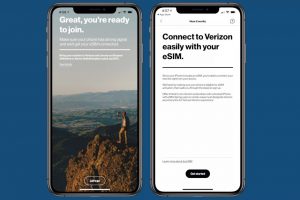
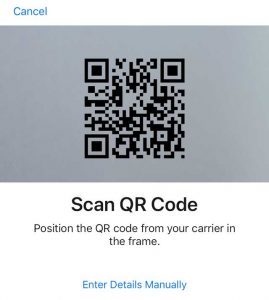





Leave a Reply