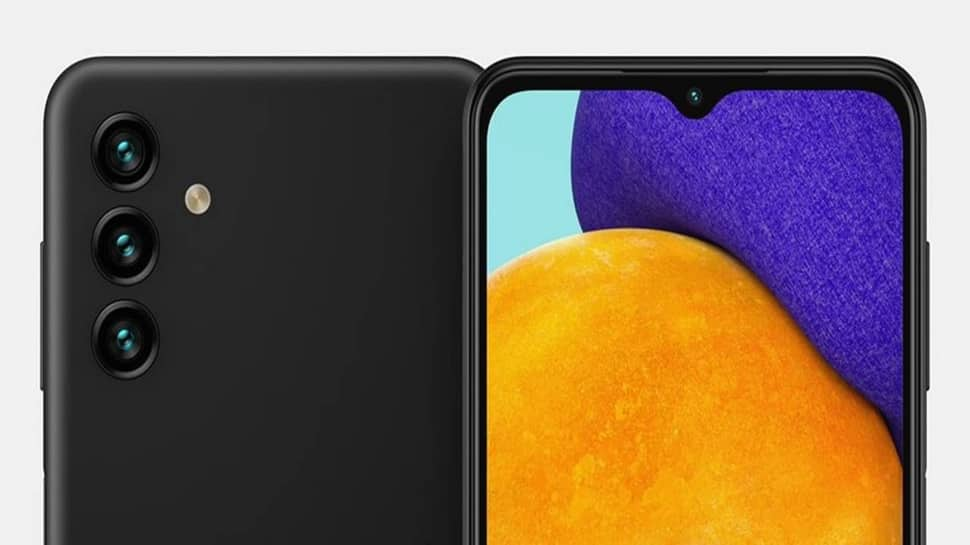
How to clear cache on Samsung A13? Wipe cache partition on Samsung A13 5G? clear cache on Galaxy A13?
In this article, we will be showing you how to clear the cache on Samsung Galaxy A13 5G.
Samsung Galaxy A13 – Clear App Cache
Samsung Galaxy A13 5G – Wipe Cache Partition
Step 1: Turn off your Samsung device.
Step 2: Then press and hold the Volume Up key and the Bixby / Power key.
Step 3: Release both buttons when the logo display.
Step 4: An ‘Installing system update’ message may show up before the Android Recovery menu options appear.
Step 5: Press the Volume down key several times to choose Wipe cache partition.
Step 6: Press Bixby / Power key to select.
Step 7: Then press the Volume down key to select Yes and press the Bixby / Power key to select.
Step 8: After the process, a Reboot system now will be selected.
Step 9: Press the Bixby / Power key to restart your phone.
About Samsung Galaxy A13 5G
The Samsung Galaxy A13 5G is a great device that is blessed with a screen display size of 6.5 inches IPS panel with a screen resolution of 1080 x 2340 pixels. The phone packs a MediaTek MT6833 Dimensity 700 5G chipset and runs on Android 11 OS.
It has an inbuilt memory of 64GB and 128GB coupled with 4GB and 8GB RAM. The cameras set up on the phone are 50 MP + 5 MP + 2 MP and a front camera of 8 MP. It has a side-mounted fingerprint scanner and a nonremovable battery of 5000 mAh with fast charging.





Leave a Reply