
Exploring the internet means finding the right mix of getting the information you need while keeping your searches safe and on-point. That’s where Google’s SafeSearch comes in – it’s like a digital balancing tool.
If you’re setting up a kid-safe online space, looking to have more say in what pops up in your searches, or just wondering about your search options, getting the hang of SafeSearch is key. Let’s dive deep into how you can switch SafeSearch on and off, so you can shape your browsing to fit just what you need.
Understanding Google SafeSearch Settings
Google SafeSearch acts like a filter for your search results, blocking explicit content such as pornography, extreme violence, and gore. It’s available for personal accounts, various browsers, and can be managed across different devices, including those used in schools and workplaces. However, remember that SafeSearch is specific to Google and doesn’t extend to other search engines or prevent access to explicit content through direct links or bookmarks.
This feature is vital for users who want to maintain a family-friendly or professional search environment.
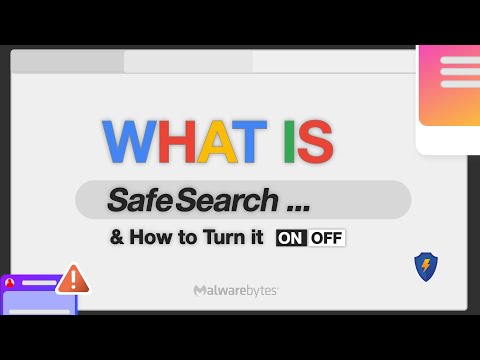
How to Disable SafeSearch on Google
It’s quite straightforward to adjust your SafeSearch settings. Whether you’re on a computer, Android, or iOS device, the process involves accessing your Google account settings, navigating to the SafeSearch section, and toggling the filter on or off. It’s also important to note that while you can manage SafeSearch for your devices and accounts, network administrators can enforce SafeSearch across entire networks.
Disabling SafeSearch is straightforward:
- Go to Google Search settings.
- Find the “SafeSearch filters” section.

- Uncheck the box next to “Turn on SafeSearch.”
- Save your changes.
Occasionally, you might encounter issues where SafeSearch won’t turn off. This could be due to network policies if you’re using a work or school network, or parental controls if set on your account.
How to Enable SafeSearch on Google
To enable SafeSearch:
- Visit Google Search settings.
- Locate the “SafeSearch filters” section.
- Check the box next to “Turn on SafeSearch.”
- Save the changes.
It’s important to regularly check these settings, especially on shared devices, to ensure SafeSearch remains active.

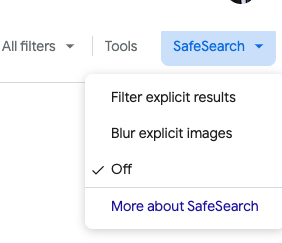
Google SafeSearch Tutorial: A Comprehensive Guide
A more comprehensive tutorial is available for those who prefer visual or step-by-step guides. These tutorials offer instructions for different devices and browsers, acknowledging the slight variations in settings across platforms.
SafeSearch isn’t one-size-fits-all. You can adjust it according to your preference and the level of filtering you need. This flexibility allows users to find a middle ground between too much and too little content filtering.
For users looking for more control, Google provides advanced SafeSearch settings. These include locking SafeSearch on devices used by children. Sometimes, network administrators can lock SafeSearch settings, and in such cases, contacting them is necessary for any changes.
SafeSearch is part of a broader suite of Google Search safety settings. Regularly reviewing and updating these settings ensures you get the most out of your search experience while staying safe online.
Exploring Google Search Filters
Google Search, renowned for its comprehensive and powerful search capabilities, goes beyond just displaying a list of results. It offers an array of search filters that allow users to tailor their search experiences to their specific needs. Apart from SafeSearch, which filters out explicit content, Google allows users to refine their searches based on various criteria such as region, date of publication, and content type.
Region-based filtering is beneficial for seeking information or news relevant to a specific geographical area. Whether you’re looking for local news, businesses, or cultural insights, this filter helps narrow down results to a particular region, ensuring that the information is more relevant and localized.
The date of publication filter is another powerful tool, precious for researchers, journalists, or anyone needing the most current information. This filter allows users to sort results based on their timeliness, ranging from the most recent to older content. It’s ideal for tracking developments in a fast-changing news story or ensuring up-to-date information.
Lastly, the type of content filter is a versatile feature allowing users to specify the results they’re interested in, such as images, news, videos, or books. This specificity is particularly handy when looking for a particular media type, making your search more efficient and streamlined.
Together, these Google Search filters offer a more refined, focused, and customized search experience, enabling users to cut through the clutter and find exactly what they’re looking for with greater precision and relevance.
How to Manage Google SafeSearch Across Devices
Managing SafeSearch settings can be more challenging in environments with multiple devices. Remember that these settings are generally tied to your Google account. If you log into several devices with the same account, changes made in one device will reflect in others.
FAQ Section About Google SafeSearch
Why can’t I disable SafeSearch on Google?
If you cannot disable SafeSearch on Google, it could be due to a few reasons. Firstly, check if you’re using a network that enforces SafeSearch, like a school or workplace network. Additionally, parental control settings on your device or in your Google account might keep SafeSearch activated. Ensure you have the necessary permissions or access rights to change these settings.
Is it possible to permanently turn off SafeSearch in Google settings?
Yes, you can permanently turn off SafeSearch in Google settings, provided no external controls or restrictions are applied to your network or account. However, remember that the setting might reset if you clear your browser’s cache or cookies, or if there are updates to your browser or Google’s policies.
How can I turn on SafeSearch on Google on my mobile device?
To turn on SafeSearch on your mobile device, open the Google app or your mobile browser and go to Google Search settings. Look for the “SafeSearch filters” option and enable it. Ensure you save the changes to activate SafeSearch on your device.
What are the differences between SafeSearch on and off in Google results?
With SafeSearch on, Google filters out explicit content, including images, videos, and websites with adult material from your search results. Turning SafeSearch off removes this filter, allowing all content, regardless of its explicit nature, to appear in your search results.
Can I set SafeSearch preferences differently for different devices?
Yes, you can set SafeSearch preferences differently for each device. SafeSearch settings are typically linked to each device’s individual Google accounts or browser settings. Adjusting the SafeSearch setting on one device will not automatically change the setting on another.
Why does SafeSearch keep turning back on in Google searches?
SafeSearch might revert to being on for a few reasons: your browser settings might reset after an update, or if you’re using a shared or public network, the network administrator could have SafeSearch locked on. Additionally, parental controls or safety settings in your Google account could also automatically turn SafeSearch back on.
How do I manage SafeSearch settings for children’s accounts in Google?
To manage SafeSearch settings for children’s accounts in Google, use the Family Link app or the child’s Google Account settings. You can activate SafeSearch to filter explicit results. It’s also possible to monitor and adjust these settings remotely through Family Link to ensure ongoing safe browsing for children.
Conclusion: Our Final Words
In conclusion, Google’s SafeSearch is a powerful tool for customizing your online search experience. Whether you enable or disable this feature, the key is understanding how to control it to suit your needs. By following the steps outlined in this guide, you can easily manage your Google SafeSearch settings, ensuring a search experience that aligns with your preferences and safety requirements. Remember, a well-managed digital environment is crucial for a safe and efficient online experience.





Leave a Reply