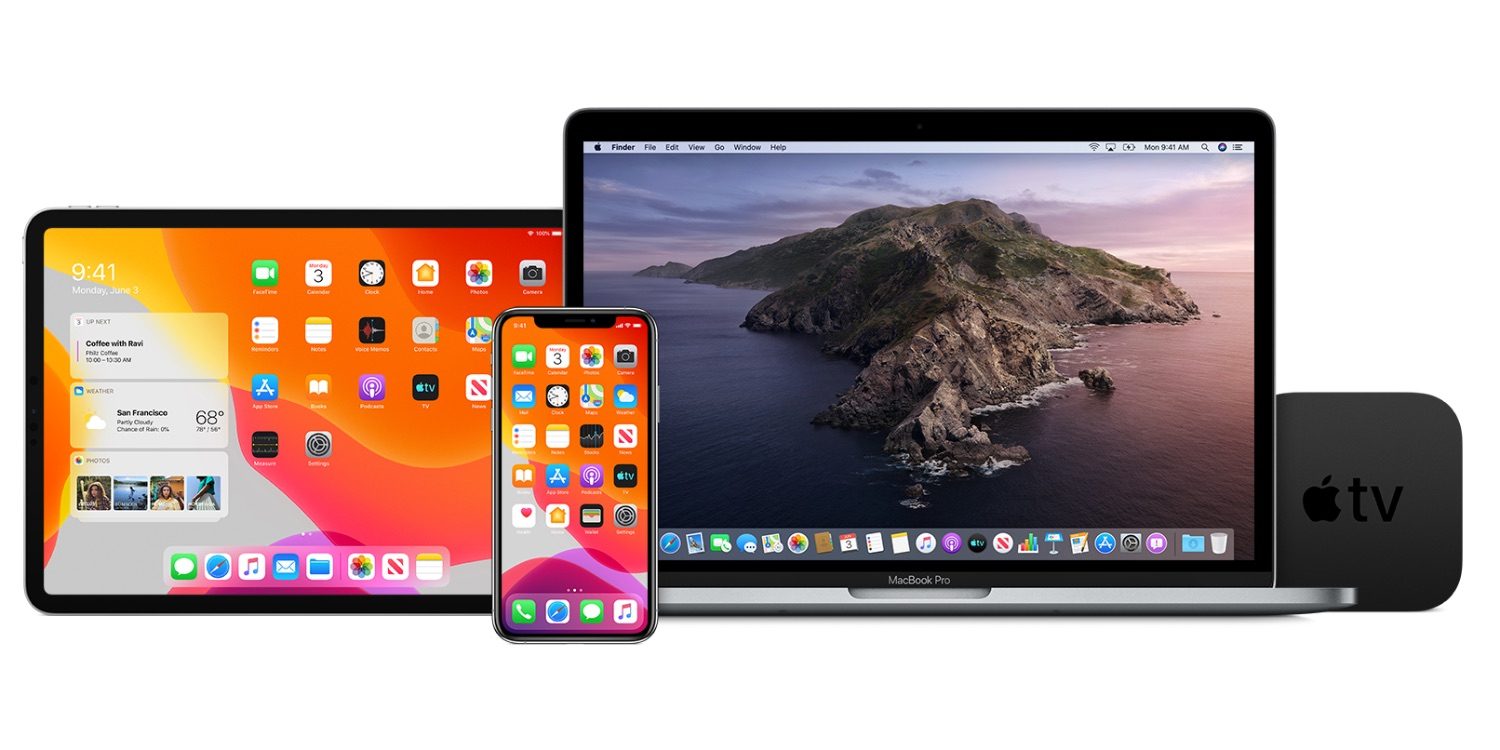
The new lastest Mac Catalina comes with no iTunes and basically, that’s is the only way for users to sync our iPhone and iTunes. To make it clear, iTunes is completely gone and it’s now replaced with Finder.
So in this article, we will be showing you how to sync your iPhone and iPad with your Mac running macOS Catalina. Most of your device now comes with new Apple Music, Apple Podcast and Apple TV and all of these were once in just iTunes. This is even simpler now.
How to Sync iPhone or iPad to Your Mac in macOS Catalina
Step 1: Connect your iPhone with a USB-C to Lightning Cable or USB-A to Lightning Cable.
Step 2: Now the Finder will automatically pop-up or if not then Launch Finder.
Step 3: Look under the Locations tab, you should spot an iPhone or iPad. Click on iPhone/iPad and the device information window will open.
Step 4: To sync your entire device, click under the General Tab.
Note: To sync your music, movies, tv shows, podcasts, audiobooks, books or photos, you will have to do that under each of the particular tabs to sync that particular category.
Don’t miss
- How To Update iPhone iOS & iPadOS using Finder & macOS Catalina
- How to Factory Reset MacBook Air or Data Wipe MacBook
- How to Get Rid of Memoji Stickers on iPhone and iPad
- How to Add Shortcuts to iPhone Home Screen Widgets With iOS 15
- Facebook Amazing Cydia Tweaks For Your iPhone And iPad
That’s all to know. As you can see it’s simpler to sync your iPhone and iPad using the Mac Catalina running PC. Use the comments box if you have any questions.






Leave a Reply