
In this post, you will learn how you can reset iPhone 12 network setting and also what happens when you reset the network setting on your iPhone 12 Pro Max. Well, the iPhone 12 Mini might still be a new device, but sometimes, you can’t just help but to reset the network setting on your device.
Resetting network settings on the iPhone 12 is one of the ways you can use to fix some bugs on the network or wifi issues. Some iPhones may have wifi issues like the wifi not connecting or the internet network not browsing. In such cases, your only resolution is to reset the network setting on your device. With that been said, below is how to reset the network setting on your iPhone.
What Happen When You Reset Network Settings On iPhone 12 / 12 Mini / 12 Pro Max
You normally hear or see people telling others to always back up their data on their internal setting before resetting their device and you must be wondering what will happen when you do that. Basically, there is six reset option available on your iPhone when you tap on the Settings > General > Reset. You will see options like the one in the following…
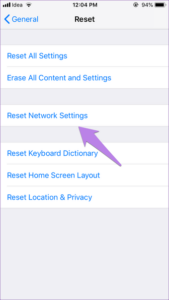
- Reset All Settings Use this option before attempting a master reset.
- Erase All Content and Settings Use this option for master reset. Be sure to select Erase all & keep data plans.
- Reset Network Settings
- Reset Keyboard Dictionary
- Reset Home Screen Layout
- Reset Location & Privacy
Now when you type in your passcode and confirm it by tapping the Ok button you will successfully reset one of the following options listed above. Talking about network resetting, when you do that, the following changes will occur on your device.
- Stored Wi-Fi networks will be deleted.
- Stored tethered connections will be deleted.
- Paired Bluetooth devices will be deleted.
- Background data sync settings will be turned on.
- Data restrictive settings in applications that were manually turned on/off by the customer will be reset to the default setting.
- Network selection mode will be set to automatic.
- The preferred mobile network type will be set to best.
You will also lose some of the following connections on your iPhone.
- Airplane mode: OFF
- Bluetooth: ON
- Data roaming: OFF
- Mobile hotspot: OFF
- VPN: OFF
- Mobile data: ON
- Wi-Fi: ON
That outside, you can now perform network resetting now.
How to Reset Network Settings On iPhone 12 / 12 Mini / 12 Pro Max
Step 1: From your device home screen, tap on Settings > General > Reset.
Step 2: Next tap on Reset Network Settings.
Step 3: Tap the device password if prompted.
Step 4: Confirm selection.
How to Soft Reset iPhone 12 / 12 Mini / 12 Pro Max
If your device cant power off or it’s frozen, then what you need is a soft reset, and below is how to do that on your iPhone device.
Step 1: Press and quickly release the Volume Up key.
Step 2: Press and quickly release the Volume Down key
Step 3: Press and hold the Side key until you see the Apple logo.
About iPhone 12
The iPhone 12 is a great device from Apple that comes with a combo rear camera of 12 MP and also a single camera of 12 MP just like the iPhone 13 device. The handset has a screen size of 6.1 inches with Super Retina XDR OLED, HDR10, Dolby Vision, 625 nits (HBM), 1200 nits (peak), and runs on iOS 14 but is now upgradable to iOS 15. Apart from that, it is powered by an Apple A14 Bionic chipset with an inbuilt memory of 64GB 4GB RAM, 128GB 4GB RAM, 256GB 4GB RAM.





Leave a Reply