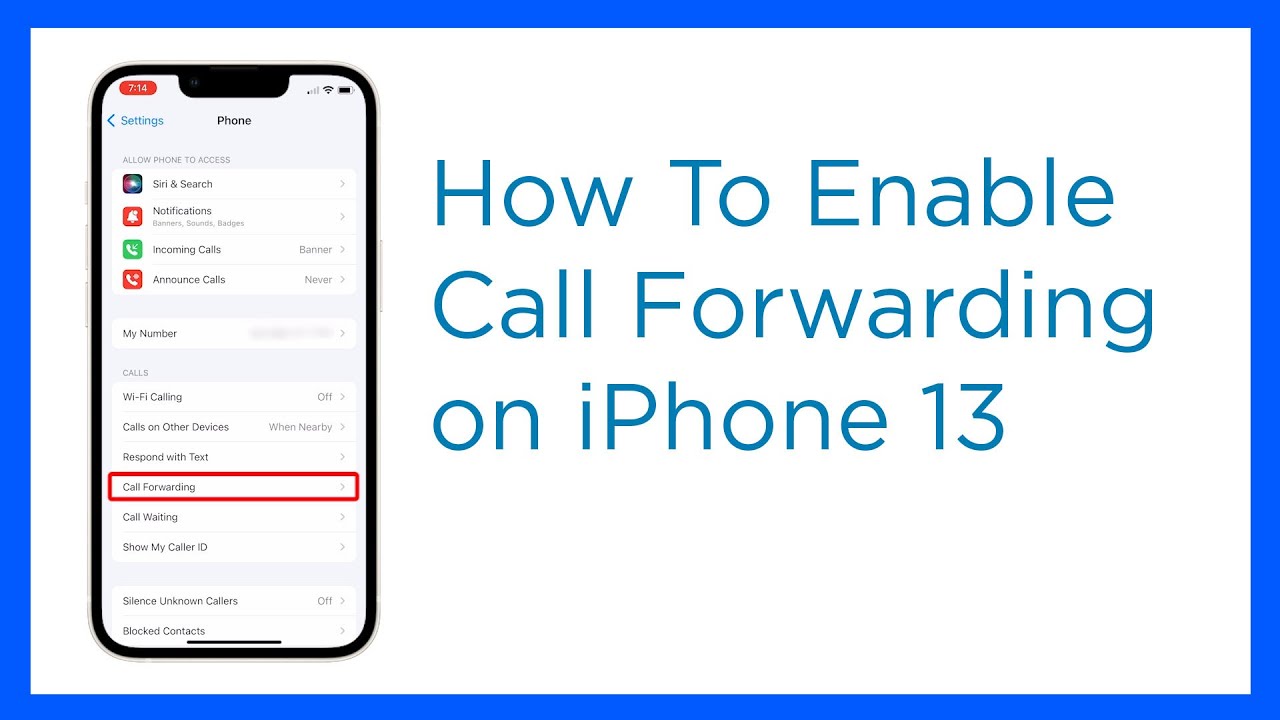
In today’s fast-paced environment, efficient phone call management is critical. Fortunately, iPhones provide several tools that allow users to customize their calling experience. Call forwarding is one such tool that allows you to route incoming calls to another number. In this post, we’ll look at how to forward calls on iPhone 14, iPhone 13, iPhone 12, and iPhone 11, as well as provide step-by-step instructions to help you get the most out of this useful function.
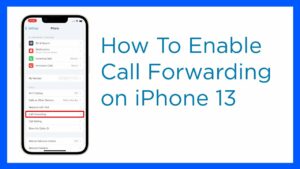
What is Call Forwarding?
I will want to explain what is call forwarding before, let’s first define call forwarding and how it can help you. Call forwarding is a feature that enables you to redirect incoming calls from your iPhone to another phone number, such as your voicemail or another device. This feature is particularly useful in scenarios where you are unable to answer calls directly but still want to ensure you receive them.
You can easily manage your incoming calls by enabling call forwarding, ensuring you never miss critical messages or opportunities. Call forwarding provides a smooth method to stay connected and maintain efficient communication whether you’re at a meeting, on vacation, or just unable to answer calls.
Call Forwarding on iPhone 14
If you have an iPhone 14 and want to set up call forwarding, just follow these simple steps:
- Open the Settings app: Locate and open the Settings app on your iPhone 14.
- Tap Phone: Scroll down and tap on the “Phone” option in the Settings menu.
- Select Call Forwarding: Find and press the “Call Forwarding” option in the Phone settings.
- Enable Call Forwarding: Toggle the switch next to “Call Forwarding” to enable it.
- Enter Forwarding Number: Enter the phone number to which you wish your calls forwarded.
- Save Settings: To save the call forwarding settings, press the “Back” or “Done” button.
When you enable call forwarding on your iPhone 14, any incoming calls will be automatically redirected to the phone number you specify. It’s important to note that call forwarding may be subject to additional charges depending on your carrier’s policies.
Call Forwarding on iPhone 13
The technique of configuring call forwarding on an iPhone 13 is similar to that of an iPhone 14. Take the following steps:
- Access the Settings app: Find and launch the Settings app on your iPhone 13.
- Tap Phone: Scroll down in the Settings menu and select “Phone.”
- Choose Call Forwarding: Within the Phone options, look for and select the “Call Forwarding” option.
- Enable Call Forwarding: Toggle the switch next to “Call Forwarding” to enable the function.
- Specify Forwarding Number: Enter the phone number to which your calls should be redirected.
- Save the Settings: To save the call forwarding settings, press the “Back” or “Done” button.
Once call forwarding is enabled on your iPhone 13, incoming calls will be seamlessly redirected to the designated phone number, allowing you to stay connected even when you’re unable to answer your device directly.
Call Forwarding on iPhone 12
If you own an iPhone 12, follow these steps to enable call forwarding on your device:
- Open the Settings: Locate and launch the iPhone 12 Settings app.
- Access Phone Settings: Scroll down the Settings menu and select “Phone.”
- Select Call Forwarding: Look for and select the “Call Forwarding” option.
- Enable Call Forwarding: Toggle the switch next to “Call Forwarding” to enable the function.
- Enter Forwarding Number: Enter the phone number to which you wish your calls forwarded.
- Save the Changes: To save the call forwarding settings, press the “Back” or “Done” button.
When you enable call forwarding on your iPhone 12, incoming calls are diverted to the specified number, ensuring you never miss important calls or messages.
Call Forwarding on iPhone 11
The method of configuring call forwarding on an iPhone 11 is simple. Take the following steps:
- Launch the Settings App: Locate and launch the Settings app on your iPhone 11.
- Navigate to Phone Settings: Locate and hit “Phone” in the Settings menu.
- Choose Call Forwarding: Look for and select the “Call Forwarding” option.
- Enable Call Forwarding: Toggle the switch next to “Call Forwarding” to enable the function.
- Enter Forwarding Number: Enter the phone number to which your calls should be redirected.
- Save the Settings: To save the call forwarding settings, press the “Back” or “Done” button.
When you enable call forwarding on your iPhone 11, incoming calls will be effortlessly diverted to the specified number, ensuring you can stay connected even when you’re unable to answer your device directly.
Advanced Call Forwarding Features and Settings
In addition to the basic call-forwarding functionality outlined above, iPhones include extra tools and options for improved call management. Conditional call forwarding and the ability to forward calls exclusively during particular situations or time periods are among these features.
Conditional call forwarding enables you to specify the circumstances under which calls should be forwarded. For example, you can specify that calls are forwarded only when your line is busy, when you don’t answer, or when your iPhone is turned off. To access and customize these options, follow these steps:
- Open the Phone app: Find and launch the Phone app on your iPhone.
- Access the Keypad: At the bottom of the screen, tap the Keypad symbol.
- Enter Conditional Forwarding Codes: Enter the necessary codes based on the forwarding condition you want:
- Busy: Enter *67*, then the forwarding phone number, and #.
- No Answer: If there is no response, enter *61* followed by the forwarding phone number and #.
- Switched Off: When the switch is turned off, enter *62* followed by the forwarding phone number and #.
- Save the Settings: To begin the forwarding configuration, press the Call button.
You may customize the call forwarding feature to your unique needs with conditional call forwarding, giving you even more freedom and control over your incoming calls.
Troubleshooting Call Forwarding Issues
While call forwarding on iPhones is generally a dependable tool, you may occasionally face glitches or errors. Here are some troubleshooting tips for typical call-forwarding issues:
- Restart your iPhone: A simple restart will sometimes cure small software faults that are interfering with call-forwarding capabilities.
- Check Carrier Settings: Check your carrier’s settings to ensure that call forwarding is supported and enabled on your account.
- Verify Forwarding Number: Make sure the forwarding number you entered is correct and operational.
- Reset Call Forwarding Settings: If the problem persists, you can reset call forwarding settings by turning off call forwarding, restarting your iPhone, and then re-enabling call forwarding with the correct settings.
- Contact Carrier Support: If the issue persists or you require additional assistance, contact your carrier’s support team for assistance and troubleshooting.
You may overcome common call-forwarding issues and enjoy continuous call management on your iPhone by following these troubleshooting methods.
Conclusion
Call forwarding is a significant function on iPhones, including the iPhone 14, iPhone 13, iPhone 12, and iPhone 11, that allows you to send incoming calls to another number. You can stay connected and handle your calls more efficiently with call forwarding, ensuring you never miss crucial messages or opportunities. Whether you have the most recent iPhone model or an older one, the steps to enable call forwarding are simple and uncomplicated.
Make the most of your iPhone’s call-forwarding feature by configuring it to your liking. Call forwarding allows you to stay connected and maintain effective communication with simplicity, whether you’re at a meeting, traveling, or just unable to answer calls.
FAQs
Can I forward calls from my iPhone to multiple numbers simultaneously?
No, the built-in call-forwarding feature on the iPhone only allows you to forward calls to one phone number at a time.
Can I forward only specific calls to another number?
No, the iPhone’s call-forwarding feature does not allow you to forward certain calls based on criteria such as caller ID or contact.
Will forwarding calls affect my cellular data usage?
Call forwarding does not make use of cellular data. It operates on the cellular voice network, and any charges or usage will be determined by your carrier’s calling plan.
Can I use call forwarding on iPhones to forward calls internationally?
Yes, you may use call forwarding on iPhones to forward calls overseas. However, additional fees may apply, and you should check with your carrier to understand the prices and any restrictions for international call forwarding.
How do I know if call forwarding is active on my iPhone?
To see if your iPhone has call forwarding enabled, go to the “Phone” settings and look for the “Call Forwarding” option. If it is enabled, the forwarding number will be displayed.





Leave a Reply