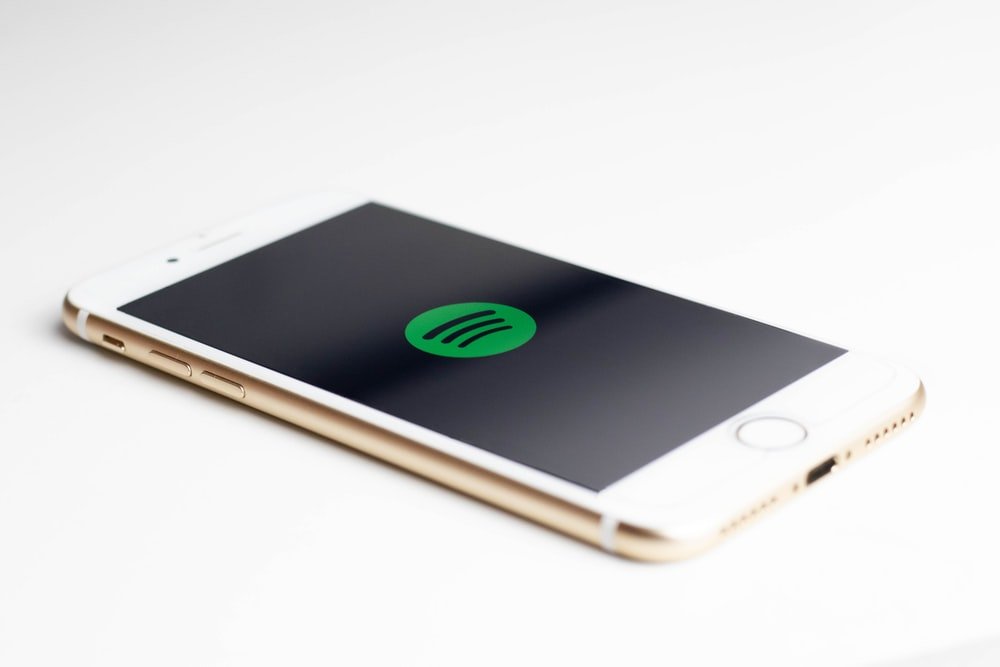
This is how to fix Spotify constant crashing or not working on your iPhone 7 or iPhone 7 Plus. The method below is very simple and you can use it to fix any apps crashing you have on your iPhone 7.
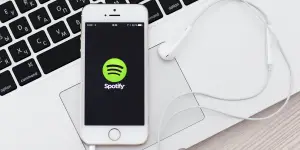
1. Close And Reopen Spotify
This is the simplest way to fix Spotify not working on your iPhone. All you need to do is to close the app on your iPhone 11 and then reopen it. Closing it can fix some bugs on the app that is causing it not to open. To close the app, go to the app drawer by tapping the home button and then Swipe Spotify up and off at the top of the screen to close it. After that, open it and see if the problem is resolved.
2. Check Spotify’s Servers
Spotify Server could be down and to be sure, you have to check and make sure everything is fine on the Spotify end. If the server is down, there is nothing you can do than to wait for them to resolve the issues. You can check the severs here. Just make sure that Spotify and Spotify Direct Control has the green check next to it.
3. Restart Your iPhone 7
This is easy to do. And sometime after closing the Spotify app, restarting your iPhone many be all that you need to fix the Spotify not working on your device. To restart iPhone SE 2020, press and hold the power button. Keep holding it until Slide To Power Off appears on your screen. Now swipe the icon to shut your iPhone off. Wait for about 30 seconds. Finally, press and hold the power button on your iPhone back again.
4. Ensure Your Wi-Fi Or Cellular Data Connection is Stable
If you already have a Spotify Premium account, you can sync your music to your device and then play this save songs without Wifi or internet connection. However, if your songs are not saved, you will need an internet connection to listen to them. So make sure your wifi is on or your internet connection is stable.
You can do this by going to Settings -> Wi-Fi on your iPhone. Make sure that the switch next to Wifi is on and a blue checkmark appears on the name next to wifi. You can also try goggling the switch off and on again.
Furthermore, if you are using cellular data, go to Settings -> Cellular. Now make sure that the switch next to Cellular Data is on. You can also turn it off and then on again.
5. Update your Spotify on your iPhone 7 Plus
Apps developer always releases regular updates that fix some bugs on the app. So you need to make sure that all apps on your iPhone are running on the latest update. To do that, go to App Store and tap on your account icon in the upper right-hand corner of your screen. Now scroll down to the app updates section and check if an update is available for Spotify. Tap and update it if any is available.
6. Delete And Reinstall The Spotify App
Deleting Spotify can help fix the app not opening or crashing on your iPhone 8 and the good thing is that it won’t delete your data or account. To delete Spotify, hold the app icon and a drop-down box will appear. Tap Edit Home Screen and a minus box will appear. Just tap on the X icon, then tap Delete to uninstall Spotify from your iPhone 8 Plus.
Done. Spotify should be running smoothly on your iPhone 7 and iPhone 7 Plus. If you have further question don’t forget to use the comment box to let us know.





Leave a Reply