
Samsung Z Flip3 5G factory reset without password? How to factory reset Samsung Z Fold3? How to unlock Samsung Z Flip 2? Samsung Z Fold 2 hard reset forgot password?
Do you know that you can easily factory reset your Samsung device even without a password? Yes, whether you know your password or not, you can easily reset your phone. A factory reset which is also known as a hard reset or master reset is one of the best ways or let’s just say an easy and effective way to restore your phone to its original factory settings.
This process will erase all your data in the process. It will erase the following data on your device…
- Contacts
- Email accounts
- System and app data
- App settings
- Downloaded apps
- Media (Music, pictures and videos, etc.)
This is why we always advise our users to always back up their important files before performing a factory reset on their device. Below, we will be showing you how to factory reset your smartphone with or without a password.
How to Factory Reset Samsung Galaxy Z Flip 3 / Z Fold 3 5G
Step 1: From your device’s home screen, swipe up to access the app’s screen.
Step 2: Tap on Settings > General management > Reset.
Step 3: Next tap on Factory data reset.
Step 4: Review the information and tap on Reset.
Step 5: If presented, enter your PIN, password or pattern.
Step 6: Finally tap Delete all.
Now you can give it some time for the factory data reset and reboot processes to complete. After that, you can now set up your new device.
How to Factory Reset Samsung Z Fold 3 5G / Z Flip 3 Without Password
Step 1: Make sure your device is powered off.
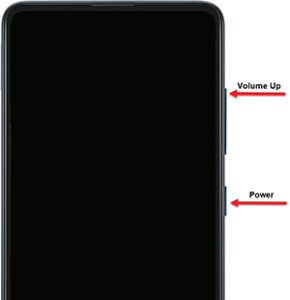
Step 2: Simultaneously press and hold the Volume up and Power buttons until the device vibrates and the Android Recovery screen appears and releases all the buttons.
Step 3: Next, from the Android Recovery screen, select Wipe data/factory reset (Use the volume buttons to navigate the options and then use the power button to select.
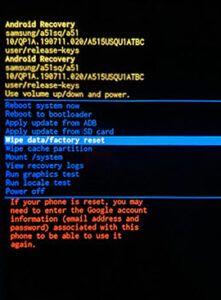
Step 4: Then Select Factory data reset. (Give it some time for the reboot process to complete.
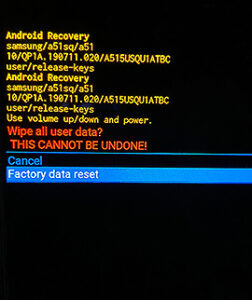
Step 5: Finally tap reboot and then set up your new phone.
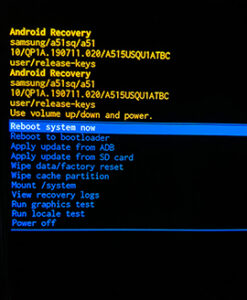
About Samsung Galaxy Z Flip 3 5G
The Samsung Galaxy Z Flip 3 5G comes with a nice body design with a screen display size of 6.7 inches and a resolution of 1080 x 2640 pixels. The phone body is built with IPX8 water-resistant and powered by Qualcomm SM8350 Snapdragon 888 5G chipset. It runs on Android 11 OS with an inbuilt memory of 256GB and 8GB RAM. The device battery is 3300 mAh with support for fast and wireless charging.





Leave a Reply