
A passcode is a security that secures your new iPhone. Setting up a passcode will protect your device data. You need a passcode to access your iPhone once it’s locked. However, since the iPhone 13 supports Touch ID, you can often use your fingerprint scanner instead of the passcode to unlock your device.
The iPhone 13 Pro also supports Touch ID, so you can use face recognition instead of your passcode to unlock your device. Nevertheless, your iPhone will surely need you to enter your passcode when you are performing the following.
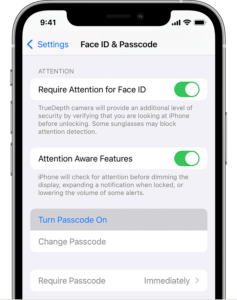
- Turn on or restart your device
- Press the Home button or swipe up to unlock your device (you can change this)
- Update your software
- Erase your device
- View or change passcode settings
- Install iOS configuration.
How to Set Up a Passcode on iPhone 13 / 13 Pro Max / 13 Mini
Step 1: On your iPhone, go to Settings > Face ID & Passcode.
Step 2: Tap Turn Passcode On.
Step 3: Now enter your six-digit passcode. Or tap Passcode Options to switch to a four-digit numeric code, a custom numeric code, or a custom alphanumeric code.
Step 4: Finally, enter your passcode again to confirm it and activate it.
How to Turn Off Passcode on iPhone 13 / 13 Mini / 13 Pro Max
You can easily turn off your iPhone passcode anytime you want via the setting option. To do that is very simple.
Go to Settings > Face ID & Passcode. Scroll down and you see several settings and options. To turn off the passcode tap Turn Passcode Off. To change your passcode, tap Change Passcode and enter a new six-digit passcode.
There is another option you will see and that is Require Passcode. Well, in this setting, you will ask to enter your passcode to unlock. But if you don’t want the immediate passcode requirement you can change this setting. But if you use Touch ID or Apple Pay, you can’t change the immediate passcode requirement.
Allow Access When Locked: This is another option that allows access to some features when your device is locked which include today’s view, notifications center, Return Missed Calls, and USB accessories. Well, I always make sure this option is off to avoid anybody from reading through my notification.
Last but not least is Erase Data. You have to be careful about this option. The reason is that it involves erasing your device data automatically after ten failed passcode attempts. However, if you don’t enable this, then your device will need to be restored on a computer after ten failed attempts.
Can’t Turn Off Passcode?
Something you may be greeted with some issues that are beyond your knowledge. For example, you try turning off or changing the passcode but keep seeing errors like cant turn off passcode, gray or dimmed when you try changing your passcode.
When this happens, try to update your device to the latest iOS version or better still contact Apple for more support.
Forgot Your Passcode?
If you or someone enter your passcode wrong too many times, your device will disable itself temporarily. Then you will have to restore your device.
About iPhone 13 Pro Max
The iPhone 13 Pro Max is Apple’s biggest and flagship smartphone that comes with a large screen display size of 6.7 inches under Super Retina XDR OLED panel and a resolution of 1284 x 2778 pixels. The phone is powered by an Apple A15 Bionic chipset with an inbuilt memory of 128GB 6GB RAM, 256GB 6GB RAM, 512GB 6GB RAM, 1TB 6GB RAM. It has 12 MP quad rear cameras and a front camera of 12 MP for selfies.





Leave a Reply