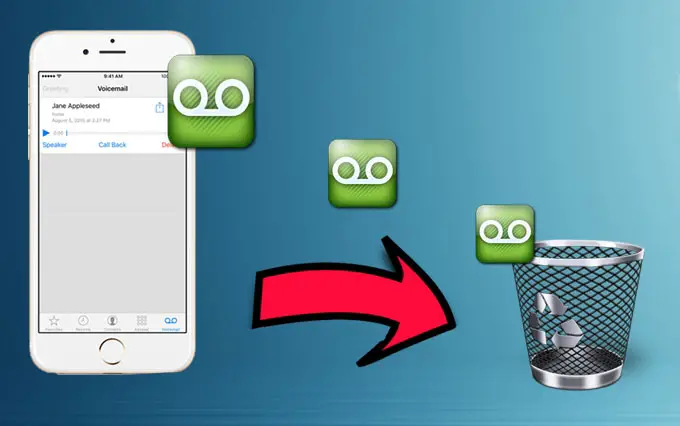
In this post, we will be showing you how to delete voicemail on your iPhone. So whether you have the iPhone 12, iPhone 11, or even the iPhone 13 Pro device, you can still delete voicemail on your device. This method is also applicable on other iPhones like iPhone X, iPhone 8, and the iPhone 7.
We understand the fact that voicemail doesn’t take much of the device storage. However, once your voicemail storage is full, you have no other option but to clear it. With that in mind, we will be showing you how to do that on your phone.
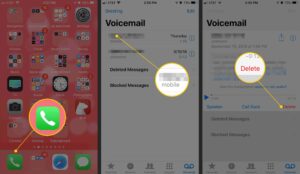
How to Delete All Voicemail on iPhone
Step 1: From your device home screen tap the Phone app. However, if the app icon is not available on your home screen, swipe left to access the App Library.
Step 2: Next, tap on Voicemail.
Step 3: Now tap the desired voicemail message you want to delete and then tap the Trashcan icon.
Step 4: Tap Deleted Messages
Step 5: Tap Clear All (upper-right)
Step 6: From the prompt, tap Clear All to confirm.
Note: Once you have deleted the voicemail on your iPhone, it can’t be undone and it will erase selected voicemail messages permanently. However, if your voicemail is still full after following these steps, then dial *86 (Verizon users) from your iPhone and follow prompts to delete any saved voicemail messages





Leave a Reply