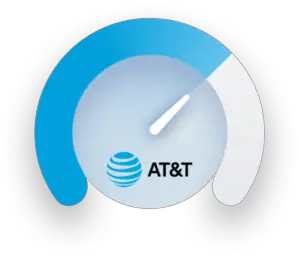
In today’s fast-paced digital world, staying connected and getting things done efficiently requires a dependable and fast internet connection. Whether you have T-Mobile or AT&T, it’s critical to check your internet speed frequently to ensure you’re getting the greatest service. This post will walk you through the process of evaluating T-Mobile and AT&T internet speed tests, allowing you to enhance your online experience.
A fast and stable internet connection is required for activities like streaming, online gaming, video conferencing, and web surfing. You can uncover potential problems and take steps to enhance your connection by monitoring your internet speed.
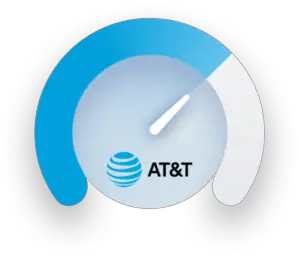
Importance of Checking Internet Speed
When you check your internet speed, you can:
- Determine whether you are receiving the speed you paid for from your service provider.
- Determine whether there are any bottlenecks or network issues that are affecting your internet performance.
- Compare your current connection speed to the advertised connection speed of your plan.
- To improve performance, troubleshoot and optimize your internet connection.
Understanding T-Mobile and AT&T
T-Mobile and AT&T are two of the main mobile network providers in the United States, offering a variety of wireless services, including internet connectivity. Understanding the services they offer and the technology they use will help you accurately estimate your internet speed.
Internet Speed Testing
Follow these steps to check your internet speed on T-Mobile and AT&T:
Making Use of Online Speed Test Tools
Online speed test tools offer a quick and easy way to determine your internet speed. Visit trusted speed test websites like Ookla’s Speedtest or Fast.com. The program will examine your internet connection and give you with your download and upload speeds after you click the “Go” or “Start” button on the website.
T-Mobile Speed Testing
T-Mobile may have its own dedicated speed test tool if you use them as your service provider. Check out T-Mobile’s website or mobile app for an integrated speed test function. To begin the speed test and check your results, follow the T-Mobile instructions.
Testing Speed on AT&T
Similarly, AT&T may provide its own speed test tool. Visit AT&T’s website or download their speed test app. To begin the test and acquire your speed results, simply follow the steps.
Interpreting Speed Test Results
Following the speed test, you will be shown your download and upload rates in megabits per second (Mbps). Here’s how to read the results:
- Download Speed: The rate at which data is transmitted from the internet to your device. Faster web browsing, smoother streaming, and faster file downloads result from better download speeds.
- Upload Speed: This is the rate at which data is sent from your device to the internet. Higher upload speeds are beneficial for activities such as video conferencing and uploading files.
Contrast your results with the projected speeds for your service package. If your speeds routinely fall below the expected range, you should contact your service provider for help.
Troubleshooting Slow Internet
There are various troubleshooting actions you can do if your internet speeds are slow:
- Restart your router and modem.
- Check that your devices are correctly connected to the network.
- Reduce the amount of interference from other gadgets or appliances.
- Examine your modem and router for any software or firmware updates.
- If the problem persists, contact your service provider for more assistance.
Tips for Increasing Internet Speed
Consider the following suggestions to improve your internet speed:
- Place your router in the center of your network for better coverage.
- Reduce the number of devices that are linked.
- For tasks that require a lot of bandwidth, use a wired connection.
- Maintain the firmware on your modem and router.
- If required, consider increasing your internet plan.
Conclusion
Checking your internet speed on a frequent basis is critical for ensuring that your T-Mobile or AT&T connection is performing optimally. You may accurately measure your download and upload speeds by using internet speed test tools or dedicated tools offered by your service provider. If your internet speeds are poor, try troubleshooting procedures and think about improving your setup or changing your plan for a better and more dependable online experience.
FAQs
How frequently should I test my internet speed?
It’s a good idea to check your internet speed on a regular basis, especially if you’re experiencing performance issues or thinking about upgrading your plan. Make an effort to check it at least once every few months.
What internet speed is ideal for streaming and gaming?
A minimum download speed of 25 Mbps is suggested for streaming high-definition videos and playing online games. Faster connections, such as 50 Mbps or more, can, nevertheless, provide an even better experience.
Why are my actual speeds slower than advertised?
Network congestion, distance from the provider’s server, Wi-Fi interference, and the capabilities of your devices can all have an impact on your internet speeds. Although advertised speeds are the greatest possible, actual speeds may be lower due to several considerations.
When should I notify my service provider about sluggish internet speeds?
If you routinely experience speeds that are much lower than what you are paying for, or if troubleshooting techniques do not address the problem, you should contact your service provider for assistance. They can run diagnostics and provide solutions that are targeted to your individual circumstance.
Is it possible to increase my internet speed without changing my plan?
Yes, improving your setup and adhering to recommended practices can aid in increasing your internet speed. Consider the following suggestions: router positioning, wired connectivity, and firmware updates.





Leave a Reply