
Samsung S23 Plus FRP Bypass without SIM card? Samsung S23 Plus FRP bypass without pc? Samsung S23 Plus FRP bypass new method? how do I bypass google verification without a sim card? how to bypass Samsung S23 Plus without a SIM card?
These are the steps you need to bypass Google Verification Account on your Samsung Galaxy S23 Plus without a SIM card. Just follow the steps by steps tutorial and you will bypass the Google account on your Samsung.
Method 1: How to Bypass Samsung S23 Plus FRP without PC
Step 1: Remove your SIM card and turn on the SAMSUNG, Connect to wifi and when it asks you to enter your Google Account, tap on the back button until it gets t the emergency screen then dial 122, and then go back.
Step 2: Now go to the screen where the phone asks about your Google Account.
Step 3: Here you should insert a SIM card with a pin code.
Step 4: Now wait until you see a screen with the ask to enter the pin code.
Step 5: Next try to remove the SIM card and then press the Power Button at the same time to see the information on the SIM card removed but the locked screen does not unlock.
Step 6: If the device goes black screen, tap on the screen to wake it up.
Step 7: Tap on the OK button to close the information about the SIM card removal.
Step 8: On the lock screen, you will see a padlock, tap on it to open a new menu.
Step 9: Then press the notification settings option at the top of the screen.
Step 8: Now put in the SIM card in again and swipe across the screen fast this time.
Step 9: Enter the SIM card PIN (If the screen goes black tap on it to wake it up)
Step 10: Now you will be taken to the Status bar tap on See All and allow it to load.
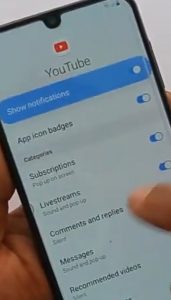
Step 11: You will see Most Recent Apps at the top of the screen. Tap on it and select All.
Step 12: Now scroll down and Select Youtube App and then Settings > History and Privacy > Youtube Terms of Services.
Step 13: You will be taken to Google Chrome Browser click on Accept and Continue.
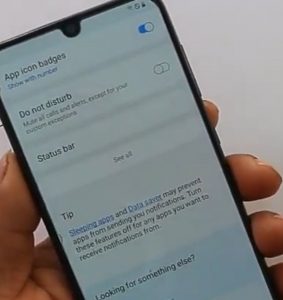
Step 14: Tap on Next > No Thanks.
Step 15: Now on the open browser, click on the link and enter www.www.techyloud.com
Step 16: When the page opens, search for Frp Unlock and open FRP unlock for all devices.
Method 2: Bypass Samsung S23 Plus Without SIM Card
If the above method did not work, you can use the second method below to bypass your device FRP.
Step 1: Turn on your Samsung device and connect to wifi.
Step 2: Next take a screenshot by pressing the Power Button and Volume Down at the same time and choose Deny.
Step 3: Take the screenshot again and choose to Deny & don’t ask again.
Step 4: Take another screenshot and select Settings then Permissions.
Step 5: Now tap on Search Icon & search for Chrome and open it.
Step 6: You will have to download the Apex Launcher app & Pangu FRP bypass apk. Visit Techyloud.com and search for the FRP app or you can search for it on Google.
Step 7: Now install the Pangu FRP bypass apk and don’t open it.
Step 8: Download Apex Launcher & open it.
Step 9: Now go to Settings> biometrics and security > other security settings > device admin apps Turn off the Find My Device.
Step 10: Go back to the settings app and tap on Apps.
Step 11: Next head to Google Play Services > Disable > Disable app
Step 12: Go back to Setting > Accounts and backup > Accounts > add account > Google.
Step 13: You can now sign in with your Gmail account.
Step 14: Again go to Setting > apps > Disabled and Enable Google Play Services.
About Samsung Galaxy S23 Plus
The Samsung Galaxy S23 Plus is a premium smartphone that comes with a nice-looking body design. The handset is built with a Glass front (Gorilla Glass Victus 2), glass back (Gorilla Glass Victus 2), and aluminum frame, and features IP68 dust/water resistance (up to 1.5m for 30 mins). On the front, it has a screen display size of 6.6 inches under Dynamic AMOLED 2X, 120Hz, HDR10+ with a resolution of 1080 x 2340 pixels, 19.5:9 ratio (~390 ppi density).
The Samsung Galaxy S23 Plus also packs a Qualcomm SM8550 Snapdragon 8 Gen 2 (4 nm) chipset that runs on Android 13 OS with an inbuilt memory of 256GB 8GB RAM, 512GB 8GB RAM. There is a main camera of 50 MP + 12 MP + 10 MP and a front camera of 12 MP. The 4700 mAh battery has both fast and wireless charging technology.





Leave a Reply