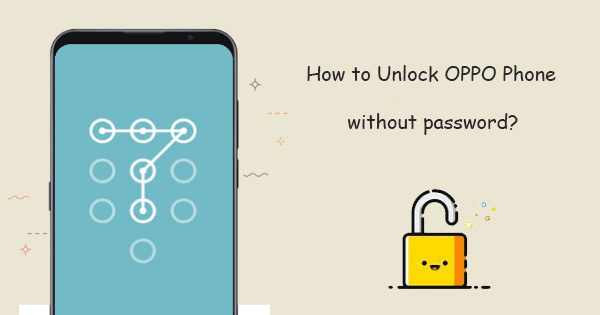
Oppo’s Factory Reset Protection (FRP) is a security measure initiated by Google. It is designed to prevent unauthorized users from performing a factory reset and wiping out the data on your phone, particularly if it has been stolen or lost.
Circumventing Oppo FRP becomes crucial under specific circumstances. For instance, if you have sold your Oppo device to another person or forgotten your Google account password, you must bypass the FRP lock manually.
The best tool for Oppo FRP bypass is Wondershare’s Dr. Fone. It provides a straightforward, step-by-step process to eliminate the FRP lock without requiring expert technical knowledge.
Understanding Wondershare Dr. Fone Unlock Feature
Wondershare Dr. Fone is a popular mobile phone toolkit that offers a wide range of features, including screen unlock, data recovery, data backup and restore system repair, and more. Its unlock feature is designed to help users unlock their Android phones if they need to remember their screen lock password, pattern, or PIN.
Features and Capabilities of Wondershare Dr. Fone
Wondershare Dr. Fone is a highly versatile software suite designed to manage and troubleshoot various aspects of your smartphone.
Here are some of its key features and capabilities:
- Data Recovery: Dr. Fone is renowned for recovering lost data from smartphones. Whether you’ve accidentally deleted photos, messages, or contacts or lost files due to a system error, Dr. Fone can help retrieve them.
- Screen Unlock: This feature lets you bypass your device’s lock screen if you’ve forgotten your password, pin, pattern, or fingerprint lock. It can also help bypass Factory Reset Protection on some devices.
- Data Backup & Restore: Dr. Fone enables you to easily back up your smartphone data to your computer and restore it whenever required. It supports various data types, including contacts, messages, call history, photos, videos, and app data.
- Data Eraser: To protect your privacy when selling, recycling, or donating your phone, Dr.Fone’s Data Eraser feature can permanently erase everything on your device, making it irretrievable.
- Phone Transfer: This tool directly transfers data between different devices. It supports Android-to-Android, iOS-to-iOS, and cross-platform data transfers.
- System Repair: Dr. Fone can fix various iOS and Android system issues, such as black screen, boot loop, app crashing, and more, without causing data loss.
- WhatsApp Transfer: With this feature, you can transfer WhatsApp chats between Android and iOS, back up WhatsApp messages to your computer, and restore the backup to your device.
Compatibility with Oppo devices and FRP bypassing
Dr. Fone is compatible with most Oppo devices. It can also bypass the Factory Reset Protection on Oppo devices.
In addition, Wondershare Dr. Fone is a powerful and versatile tool that can help you unlock your Android phone, recover lost data, and repair your phone’s system
The Dr. Fone Unlock feature is useful if you need to remember your screen lock password or pattern.
Preparations before FRP Bypass
You need to make a few preparations before attempting an Oppo FRP bypass. These include:
Ensuring Device and Software Compatibility
It would help if you assured that your FRP bypass method is compatible with your device and the software version it is running.
Backing up Important Data
Before you start the FRP bypass process, you should back up any important data on your device. The FRP bypass process may erase all of your device’s data.
Charging the Device Adequately
The FRP bypass process may take some time, so ensuring your device is adequately charged is important.
Enabling USB Debugging and OEM unlocking
These two settings are required for most FRP bypass methods.
You can enable them by going to Settings > Developer options and checking the boxes next to USB debugging and OEM unlocking.
Once you have ensured all preparations are in place, you can begin the FRP bypass process.
Step-by-Step Guide to Bypass Oppo FRP with Wondershare Dr. Fone
Here is a step-by-step guide to bypass Oppo FRP with Wondershare Dr. Fone:
Step 1: Launch Wondershare Dr. Fone on your computer and click Toolbox>Screen Unlock.
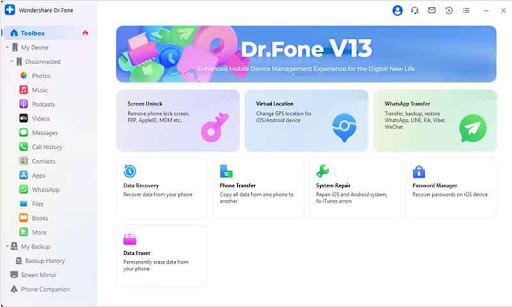
Step 2: Choose Android and see the Remove Google FRP Lock button.
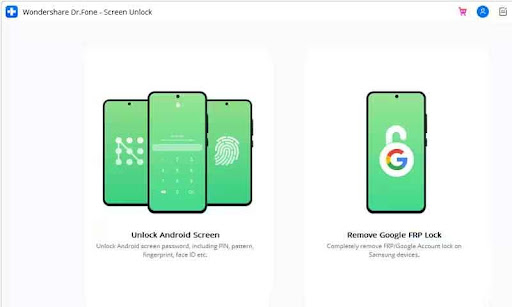
Step 3: Click OPPO among the options. Dr.Fone will download the relevant driver.

Step 4: After downloading, please turn off your device and connect it to the computer, during which you need to press the Volume Up and Down buttons simultaneously for about 3 seconds.
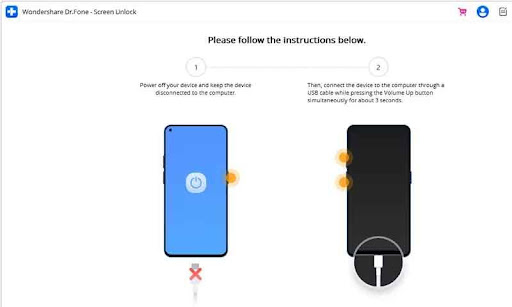
Step 5: It will start removing FRP, which will take a few minutes. Click the Done button when the lock is removed.
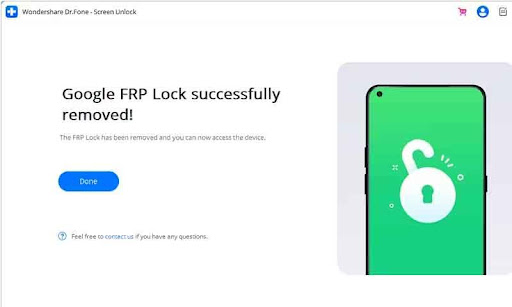
Final Thoughts
In conclusion, bypassing the FRP on your Oppo device using Wondershare Dr. Fone involves a few careful steps.
Begin by ensuring compatibility, backing up your data, charging your device, and enabling USB debugging and OEM unlocking.
Following this, you can download and install the Wondershare Dr. Fone software. With your device connected, select the ‘Screen Unlock’ tool and follow the on-screen instructions to bypass the FRP on your Oppo device successfully.
Wondershare Dr. Fone is a useful tool for this process due to its user-friendly interface, comprehensive instructions, and high success rate.
It’s designed to make Oppo FRP bypass a manageable task, even for users who need more technical expertise.
We encourage you to try this guide if you ever need to bypass the FRP on your Oppo device.
Once you’ve experienced the process, we’d be delighted to hear your feedback and suggestions. Remember, your insights can be invaluable in improving and refining this guide for future users.





Leave a Reply