
How to turn off voicemail on Samsung Galaxy S23? how to delete voicemail on Samsung S23? Turn off Voicemail on Samsung S23?
In this post, we will be showing you the easy way you can use to turn off voicemail on your Samsung S23 device so that no one will be able to leave you a message when they can’t reach you. You should know that voicemail is mostly controlled by mobile carriers, which means in most cases you will need to contact your carrier’s support team to help you disable voicemail on your device. Nevertheless, you can also do it yourself by disabling Call Forwarding on your Samsung S23. However, this may not affect some voicemails on all networks.
How to Turn Off Voicemail on Samsung S23
-
Turn Off Voicemail Via Code
Step 1: Open your Phone Dialler icon.
Step 2: Here you will need to dial some special code that will help you to disable voicemail on your device.
Step 3: Just enter your carrier’s code. You can easily get this code from your carrier’s official website. Below is some popular carrier code.
- Verizon: (800) 922-0204.
- Sprint: *2
- AT&T: 611
- T-Mobile: 611
- Telus: 611
- Vodafone: 191
- Docomo: 151
Step 4: After dialing the code, wait for it to connect. You may be asked to select a language voicemail PIN, an account password, and/or other credentials.
Step 5: When you are connected, just ask that you want the support to disable your voicemail service. Once they confirm that your voicemail service has been disabled, you can now hang up.
2. Disable Call Forwarding on Your Samsung S23
Step 1: Select the Voice Call which is the phone icon.
Step 2: Then press the menu icon
Step 3: Tap on Settings.
Step 4: Tap on the Supplementary Services.
Step 5: Tap Call Forwarding.
Step 6: Tap Voice Call.
Step 7: Tap on the Always Forward call to.
Step 8: Finally select Disable.
Step 9: Done. You can now press the home button to return back to your home screen.
3. Fill Up Your Mailbox
Step 1: Put your Samsung device into Airplane mode or turn it off.
Step 2: Now dial your own number from another phone. You can use your friend’s phone or online services like Google voice to make the call.
Step 3: Leave yourselves a message. You don’t have to say much just say something that will take a few seconds.
Step 4: Hang up and repeat the process again. Continue repeating it until the mailbox is filled mostly with 20 messages or 30 messages.
How to Remove Voicemail icon from your Samsung S23
To remove your voicemail icon on your device, simply go to Settings > Applications > Phone and tap on Clear Data and Clear Cache. Now turn off your phone and turn it on again after 10 seconds and the voicemail icon will disappear.
About Samsung Galaxy S23
The Samsung Galaxy S23 is a flagship smartphone that comes in a premium body design featuring a Glass front (Gorilla Glass Victus 2), glass back (Gorilla Glass Victus 2), an aluminum frame, and an IP68 dust/water resistant (up to 1.5m for 30 mins). The smartphone has a screen display size of 6.1 inches under Dynamic AMOLED 2X, 120Hz, HDR10+, and a resolution of 1080 x 2340 pixels, 19.5:9 ratio (~422 PPI density).
The Samsung S23 packs a Qualcomm SM8550 Snapdragon 8 Gen 2 (4 nm) chipset and runs on Android 13 OS with an inbuilt memory of 128GB 8GB RAM, 256GB 8GB RAM. The camera setup on the handset includes 50 MP + 10 MP + 12 MP and a front camera of 12 MP on the front for selfies. The battery is 3900 mAh with both fast and wireless charging.
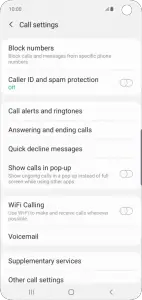
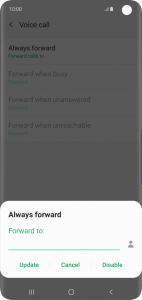





Leave a Reply