
Smartphones are our lifelines, keeping us connected and informed. Key to this connection are the SIM and SD cards, which store our contacts, messages, and expand our device’s memory. The Samsung Galaxy S23 series, encompassing the S23, S23 Plus, and S23 Ultra, offers sophisticated features for SIM card management. This guide provides comprehensive instructions on inserting or removing this vital component from your Galaxy S23 device.
SIM Card Management: How to Insert SIM from Samsung Galaxy S23
Inserting a SIM card into your Samsung Galaxy S23 is straightforward. Begin by locating the SIM tray on the bottom of your device. Use the ejector tool (or a small paperclip) to gently release the tray. Place the SIM card in the tray, ensuring it aligns with the shape and direction indicated. Carefully slide the tray back into the phone, avoiding any forced movements.
Inserting a SIM card into your Samsung Galaxy S23 is a simple process. Here’s a step-by-step guide:
- Locate the SIM Tray: Start by finding the SIM tray on the bottom edge of your Samsung Galaxy S23.
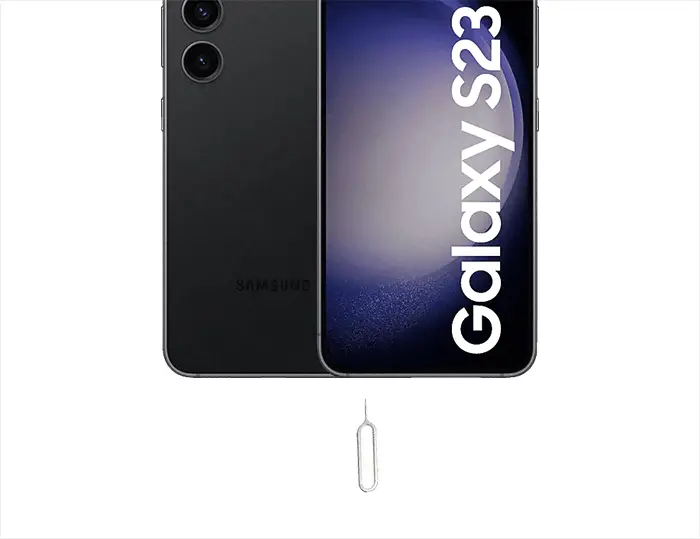
- Eject the SIM Tray: Use the ejector tool provided with your device or a small paperclip. Insert the tool into the small hole on the SIM tray and press gently but firmly until the tray pops out slightly.
- Remove the SIM Tray: Carefully pull out the SIM tray from the device. Make sure you are holding the device and tray steadily to avoid dropping or misaligning.
- Place the SIM Card: Align your SIM card with the shape and direction indicated on the tray. The SIM card should fit snugly into its designated slot. If it’s a nano-SIM, it will only fit one way, so there’s no need to force it.
- Reinsert the SIM Tray: Once the SIM card is properly placed on the tray, carefully slide the tray back into the phone. Ensure it goes in straight and flush with the device’s frame.
- Secure the Tray: Push the tray completely into the phone until it clicks into place and is securely closed so it’s water resistant again.
- Power On Your Device: Turn on your Samsung Galaxy S23 and follow any on-screen instructions to set up the SIM card.
Remember, throughout this process, gently handle your SIM card and device to prevent damage. If you encounter resistance when inserting the tray back into the device, double-check to ensure that the SIM card is properly aligned and seated in the tray. Avoid using excessive force, as this could damage both the SIM card and the device.

Importance of Correct Samsung Galaxy S23 SIM Card Installation
Proper installation of a SIM card is crucial for optimal performance. Ensure your device is powered off before starting. Align the SIM card with the tray’s designated slot, taking note of the notch that indicates the correct orientation. If inserted incorrectly, the SIM card may not be detected, or worse, it could damage the card or the phone.
Galaxy S23 Ultra SIM Setup
Setting up a SIM card in the S23 Ultra involves similar steps. After inserting the SIM, power on your device. Follow the on-screen instructions to set up your network, WiFi calling to make video calls and transfer data if you’re switching from another device.
Inserting a SIM into the S23 Ultra requires attention to detail. Ensure the card’s gold contacts face downwards and that it sits flush with the tray’s edges before sliding it back into the device.
Remove SIM Galaxy S23 / Ultra / Plus
To remove the SIM card from your S23 Plus, power off the phone first. Use the ejector tool to open the SIM tray and gently remove the card. Ensure you carefully handle the card to avoid any static or physical damage.
SD Card Compatibility: Understanding Your Galaxy S23 Series
Unfortunately, the Samsung Galaxy S23 series, which includes the Galaxy S23, S23 Plus, and S23 Ultra, does not support the use of microSD cards. This means that these models do not have dedicated slots for SD card insertion or removal.
Memory Management in the Galaxy S23 Series
Since the Galaxy S23 series lacks SD card support, it’s important to manage the internal storage efficiently. The devices come with ample built-in storage options, and users can leverage cloud storage solutions for additional space. Regularly clearing cache, uninstalling unused apps, and managing media files effectively can also help optimize the available internal memory.
Alternatives for Expanding Storage
For users who require more storage than what the internal memory offers, there are several alternatives:
- Cloud Storage Services: Utilize cloud storage solutions like Samsung Cloud, Google Drive, or Dropbox for extra space to store your documents, photos, and other files.
- USB OTG (On-The-Go): The Galaxy S23 series supports USB OTG, which allows you to connect external storage devices like USB flash drives or external hard drives for additional storage capacity.
Dealing with Storage Limitations
If you face challenges with the limited storage on your Galaxy S23 device:
- Regular Data Backup: Regularly back up important data to cloud services or a computer to free up space on the device.
- Streamlining Apps and Media: Be selective about the apps you install and the media files you store. Opt for streaming services for music and videos instead of storing them on your device.
Users can effectively manage their data and storage needs on the Samsung Galaxy S23 series by understanding these limitations and exploring alternative storage solutions.
FAQ Section
Can I use a microSD card in my Samsung Galaxy S23 Ultra, and if so, how do I insert it?
Unfortunately, the Samsung Galaxy S23 Ultra does not support microSD cards. As such, there is no option to insert a microSD card in this model. The device compensates with ample internal storage and offers cloud storage solutions for additional space.
Are there any specific tools required to insert or remove a SIM card from the Galaxy S23?
Yes, a SIM ejector tool is required to insert or remove a SIM card from the Galaxy S23. This tool usually comes with the phone. If unavailable, a small paperclip can also be used to press into the eject hole on the SIM tray gently.
How do I transfer data from my old phone’s SIM card to the new Galaxy S23?
To transfer data from an old SIM card to your new Galaxy S23, first insert the SIM card into your S23. Then use Samsung’s Smart Switch app or a similar data transfer tool to transfer contacts and other SIM-stored data to your new device.
What should I do if my SIM card is not recognized after inserting it into my Samsung S23 Plus?
If your SIM card is not recognized in your Samsung S23 Plus, ensure it is properly inserted and compatible with the device. Restart your phone after reinserting the SIM card. If the issue persists, contact your carrier or visit a professional technician for assistance.
Is there a difference in the SIM card slot between the Samsung Galaxy S23 and the S23 Ultra models?
The SIM card slot in the Samsung Galaxy S23 and S23 Ultra models is essentially the same in terms of functionality. Both models support the same size of SIM card and follow a similar process for insertion and removal.
Are there any specific settings I need to adjust after inserting a new SIM in my Galaxy S23?
After inserting a new SIM card in your Galaxy S23, the phone should automatically configure the necessary settings. However, you may need to manually select your carrier’s network and adjust roaming settings if applicable. Additionally, check for any carrier-specific apps or updates.
Our Conclusion
To wrap up, the Samsung Galaxy S23 series, encompassing the S23, S23 Plus, and S23 Ultra, offers a streamlined and user-friendly experience, particularly in terms of SIM card management. While these models do not support microSD cards, they compensate with generous built-in storage and compatibility with various cloud storage solutions. Users can follow the guidance provided in this guide to ensure seamless operation and optimal use of their device’s internal storage and connectivity features.
For those setting up their new phone or dealing with SIM-related queries, these instructions will guide you through each step. We recommend exploring alternatives like cloud services or USB OTG without SD card support for additional storage needs. If you encounter specific or complex issues, referring to the user manual or seeking assistance from a professional technician is advisable.





Leave a Reply